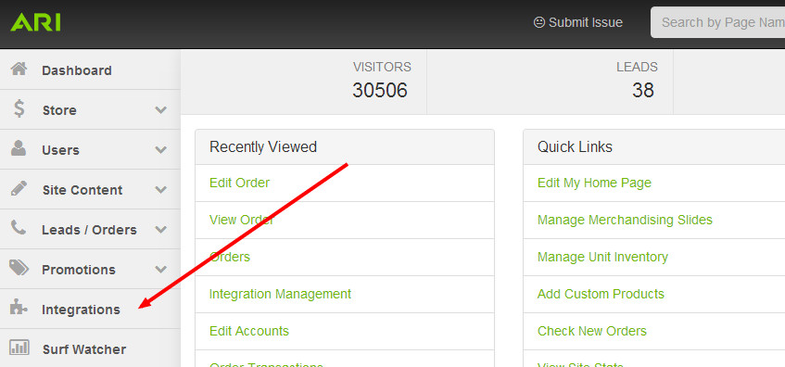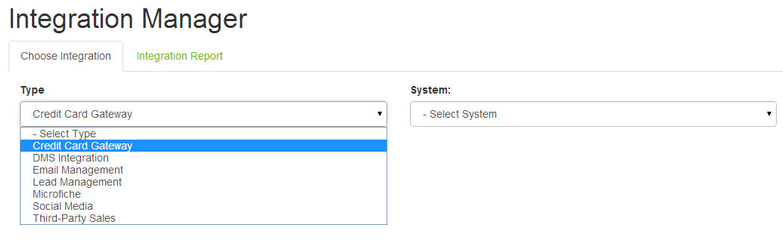How do I manage my integrations?
Your website can be integrated with several different web services and functions, and you can manage the settings for many of those integrated products within the Command Center.
Managing Integrations
Within the Command Center, navigate to the main Integrations page.
Select a Type from the dropdown menu. Another dropdown menu for System will display. Choose the system that you wish to configure.
The following integration "types" are available for configuration.
Integration TypesCredit Card Gateway: If your website is integrated with one of our payment gateway partners, this selection allows you to enter the payment processing credentials that will allow you to accept credit card payments via the Command Center.
DMS Integration: If you have a compatible DMS system (or if you wish to import inventory via CSV upload), this selection allows you to configure how your in-stock products display, with respect to pricing and inventory levels.
Email Management: This function allows you to have all of the Command Center system emails that are sent to your customers (order notifications, lead form responses, etc.) to be sent from a specific email address that you choose.
Lead Management: If you utilize a lead management application that accepts ADF XML as a file format, this selection allows you to configure the Command Center to send your website leads directly to your system.
Microfiche: This integration type is activated if you have purchased Parts Lookup (OEM Parts Microfiche). If you need to edit your pricing or availability on OEM parts, the StreamsAdmin editor is accessed here.
Social Media: This selection allows you to enter your own AddThis ID number, if applicable. For more information, please visit http://www.addthis.com.
Third Party Sales: This selection allows you to configure the settings for publishing classified ads to your available sales channels.
Related Articles