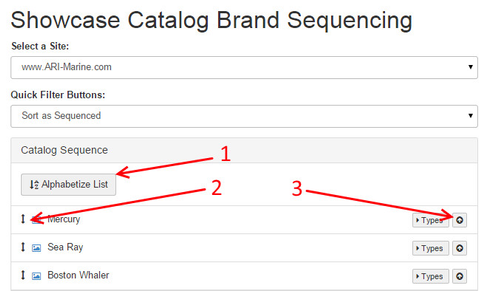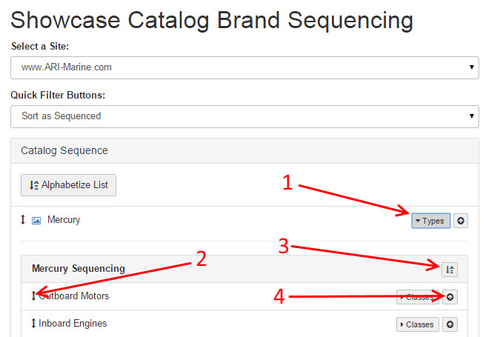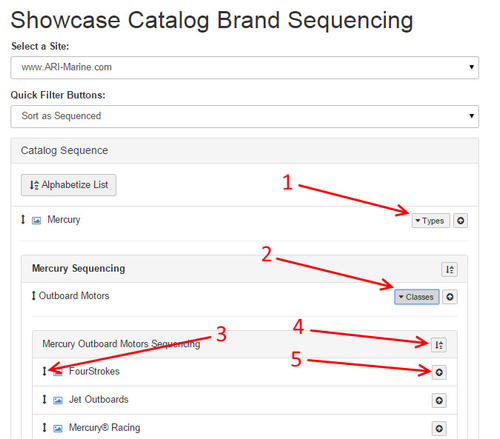Managing the sequence of Showcase BrandsProceed from Command Center > Store > Catalog Manager > Showcase Catalog Brand Sequencing...- To sequence your brands in alphabetical order, select Alphabetize List.
- To manually move a brand up or down the list, select the drag and drop icon next to the brand name and drag the brand to your desired placement.
- To move a Brand to the top of the brand list, click the up-arrow icon on the right side of the brand row.
| 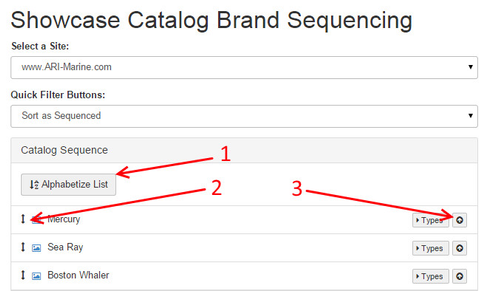 |
Managing the sequence of Showcase TypesProceed from Command Center > Store > Catalog Manager > Showcase Catalog Brand Sequencing... - Go to the applicable Brand in the list and select Types. The Types list will display below your Brand.
- To manually move a Type up or down the list, select the drag and drop icon next to the type name and drag it to your desired placement.
- To sequence your Types in alphabetical order, select the A-Z Sort icon.
- To move a Type to the top of the brand list, click the up-arrow icon on the right side of the brand row.
| 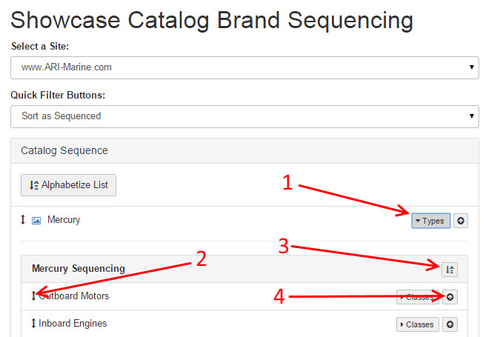 |
Managing the sequence of Showcase ClassesProceed from Command Center > Store > Catalog Manager > Showcase Catalog Brand Sequencing... - Go to the applicable Brand in the list and select Types. The Types list will display below your Brand.
- Under the Type that contains the Classes that you which to manage, select Classes.
- To manually move a Class up or down the list, select the drag and drop icon next to the type name and drag it to your desired placement.
- To sequence your Types in alphabetical order, select the A-Z Sort icon.
- To move a Type to the top of the brand list, click the up-arrow icon on the right side of the brand row.
| 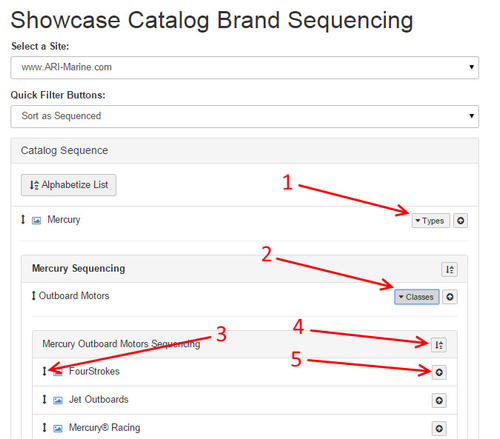 |
Need More Help?
Watch our tutorial video, How to Use Catalog Manager.
Related Articles
Related Articles