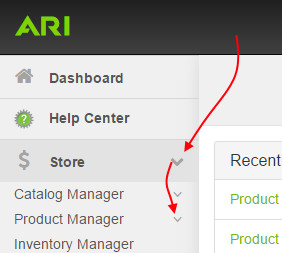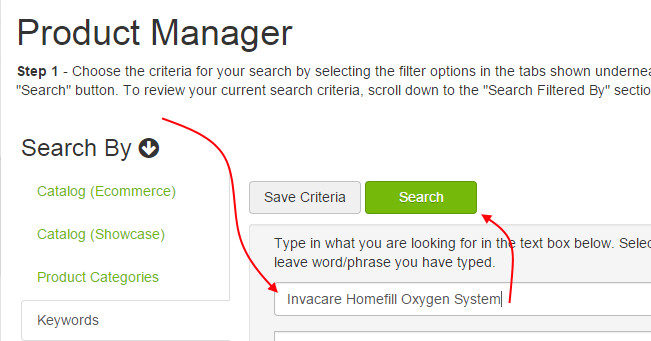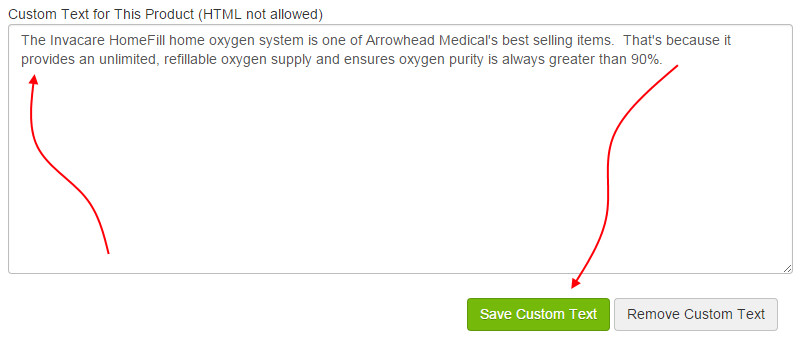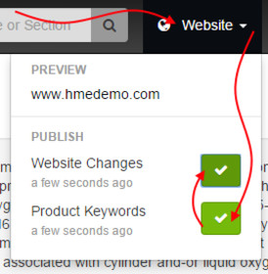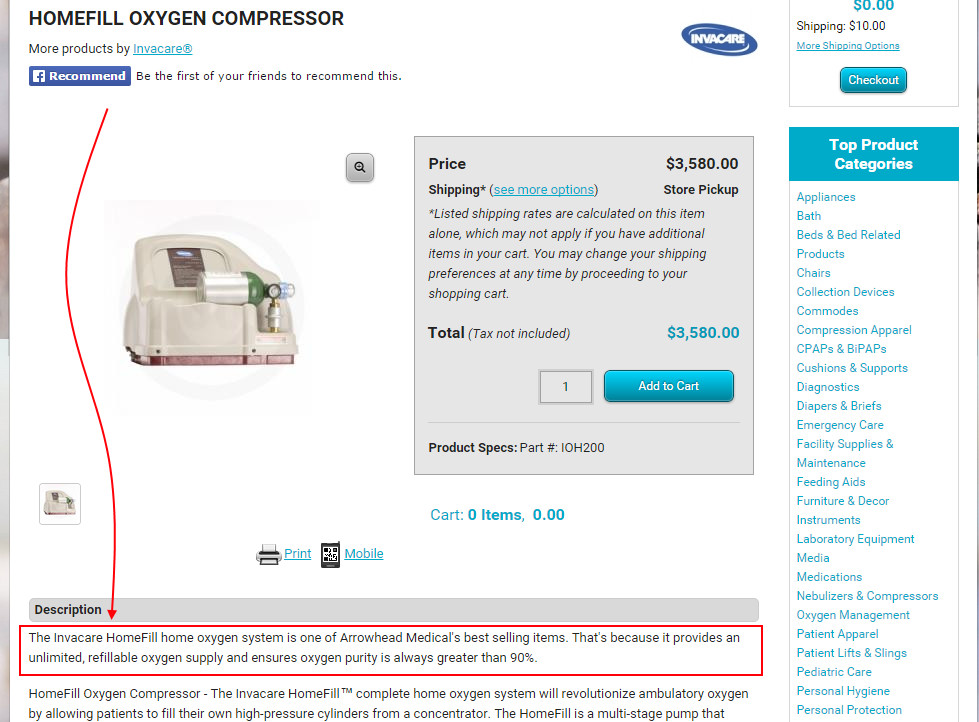How Do I Add Custom Text to a Shopping Product?
Users have the ability to add text, but not HTML or other markup, to the descriptions of ecommerce products
Step-by-Step Guide
- Go to Command Center > Store > Product Manager
- Use the search tool to navigate to the product that you wish to edit
- Once you’ve found your product, select View
- In the product editor, select Add Custom Text to this Product
- Enter your text and select Save Custom Text. Please note that only text is allowed, and any HTML markup that is entered will be automatically removed.
- Navigate to the Website menu in the top nav bar. In the Publish section, click Product Keywords. When you see the button change to a check mark, click Website Changes.
- Your custom text will be added to the respective product detail page, at the top of the product description.
Need More Help?
Watch our tutorial video, How to Use Product Manager.
Related Articles