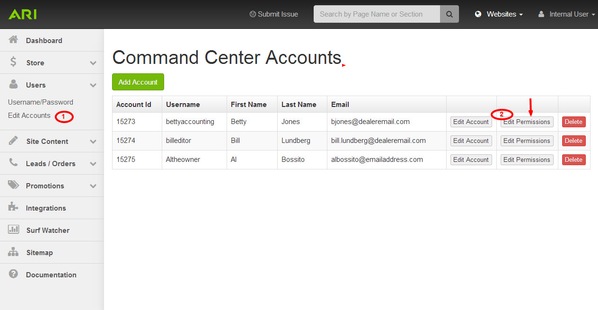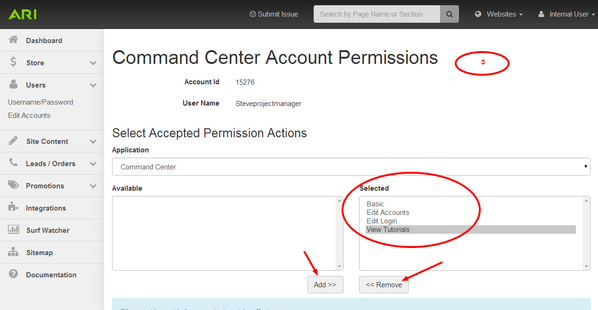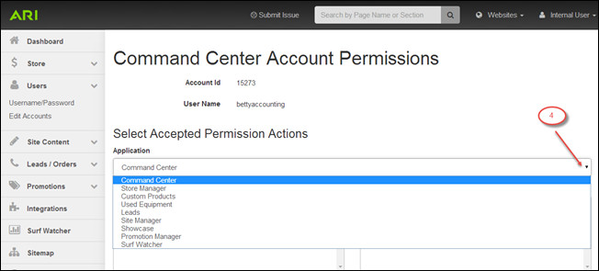You can designate trusted employees to help manage your website as ARI Command Center users. You will create an account for each of them, and then grant them specified levels of account access, or Permissions.
When you create a new user account, the user is automatically given access to every function within the Command Center. Unless you change a user’s Permissions, each user will be able to manage every part of your website. This may be OK, or you may have business reasons to restrict a new user’s access to certain areas of your website. For example, you may wish to delegate different website management duties to different employees.
Step-by-Step Guide
- From the Command Center Dashboard, select Users > Edit Accounts.
Click the Edit Permissions button on the right. The Command Center Account Permissions screen will open:
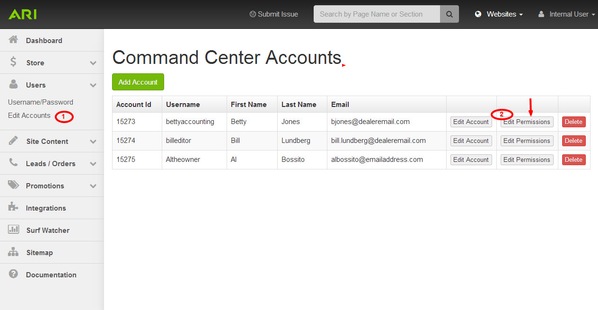
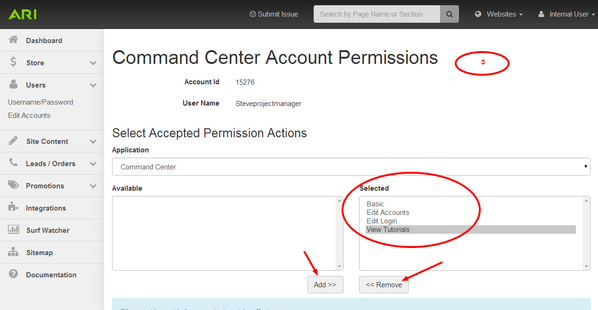
3. When the Command Center Application is visible on the dropdown menu, four website control functions (in this case, Command Center functions) will appear in the Selected window pane (circled in red on the illustration above). Each application you select from the dropdown menu will display another set of website control functions. Functions that appear in the Selected window pane are currently granted to this user's account; functions appearing in the Available window pane are not available to this user account, but could be enabled. You may << Remove permissions for any of the functions displayed in the right window pane, and you may Add >> permissions for any of the functions displayed in the left window pane. Always remember to Save.
4. Note on the image below there are different areas of the Command Center you may want to limit permissions:
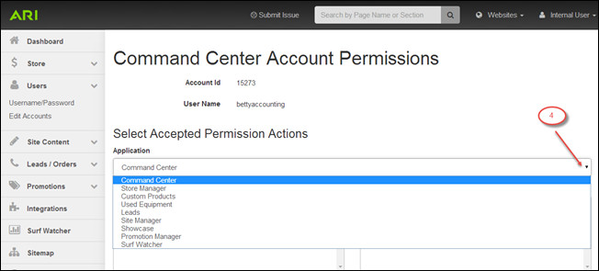
Do not remove a user’s permission for Basic control functions in the Command Center. Removing Basic permission will cause your Command Center not to display for that user. Instead, if
you want to restrict a user’s access to all control functions of a particular application, you may either:
- Remove the user’s permission for selected control functions that are displayed under the Application
Below is a summary of the applications, with their website control functions:
Command Center - Basic – Do not remove this Basic permission. Doing so will effectively disable the account.
- Edit Accounts – This allows the user to set up or remove other users’ accounts.
- Edit Login – This allows the user to change his or her own user name and password.
- View Tutorials – This gives the user permission to view on-screen Help pages (like this one).
| Custom Products- Edit Custom Catalogs – This allows the user to create and edit the structure and overall look of custom catalogs.
- Edit Custom Products – This allows the user to add, edit, and remove custom products within a custom catalog.
|
Leads - Basic – If you remove this permission, users won’t see the Lead Management button in the Command Center and won’t be able to use functions from this Basic group appearing on the Lead Management page.
- View Brochure Requests – This allows users to view and respond to customer brochure requests.
- View Contact Requests – This allows users to view and respond to customer requests for contact by phone or email.
- View Customers – This allows users to view customer account information.
- View Finance Applications – This allows users to view and respond to customer finance requests.
- View Quote Requests – This allows users to view and respond to customer quote requests.
- View Tutorials – This gives the user permission to view on-screen Help pages (like this one).
| Custom Showcase - Add Showcase Item Image – This allows the user to add product images to a showcase.
- Add Showcase Item Info – This allows the user to add product descriptions to showcase items.
- Basic – If you remove this permission, users won’t see the Custom Showcase button in the Command Center and won’t be able to use functions from the Custom Showcase group appearing on that page.
- Edit Pages – This is related to legacy functionality and is no longer used.
- Showcase Item image gallery – This allows the user to work with showcase image galleries.
- View Custom Showcase products – This allows the user to view the Custom Showcase page in the Command Center.
- View Showcase Item – This allows users to see showcase Items in the Custom Showcase section.
|
Promotion Manager - Basic – If you remove this permission, users won’t see the Promotion Manager button in the Command Center and won’t be able to use functions from this group appearing on that page. This permission also allows use of the Factory Promotions tool.
- View Promotions – This allows the user to view and activate promotions.
- View Resource Center – This is related to legacy functionality and is no longer used.
- View Tutorials – Gives the user permission to view on-screen Help pages (like this one).
| Showcase - Edit Showcase Catalogs – This allows users to enable and disable showcase catalogs in the Store Management section of the Command Center.
|
Site Manager - Basic – If you remove this permission, users won’t see the Site Manager button in the Command Center and won’t be able to use functions from this group appearing on that page.
- Edit Navigation – This allows the user to modify your website’s primary navigation menu.
- Edit Organization & Site Configuration – This allows users to adjust specific website settings with regard to the display of forms, factory promotions, and other miscellaneous items.
- Edit Organization Information – This allows the user to update company contact information and determine who receives forms that customers fill out.
- Edit Pages – This allows the user to edit your website’s pages.
- Edit Site Catalog Assets – This allows the user to modify content that appears on your website’s ecommerce Catalog landing pages.
- Edit Site Structured Content – This allows the user to modify your website’s Structured Content, such as events, staff biographies, etc.
- View Tutorials – Gives the user permission to view on-screen Help pages (like this one).
| Store Manager - Basic – If you remove this permission, users won’t see the Store Manager button in the Command Center and won’t be able to use functions from the Store Manager group appearing on that page.
- Edit Allowed Countries – This allows the user to change the list of countries to which you will sell products.
- Edit Catalogs – This allows the user to enable and disable ecommerce catalogs.
- Edit Delivery and Shipping Methods – This allows the user to specify the ways that you will ship products to your customers.
- Edit Payment Methods and Allowed Credit Cards – This allows the user to specify the payment methods and credit cards that you will accept for sales on your website.
- Edit Products – This allows the user to enable and disable products in your ecommerce catalogs.
- Edit Store Information – This allows the user to change what shipping addresses you will accept, whether promotion codes are active, how your store handles discontinued items, and who is notified when customers order products.
- Edit Store Regions – This allows the user to specify where you operate physical stores.
- Edit Taxes – This allows the user to specify the sales taxes that are added to purchases.
- View Orders – Gives the user permission to view Order pages.
- View Help Options – Gives the user permission to view on-screen Help pages (like this one).
|
Surf Watcher Basic – If you remove this permission, the user won’t see the Surf Watcher navigation button in Command Center. Surf Watcher pertains to viewing visitor tracking information. | Used Equipment - View Used Equipment – This allows the user to view, add, and edit units for display via the Web Inventory Manager.
|
Related Articles
-
Page:
-
Page:
-
Page:
-
Page:
-
Page: