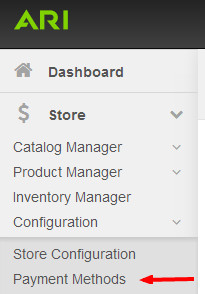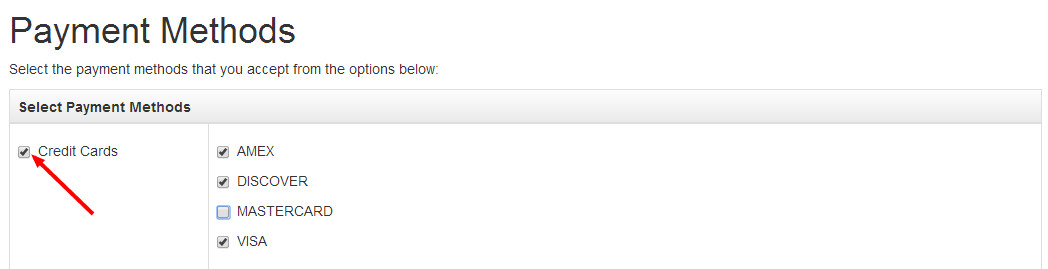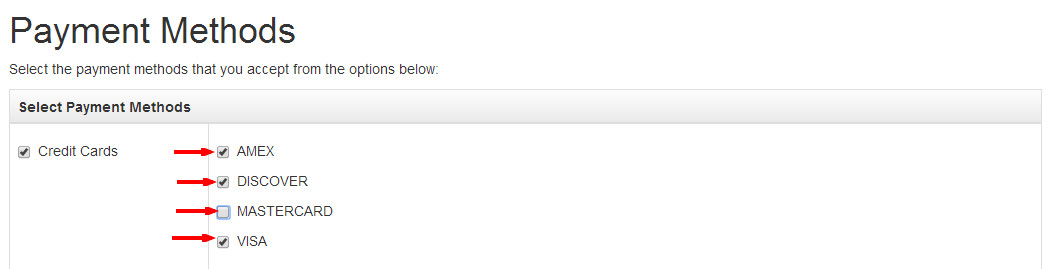How do I choose which credit cards icons show on my website?
Once you are integrated with a Payment Gateway, follow the below steps to determine which major credit card icons to show on your Endeavor cart page:
Step-by-Step Guide
- To start, select Store from the Command Center navigation bar, click Configuration, then Payment Methods. Alternatively, you could search for "Payment Methods" in the Command Center search bar and choose the "Payment Methods | Admin" suggestion.
- Click the check box next to Credit Cards.
Check the boxes matching the major credit card types you accept. To remove a credit card type icon from your cart page, uncheck the box next to the type you would like to remove.
- Click Save.
- From the Website dropdown in the upper-right corner of the Command Center, click Publish Website Changes.
Which credit card types you accept is controlled by your payment gateway settings, not the Command Center. This section of the Endeavor editor only controls which icons appear on the cart page of your checkout.
Related articles