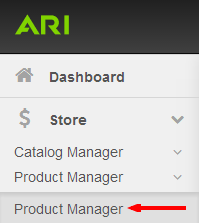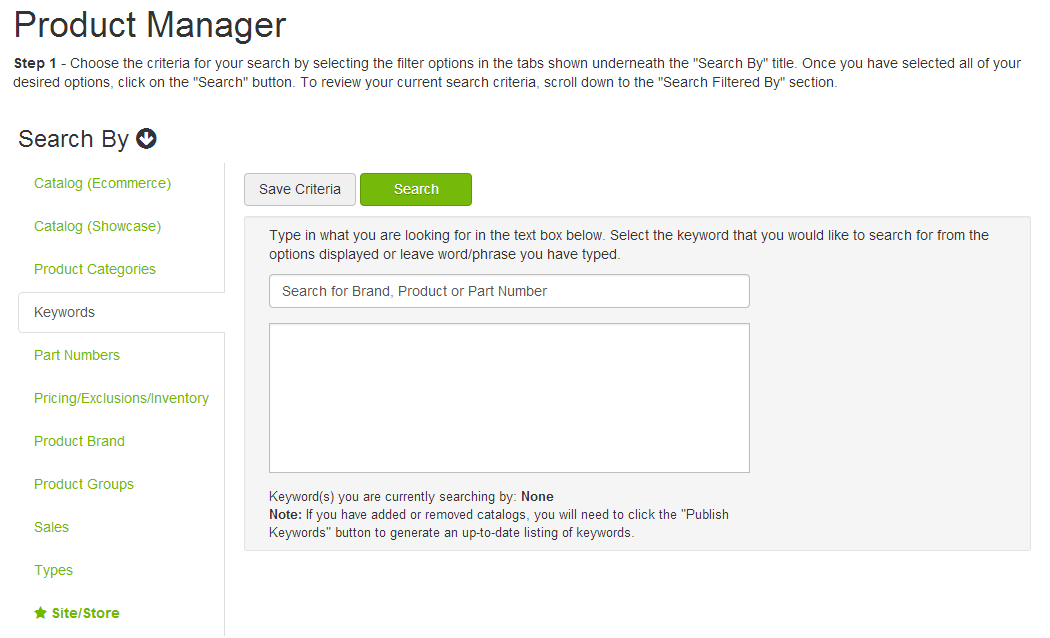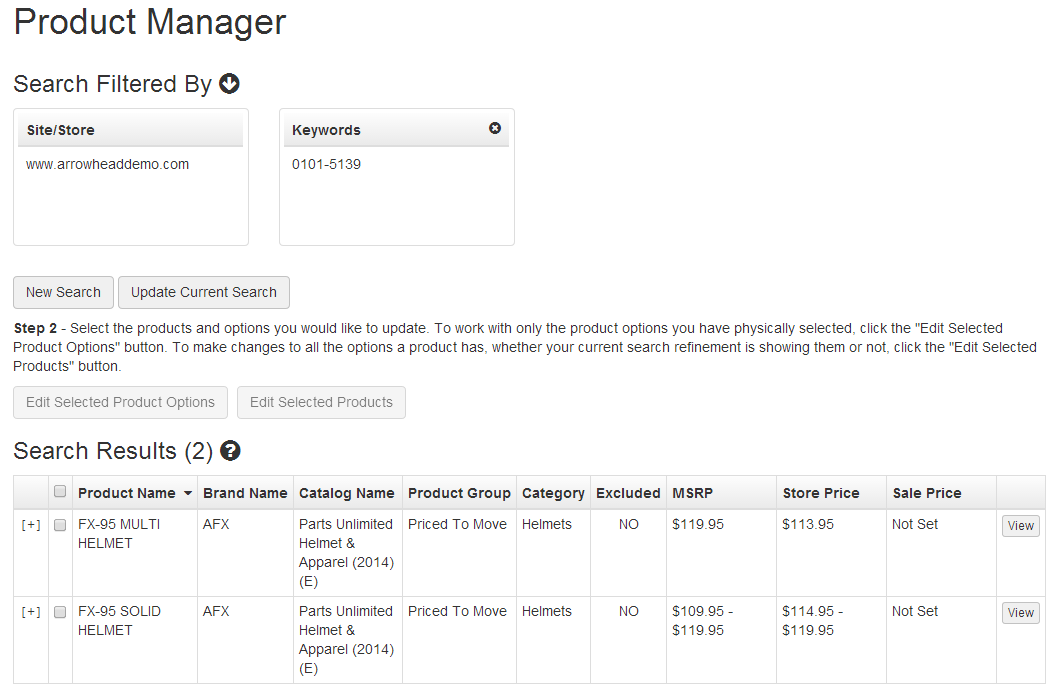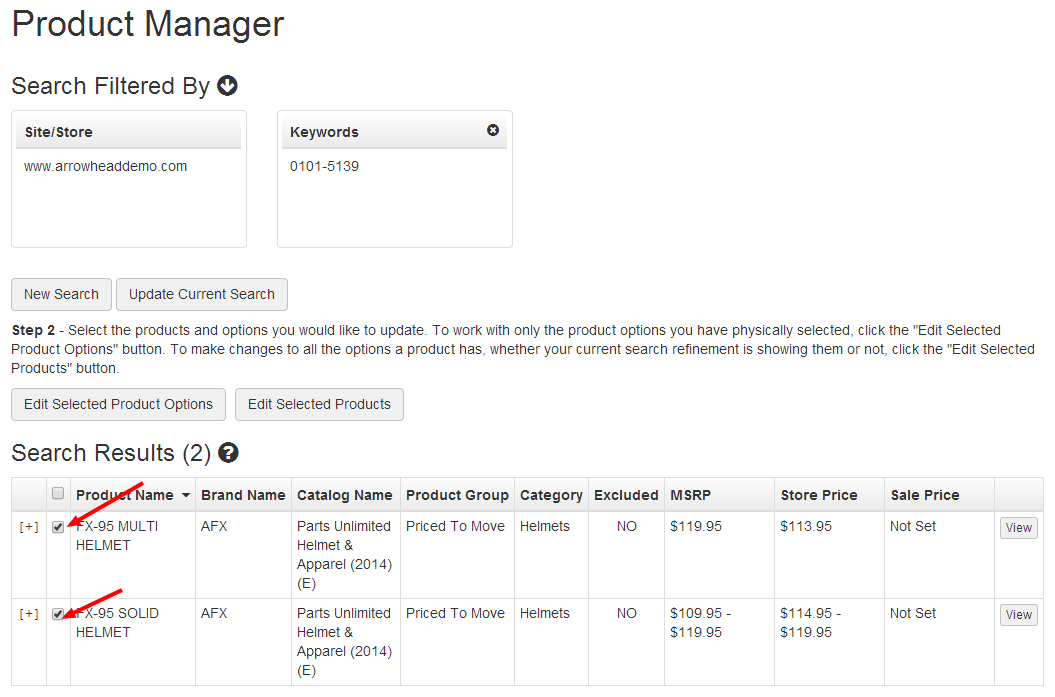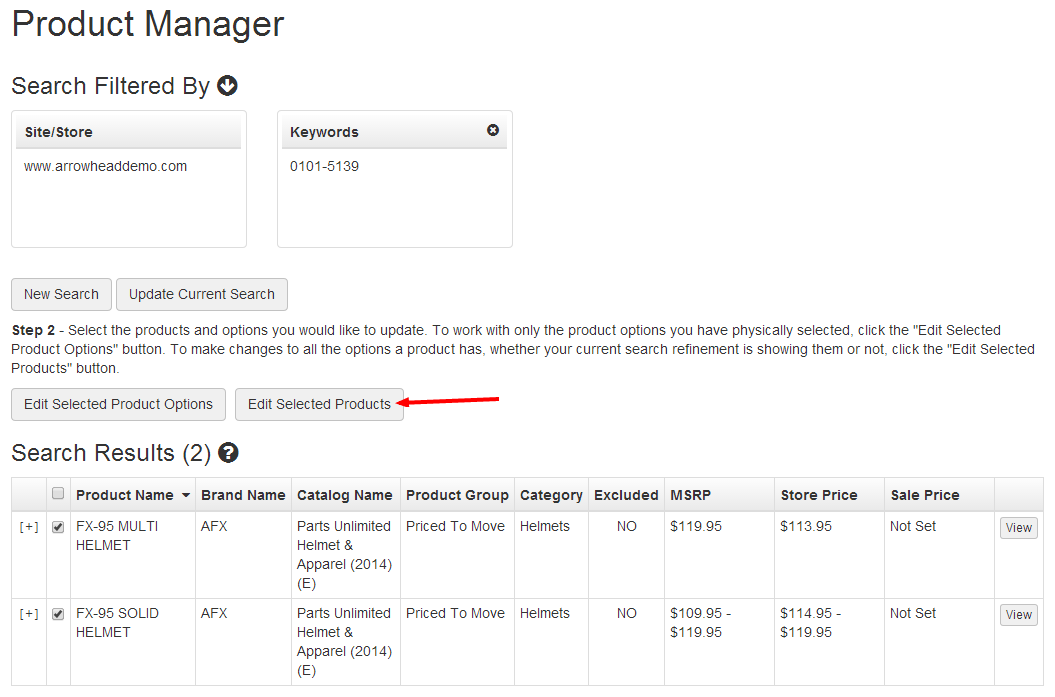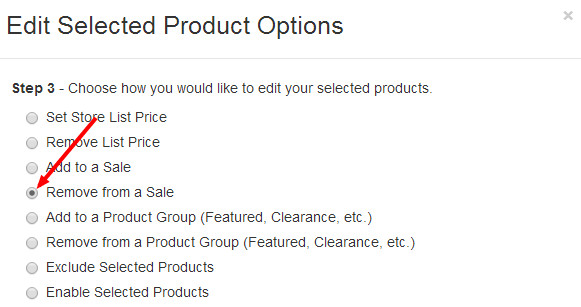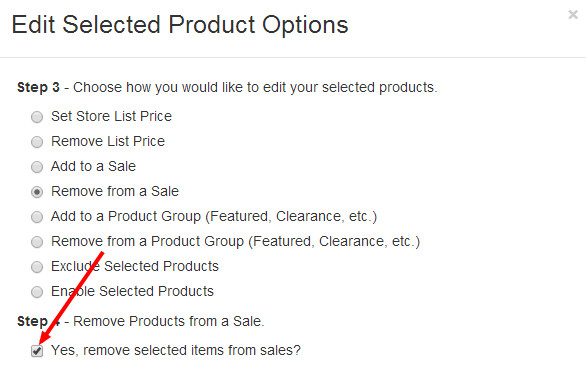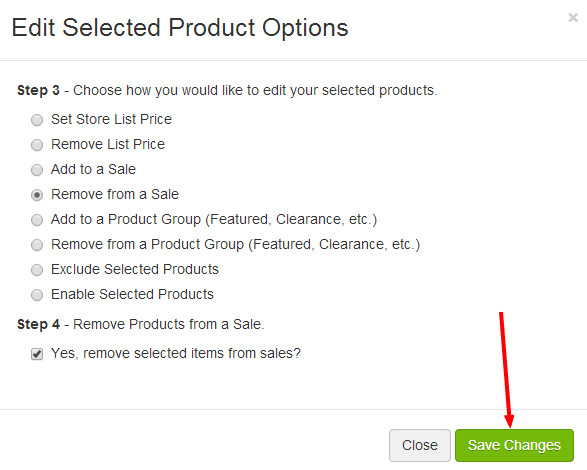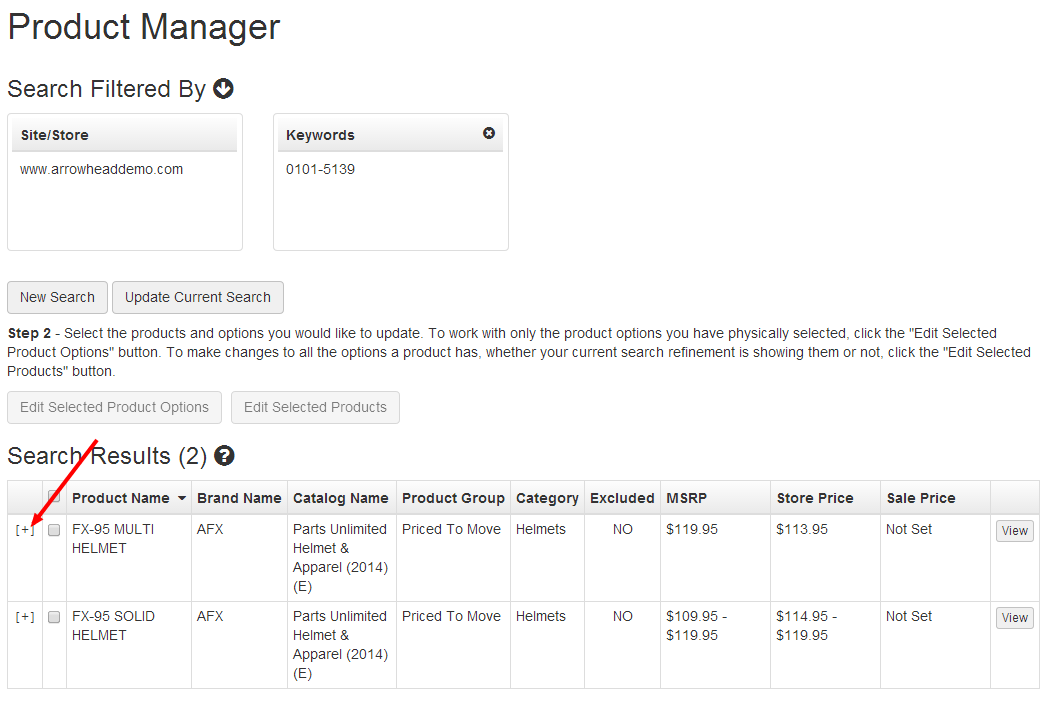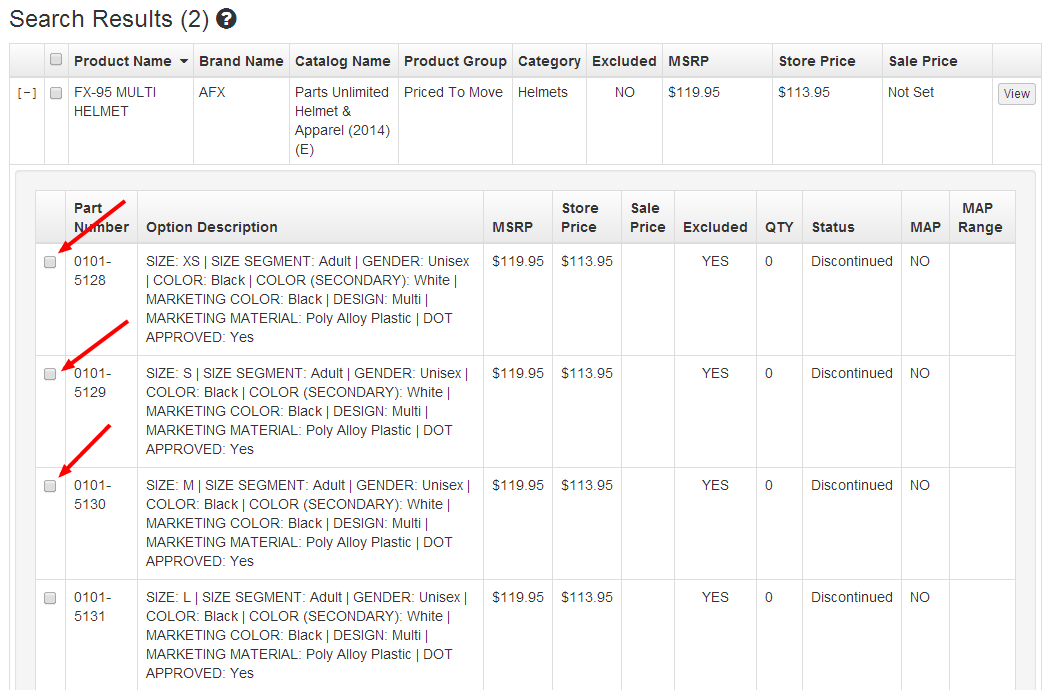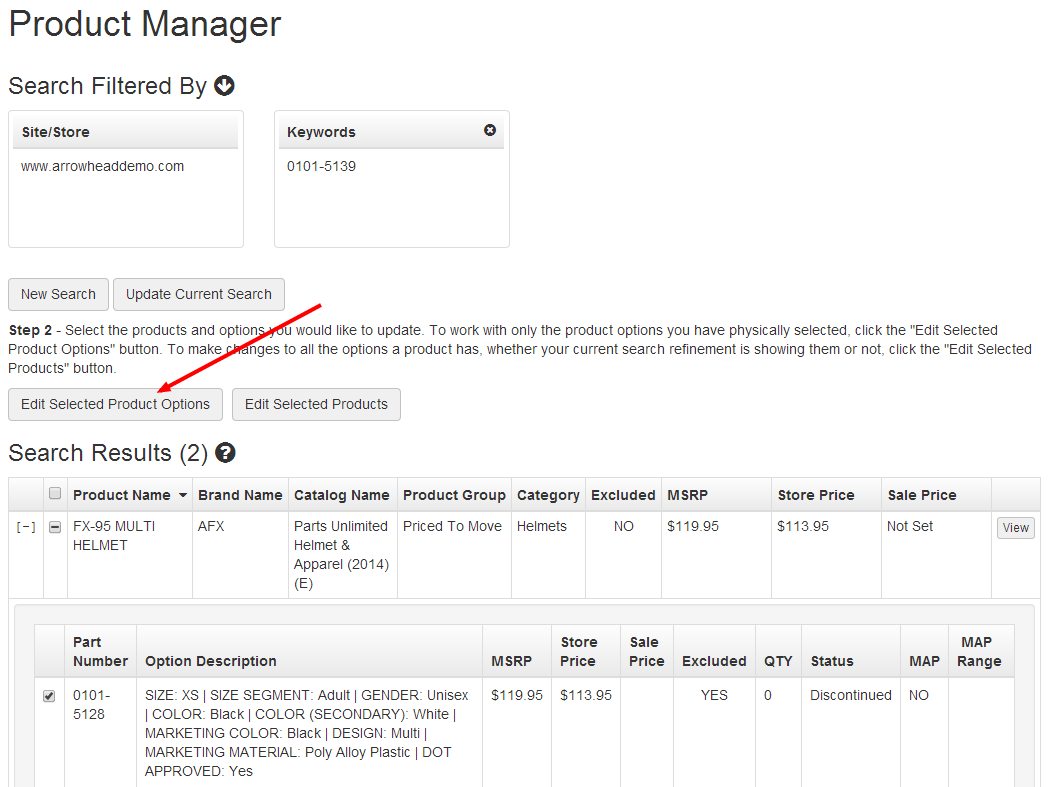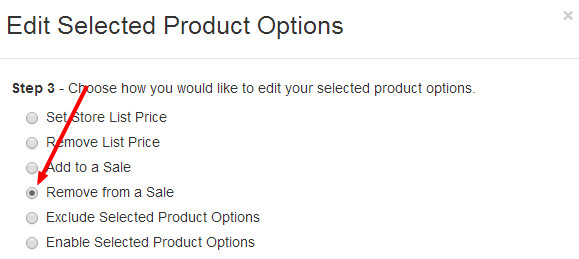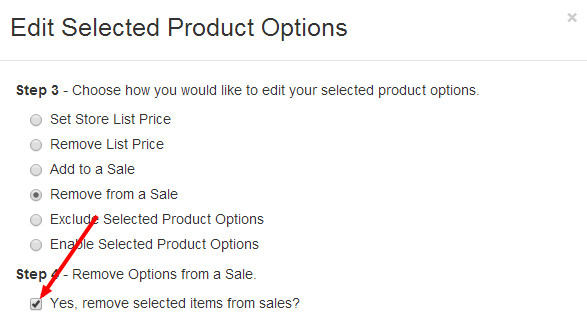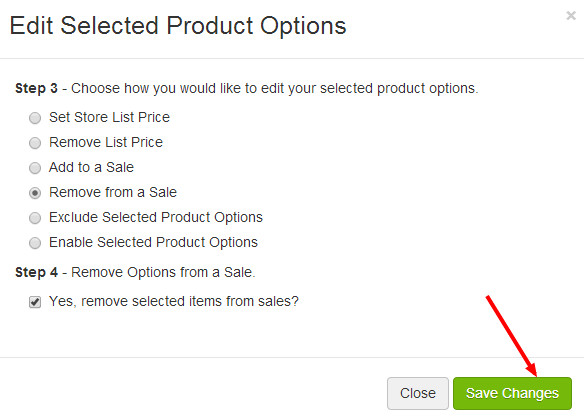How do I remove a product from a sale?
Step-by-Step Guide
Finding Products:
- To start, select Store from the Command Center navigation bar, click Product Manager, then Product Manager. Alternatively, you could search for "Product Manager" in the Command Center search bar and choose the "Product Manager | Admin" suggestion.
You will need to conduct a search for the products that you wish to modify. The default search tool is a keyword/part number search bar, or you could use the Search By buttons on the left side of the screen to find products using other methods.
- Search results will display in a table that includes several columns.
- Proceed to remove products from a sale using the guide below, or skip further down to remove specific variants from a sale.
To Remove Products from a Sale:
- Follow steps 1-3 in the Finding Products section above to search for the products you wish to remove from a sale.
- Select the products that you would like to remove from a sale using the check boxes in each row. Remember, changes you make to products will affect all variants included in the product.
- Click the Edit Selected Products button.
- In the Edit Selected Product Options dialog, select the Remove from a Sale radio button.
- Check the box to confirm that you do want to remove your selection from sales.
- Click Save Changes.
- When you are finished removing products from sales, click Publish Changes and Publish Keywords from the Website dropdown in the upper-right corner of the Command Center.
To Remove Specific Variants of a Single Product from a Sale:
- Follow steps 1-3 in the Finding Products section above to search for the product variants you wish to put on sale.
- Expand the product result that contains the variants you wish to put on sale using the [ + ] displayed in the leftmost column.
- Select the check boxes next to the variants you wish to put on sale.
- Click the Edit Selected Product Options button.
- In the Edit Selected Product Options dialog, select the Remove from a Sale radio button.
- Check the box to confirm that you do want to remove your selection from sales.
- Click Save Changes.
- When you are removing variants from sales, click Publish Changes and Publish Keywords from the Website dropdown in the upper-right corner of the Command Center.
Need More Help?
Watch our tutorial video, How to Use Product Manager.
Related Articles