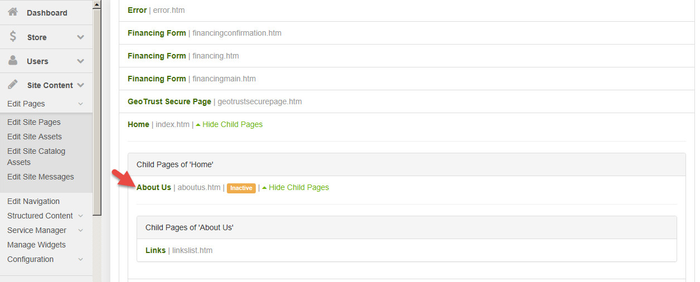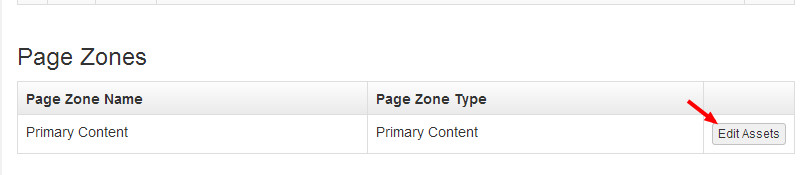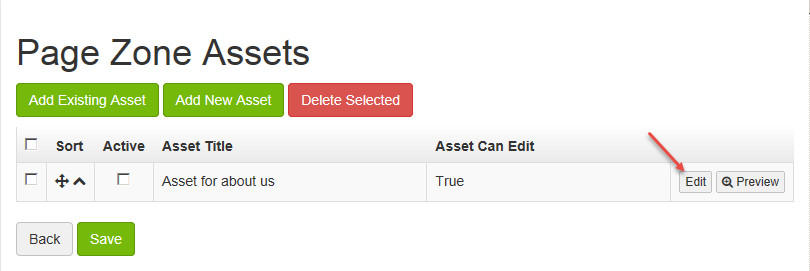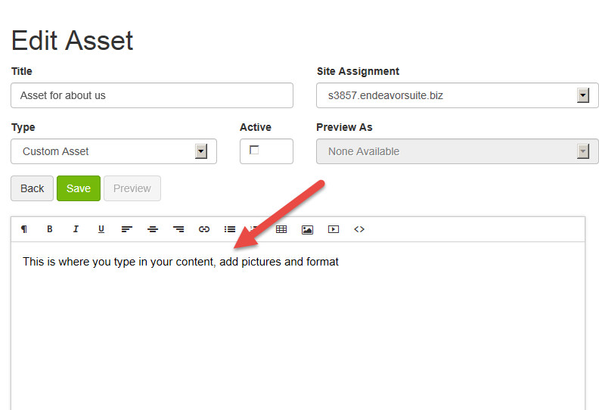How do I update the page content on my site?
You can add/remove custom content placed on specific editable pages by using the Site Content section of the ARI Command Center.
Step-by-Step Guide
- In the Command Center Dashboard, navigate to Site Content > Edit Pages > Edit Site Pages. You will now be in the Page List section.
- Find and click on page you would like to update. In the example below, the user wants to change the "About Us" page. You will now be placed on the Page Detail page.
3. Once on the Page Detail page, scroll down to the bottom and find the Page Zones section. Click the Edit Assets button.
4. You will now be placed on the Page Zone Assets page. Click the Edit button on right of the asset you wish to edit. This brings you to the Edit Asset page.
5. Now you can change/update the page asset accordingly. For instance you can change the following:
- Asset title
- Use the WYSIWYG editor to:
- Bold text
- Italicize text
- Underline text
- Align text
- Create links
- Add bullets, numbering, or tables
- Add an image or video
- Prefer to use HTML? Click < > to code page using HTML.
6. Save your changes.
Related Articles