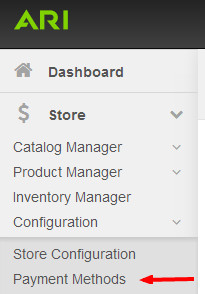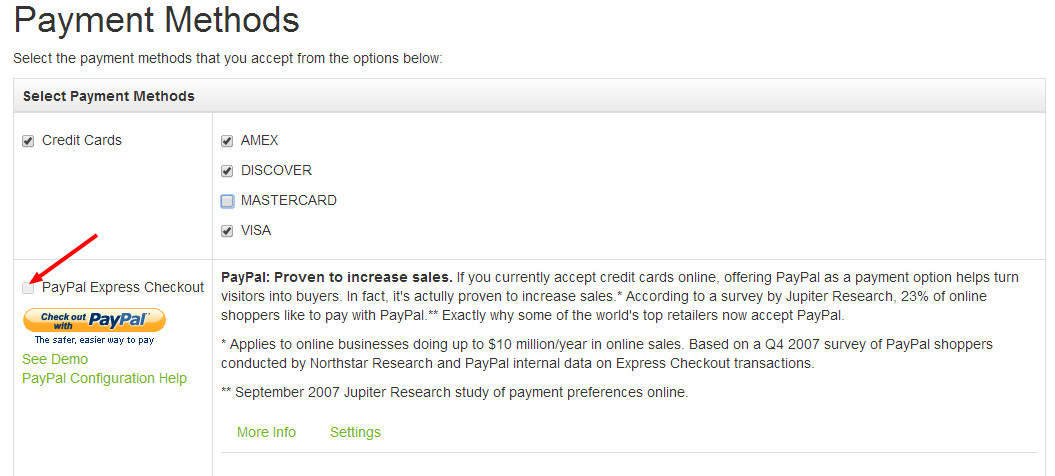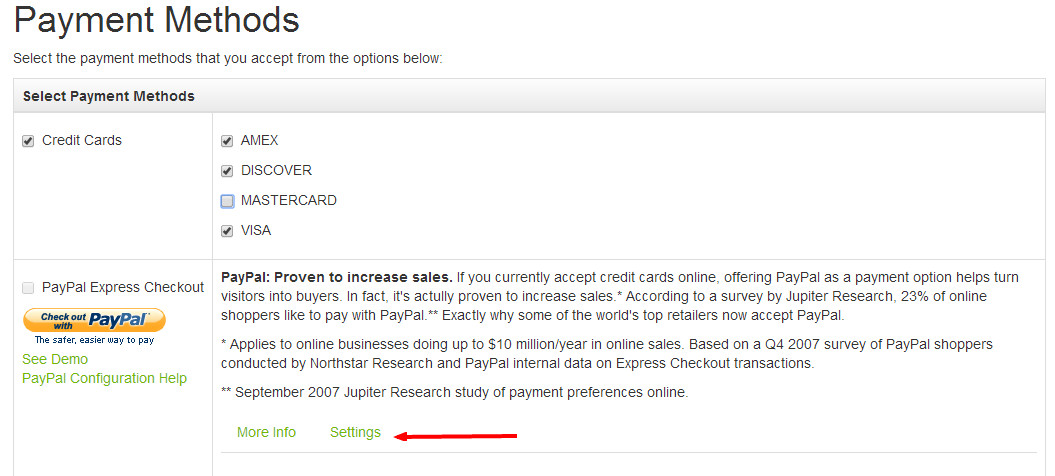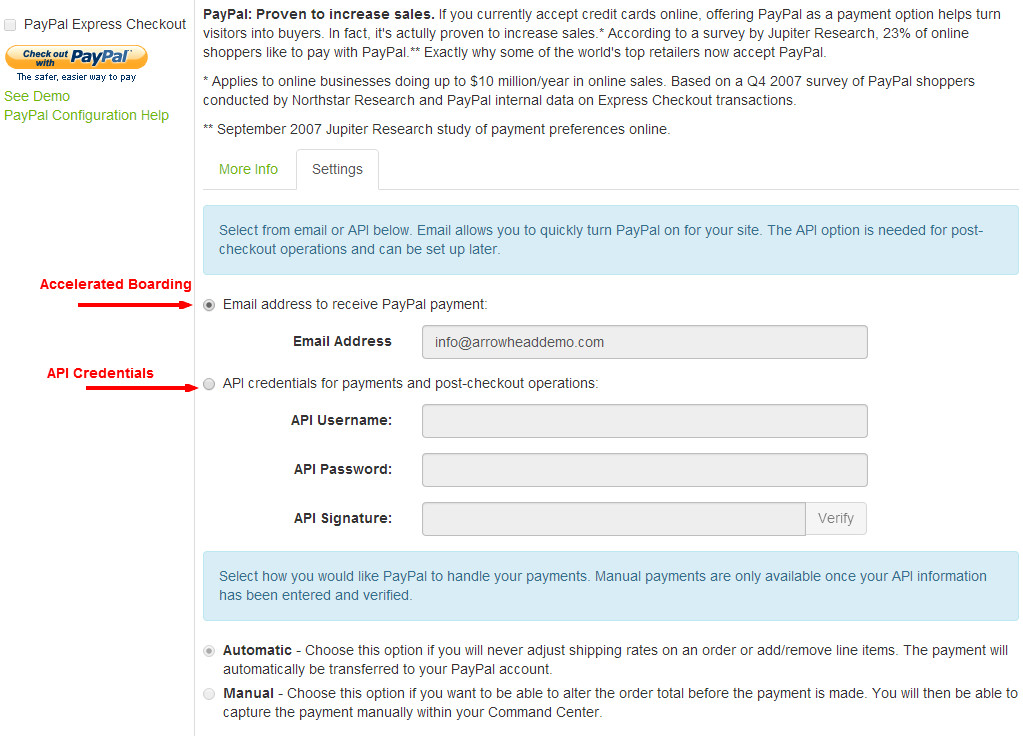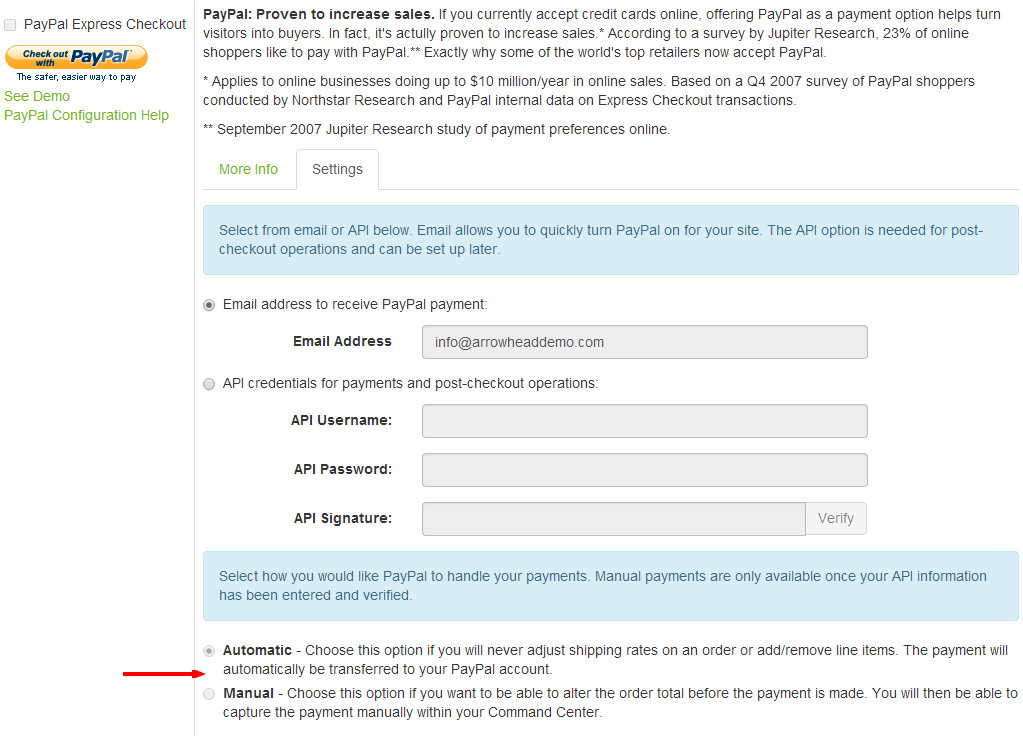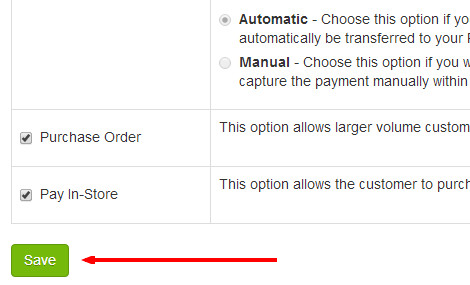How do I set up my website to accept PayPal?
Step-by-Step Guide
- To start, go to the Command Center Home page navigation bar, select Store, Configuration, then Payment Methods. Alternatively, you could search for "Payment Methods" in the Command Center search bar and choose the "Payment Methods | Admin" suggestion.
- Select the checkbox next to the PayPal Express Checkout option.
Click on Settings.
Select if you would like to use an email address to take advantage of PayPal’s Accelerated Boarding or if you would like to fully integrate your PayPal Business account in order to perform post-checkout operations via API.
Accelerated Boarding is a new feature offered by PayPal. It allows you to provide the email address you want to collect PayPal payments at, whether you have a PayPal account or not. By default, your “Contact Us” email address is entered into the email address field. After receiving a PayPal order via your site, follow these instructions to fully set up your PayPal account and collect your payment.
API Credentials – In order to perform post-checkout operations such as changing order totals before collecting payment, voiding orders, or issuing refunds from Command Center, you need to have a PayPal Business account. To connect your PayPal Business account and Command Center right away, follow these instructions.
- Select how you would like PayPal to handle your payments. Manual payments are only available once your API information has been entered and verified via Step 4.
- Automatic - Choose this option if you will never adjust shipping rates on an order or add/remove line items. The payment will automatically be transferred to your PayPal account.
- Manual - Choose this option if you want to be able to alter the order total before the payment is made. You will then be able to capture the payment manually within your Command Center.
- Click Save.
- From the Website dropdown in the upper-right corner of the Command Center, click Publish Website Changes.
Related Articles