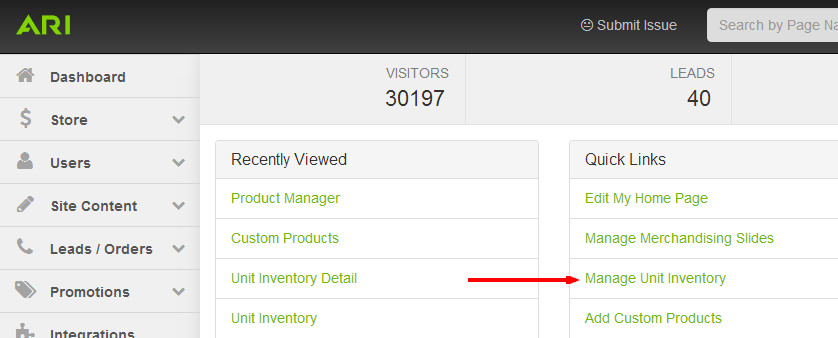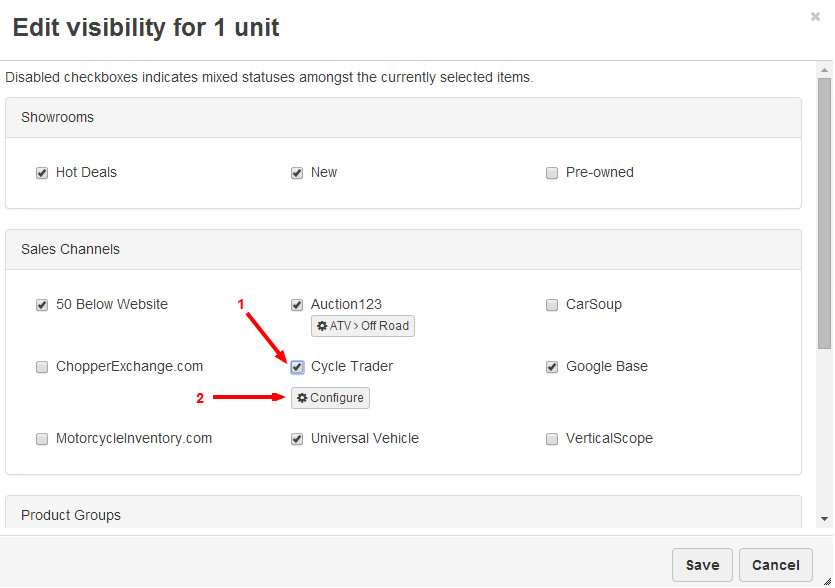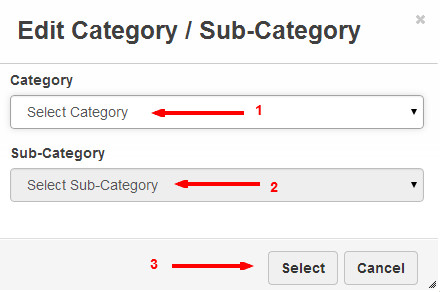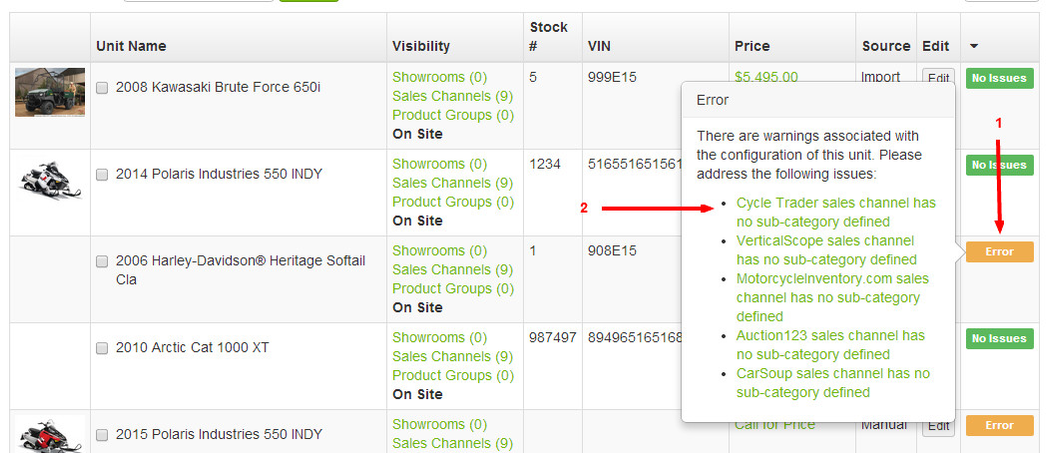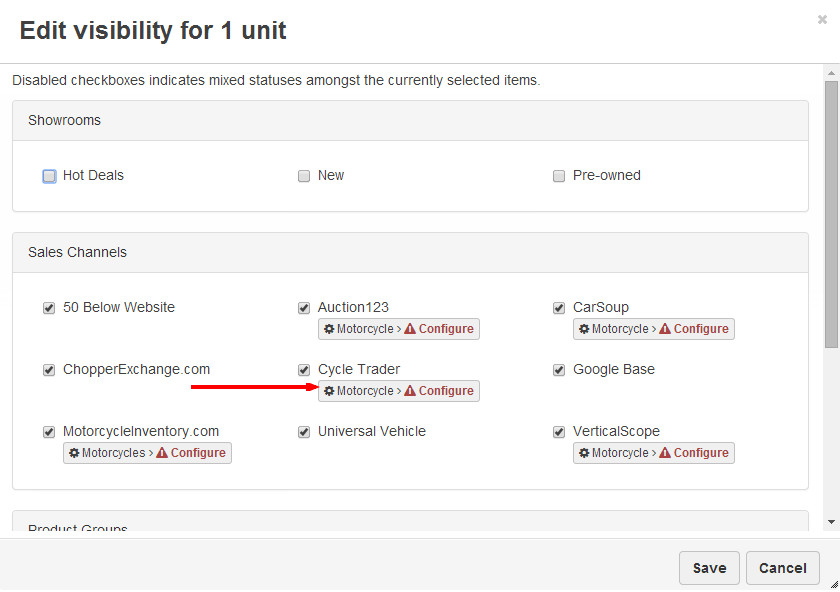/
How do I send units to CycleTrader?
How do I send units to CycleTrader?
This instruction assumes you have an existing CycleTrader account and have our integration configured. If you have trouble completing these steps or if you need assistance activating CycleTrader integration, please contact us.
Step-by-Step Guide
- From the Command Center Dashboard, click Manage Unit Inventory from the Quick Links section. Alternatively, you could search "Inventory Manager" in the Command Center search bar and choose the "Inventory Manager | Admin" suggestion.
- Using the filters available on this screen, locate the unit you wish to push to CycleTrader.
- Hover over the unit's Edit button and click Edit Visibility, or click on the Sales Channels link.
- The Edit Visibility screen will appear. In the Sales Channels section, check the box next to CycleTrader, then click the Configure button that appears.
- Assign a category and sub-category, or confirm the existing assignments are correct, then click Select.
- Click Save.
CycleTrader requires category and sub-category assignments for every unit. If these assignments are not complete, an error will display in the Inventory Manager and your unit will not be processed by CycleTrader. If an error is displayed, follow the steps below to resolve the error.
- Hover your mouse over the error, then click on the CycleTrader error description.
- Click the Configure button near the CycleTrader Sales Channel.
- Make the appropriate category and sub-category assignments, then click Select.
- Click Save.
Need more help?
Watch our tutorial video, How to Use Inventory Manager.
Related Articles
, multiple selections available,
Related content
How do I configure CycleTrader integration?
How do I configure CycleTrader integration?
More like this
Third Party Sales Channels
Third Party Sales Channels
More like this
How do I assign a location to my units in inventory?
How do I assign a location to my units in inventory?
More like this
Inventory Manager
Inventory Manager
More like this