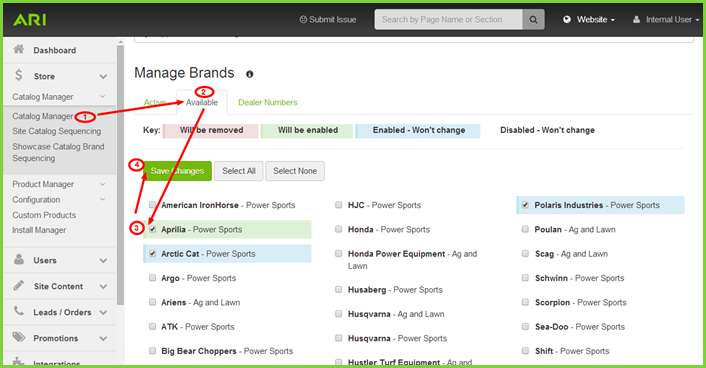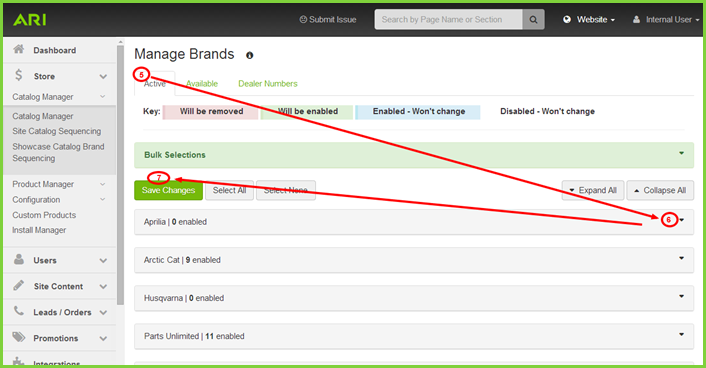/
How do I add a catalog?
How do I add a catalog?
ARI makes adding catalogs easy using your Command Center Store Catalog Manager. To add or remove pre-loaded ecommerce catalogs and custom catalogs, you will need to go to the Store section of your Command Center.
Step-by-Step Guide
Follow these easy steps:
- On the Command Center Home page left navigation, select Store > Catalog Manager > Catalog Manager.
- To activate a specific catalog, you will first need to find the Available tab under Manage Brands. This provides a complete list of available brands.
- Find the brand to add and add a check to the box on the left. The brands are listed in alphabetical order.
- Click Save Changes at top or bottom of the page.
- Now that the catalog is available, you can now make it active on your site. You can do this by choosing the Active tab under the same Manage Brands.
- Find the newly added brand under Ecommerce Catalogs and/or Showcase Catalogs and check the year(s) and category(s) desired. (NOTE: Some brands allow for ecommerce or showcase only.)
- Click Save Changes.
Need More Help?
Watch our tutorial video, How to Use Catalog Manager.
Related Articles
, multiple selections available,
Related content
Catalogs
More like this
How do I add a custom catalog to my website?
How do I add a custom catalog to my website?
More like this
How do I add products to a custom catalog?
How do I add products to a custom catalog?
More like this
How do I import custom ecommerce catalogs?
How do I import custom ecommerce catalogs?
More like this
Custom Products (Ecommerce)
Custom Products (Ecommerce)
More like this
Site Catalog Sequencing
Site Catalog Sequencing
More like this