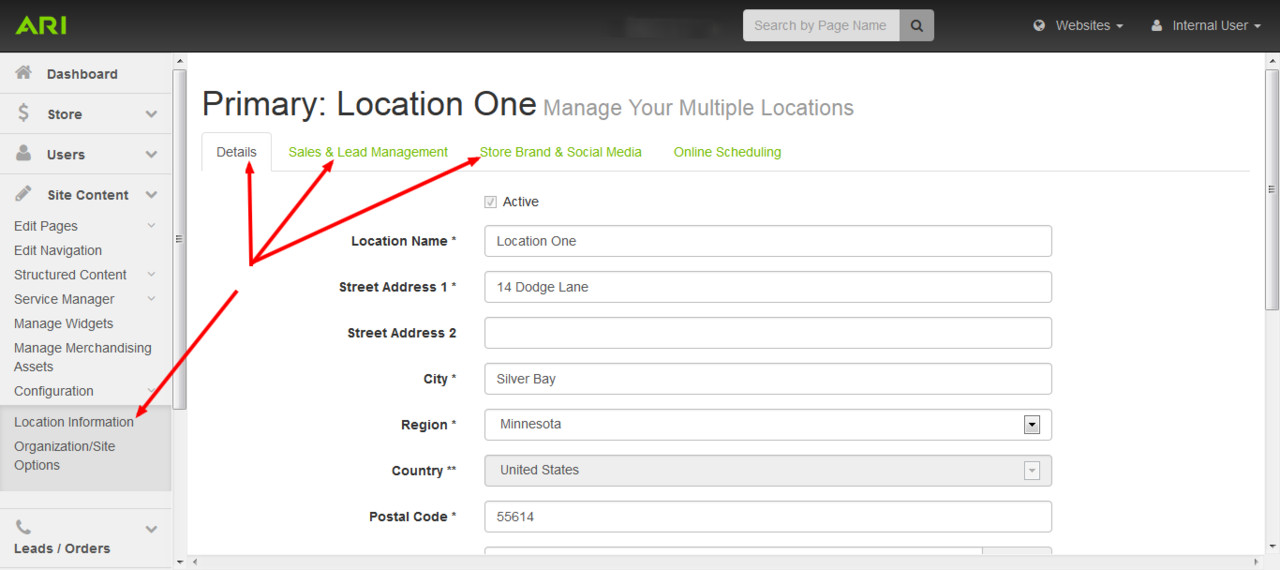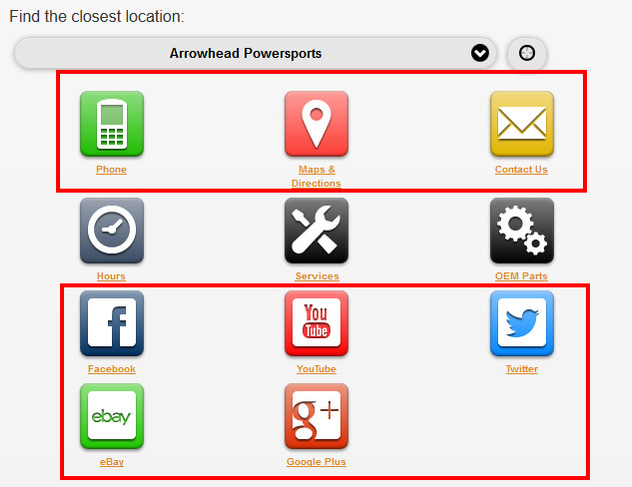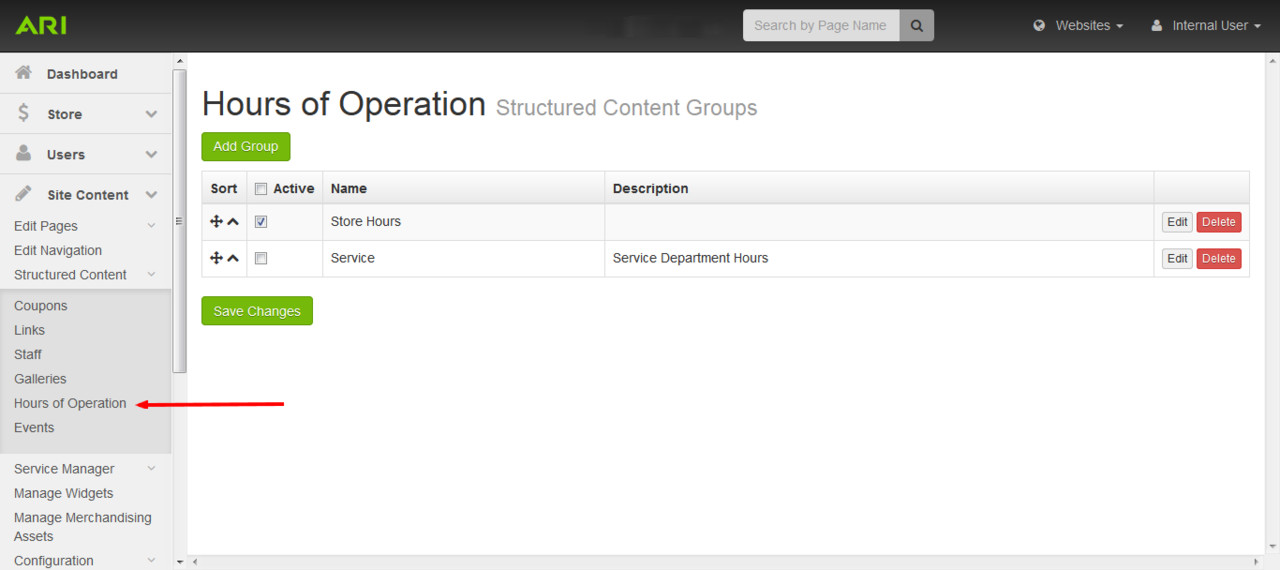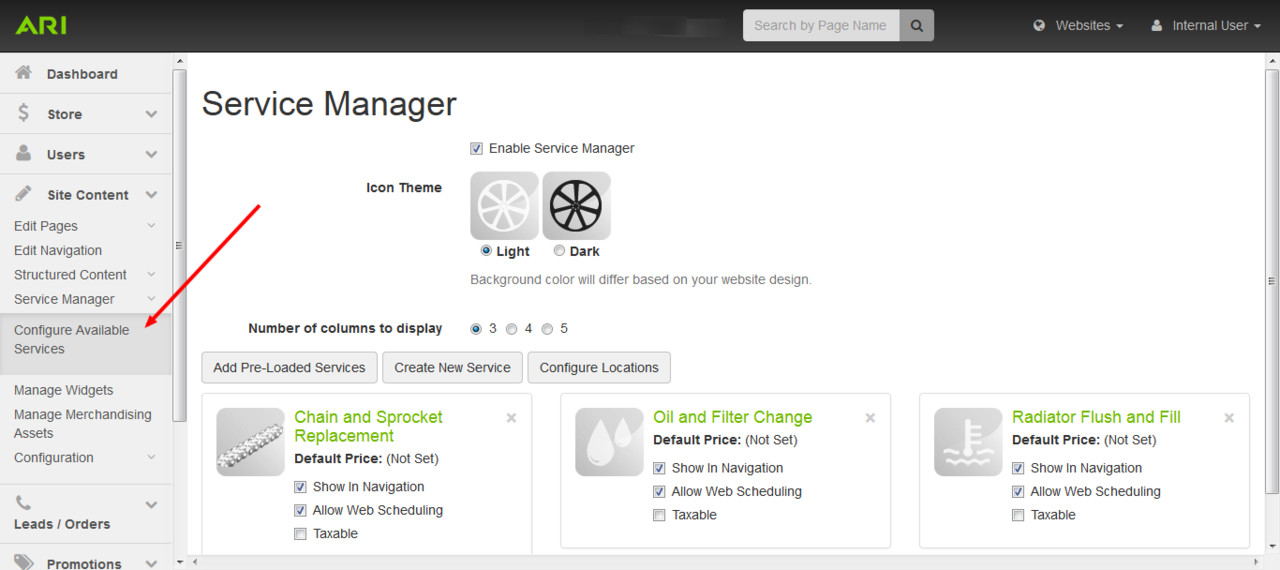How do I configure my mobile site?
To learn how to control and update what icons and information display on your mobile site, see the below information.
Mobile Site Configuration
Many items on your mobile site pull directly from your Command Center. Which buttons and bars show depend on what features you have turned on and if you have data entered in specific fields. Certain areas described below may not be available to you if your current package does not contain the necessary requirements for a button or bar to display.
- Logo - This can be changed, but needs to be uploaded by the Updates team. Email updates@arinet.com to get your mobile logo updated.
- Merchandising Slide - The first slide in your Merchandising Offers queue will display here.
In the Site Content > Configuration > Location Information area, you can configure your address, phone number, contact email, and social media URLs. All of this information pulls through to your mobile site.
In the Site Content > Structured Content > Hours of Operation area, you can edit your store hours.
In the Site Content > Service Manager > Configure Available Services area, you can edit the services you have available for your store.
Related articles
Filter by label
There are no items with the selected labels at this time.