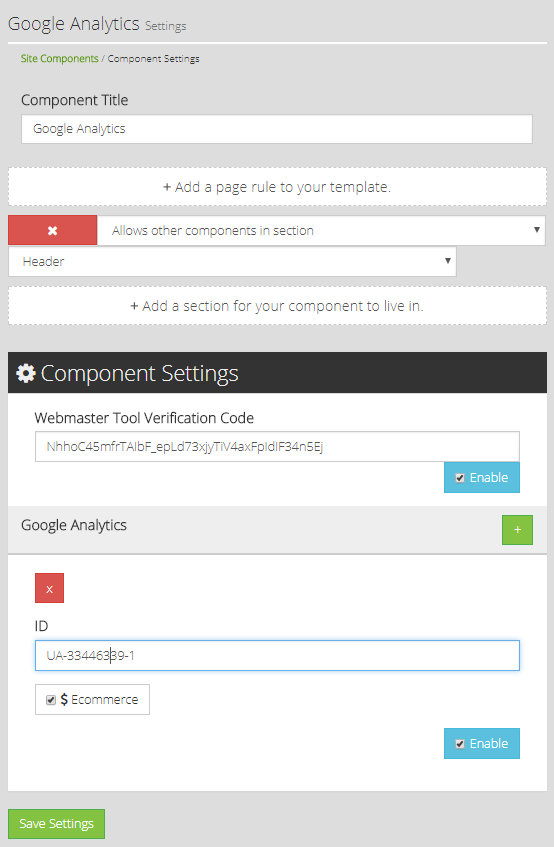The Google Analytics Component is used to apply Google Analytics tracking, as well as website verification through Google. For instructions on how to use Google Analytics, please go to https://support.google.com/analytics/?hl=en#topic=3544906
Standard Page/Section Configuration (unless otherwise requested)
- Page Rule: None Applied (This adds the tag to ALL pages)
- Section Rule: Allows other components in section | Header
Component Configuration
- In the Webmaster Tool Verification Code field, enter the respective code from Google and select the checkbox for "Enable".
- In the Google Analytics section, enter the Google Analytics ID and check the Ecommerce box if it applies.
- If you have configured your Google Analytics account for Ecommerce, select the checkbox for "Ecommerce".
Within your Google Analytics Account, you'll first need to enable Ecommerce for each view in which you want to see the data.
- Sign in to Google Analytics.
- Click Admin, and navigate to the view you want.
- In the VIEW column, click Ecommerce Settings.
- Set Enable Ecommerce to ON.
- Click Save.
- If you use Google Tag Manager to manage your tracking code, read the set-up guide for Ecommerce Tracking
- If you are adding more than Google Analytics ID to the website, click on the green "+" button and repeat step 2 for the new ID field.
- Click Save Settings
- To have your configuration immediately applied to your website, Click on your Username in the upper right header, then click "Publish Changes"