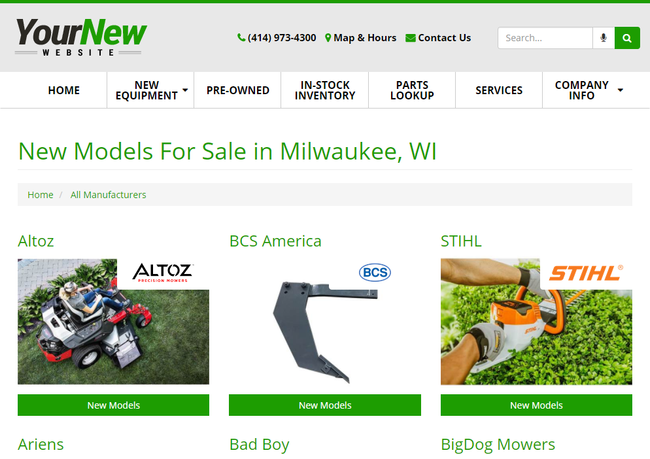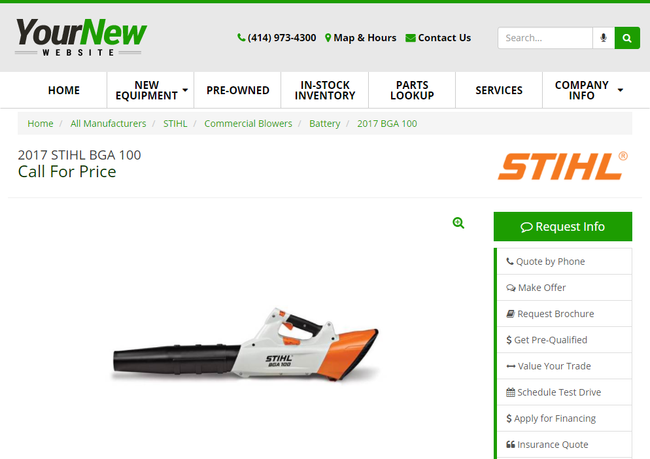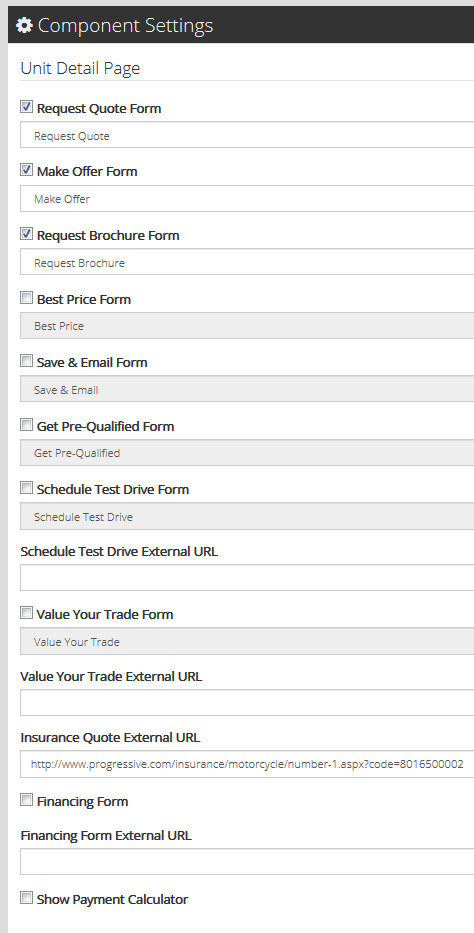/
Showcase Home Component
ARI Responsive Websites
Showcase Home Component
The Showcase Home component renders information on hard goods products (new/non-current/pre-owned) in the following ways:
- When applied to the New Models page (.../new-models) or Showcase page (.../showcase), brochures are grouped by brand, where users can click through to models grouped by class.
Screenshot Example (http://ope.ari-build.com/new-models) - When applied to the Inventory Unit Detail page, the page renders details for individual hard goods units, including product images, specifications, and lead forms.
Screenshot Example (http://ope.ari-build.com/new-models/2017-stihl-bga-100-24861021b)
NOTE: This component should only ever be configured to be on the Showcase Home, Inventory Unit Detail, and New Models pages. Removing those restriction from the page rules will cause display issues.
Configuration Options: (All of these settings currently pertain only to the vehicle & equipment detail page)
- Request a Quote
- Active checkbox - If checked, the CTA for the form will be available
- Form selection dropdown - Choose which form will be rendered when the CTA is pressed
- Make Offer
- Active checkbox - If checked, the CTA for the form will be available
- Form selection dropdown - Choose which form will be rendered when the CTA is pressed
- Request Brochure
- Active checkbox - If checked, the CTA for the form will be available
- Form selection dropdown - Choose which form will be rendered when the CTA is pressed
- Best Price
- Active checkbox - If checked, the CTA for the form will be available
- Form selection dropdown - Choose which form will be rendered when the CTA is pressed
- Save & Email
- Active checkbox - If checked, the CTA for the form will be available
- Form selection dropdown - Choose which form will be rendered when the CTA is pressed
- Get Pre-Qualified
- Active checkbox - If checked, the CTA for the form will be available
- Form selection dropdown - Choose which form will be rendered when the CTA is pressed
- Schedule Test Drive
- Active checkbox - If checked, the CTA for the form will be available
- Form selection dropdown - Choose which form will be rendered when the CTA is pressed
- External URL - If filled in, the CTA will open the entered URL instead of the chosen form from the dropdown field
- Value Your Trade
- Active checkbox - If checked, the CTA for the form will be available
- Form selection dropdown - Choose which form will be rendered when the CTA is pressed
- External URL - If filled in, the CTA will open the entered URL instead of the chosen form from the dropdown field
- Insurance Quote
- External URL - If filled in, the CTA will display and open the entered URL. Pre-populated with URL to progressive for applicable industries. URL is different per industry.
- Financing Form
- Active checkbox - If checked, the CTA for the form will be available
- External URL - If filled in, the CTA will open the entered URL instead of the system form
- Payment Calculator
- Active checkbox - If checked, the CTA for this tool will be available
, multiple selections available,