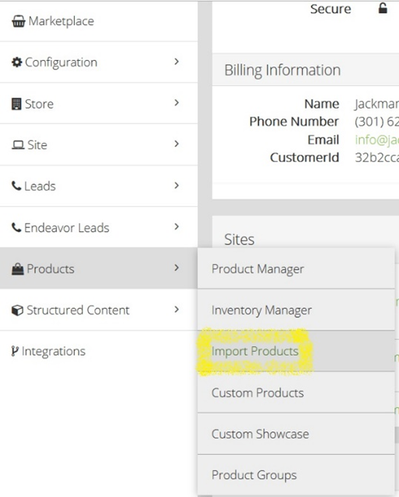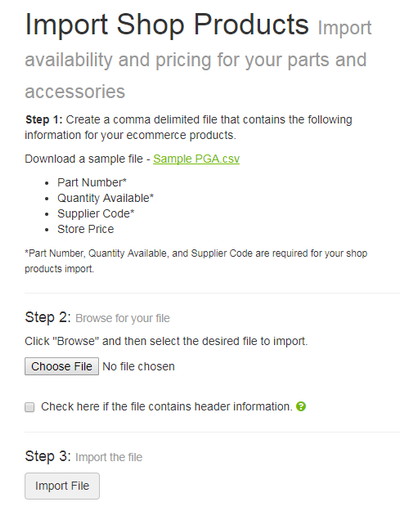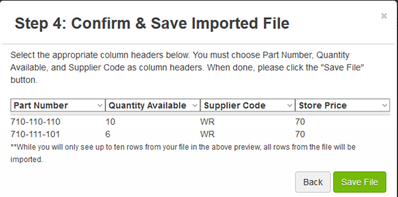/
Import Products (Prices & Availability)
ARI Responsive Websites
Import Products (Prices & Availability)
How do I upload pricing?
To import product pricing for Powersports PG&A catalog, follow these steps.
Related content
Custom Products .CSV Upload Required and Optional Fields
Custom Products .CSV Upload Required and Optional Fields
Read with this
Shopping Products - Exporting & Importing Price Files
Shopping Products - Exporting & Importing Price Files
More like this
How do I upload pricing?
How do I upload pricing?
More like this
Price & Inventory Management by csv Import - Private/Custom
Price & Inventory Management by csv Import - Private/Custom
More like this
OEM Parts: Uploading a Price File
OEM Parts: Uploading a Price File
More like this
How do I upload a custom price file for OEM parts?
How do I upload a custom price file for OEM parts?
More like this