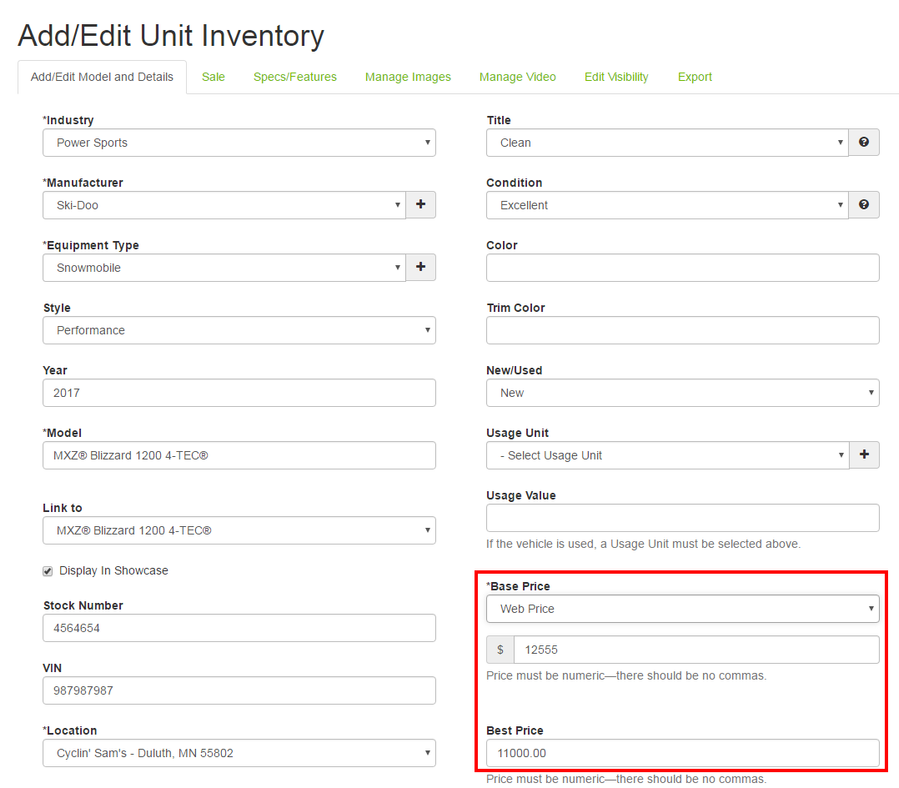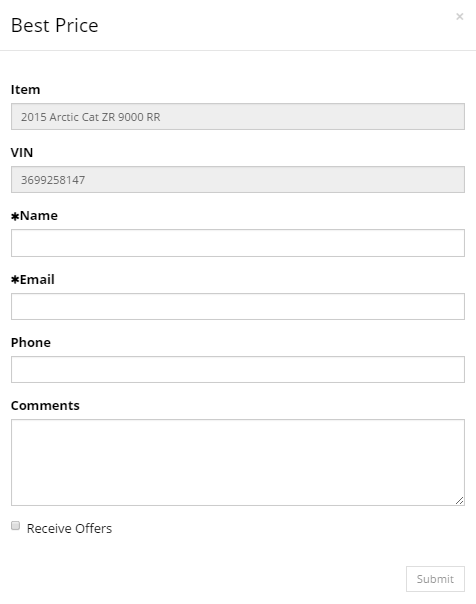/
Best Price Form
ARI Responsive Websites
Best Price Form
The Best Price form will display on your Vehicle & Equipment Detail pages for inventory that has a "Best Price" applied. When a user submits the form, an automated email containing the "Best Price" will be sent to them.
, multiple selections available,
Related content
Price & Inventory Management by User Interface - Private/Custom
Price & Inventory Management by User Interface - Private/Custom
More like this
Sales on Major Unit Inventory
Sales on Major Unit Inventory
More like this