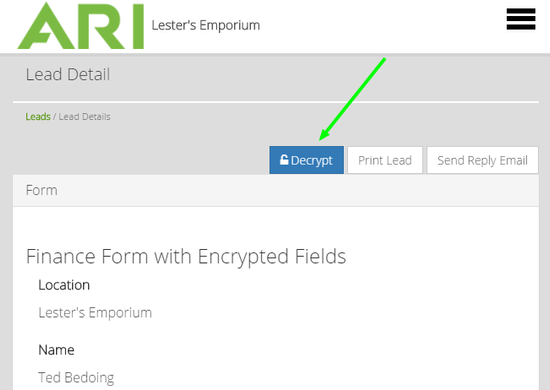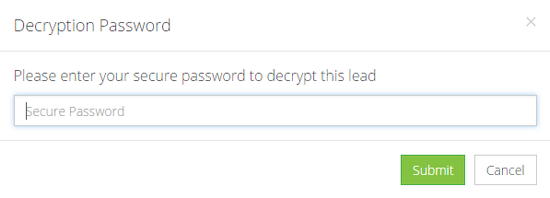ARI Responsive Websites
Accessing Secure Leads with Password Protection
Accessing Password Protected Lead Records
If someone in the user role of Dealer Administrator has set a password on the Secure Lead Form Component, then any form submissions that are captured in the ARI CMS system can only be accessed when that password is entered in the lead record.
It’s important to note that not all form data is encrypted on password-protected forms. Basic information, like the customer’s name, telephone, and email address, will display in lead records without inputting a password. But any custom fields in the lead record, including fields meant to capture “customer-sensitive” information, WILL NOT display UNLESS the password for the form is entered.
- In the ARI CMS navigation menu, go to Leads > Leads
- Find the password-protected lead record that you wish to access and select “View”. You may use the refinement filters at the top of the page to help find the correct record.
- On the Lead Detail page, you should see a blue Decrypt button on the upper right side of the page. Click Decrypt.
4. A Decryption Password modal window will open. Enter the form password and click Submit.
5. If the password entered is correct, you’ll be returned to lead detail page and the previously encrypted form fields will now display.
NOTE: In order to access encrypted form data, the form password must be entered each time you open the lead record. If you have more than one password-protected lead record to view, you will have to re-enter the password for each individual record.