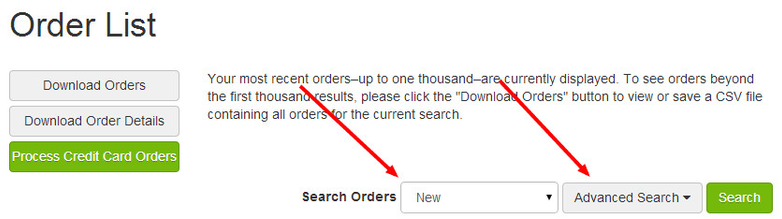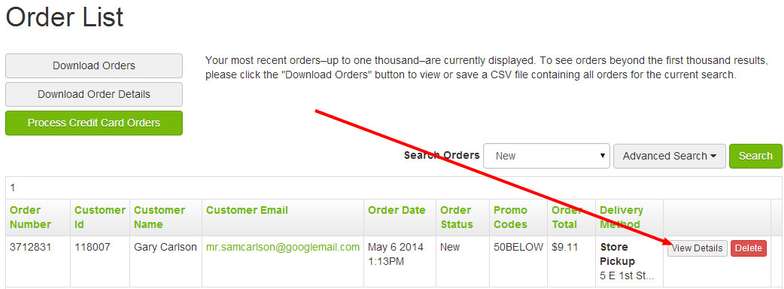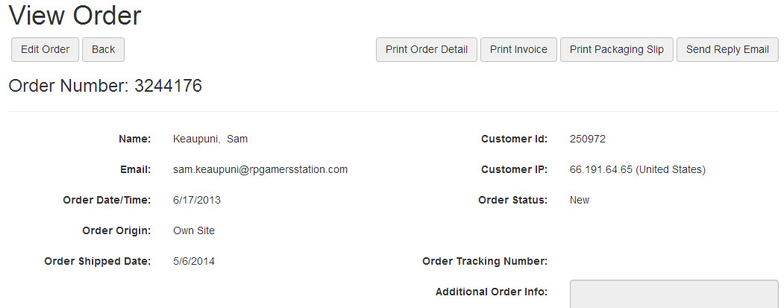/
Reviewing Orders
ARI Responsive Websites
Reviewing Orders
Whenever you receive notification that an order has been placed on your website, you can review the details by logging into Command Center and following these steps.
Reviewing an Order
Within the ARI CMS, navigate to Leads > Orders.
From the Order List page, navigate to the order that you wish to edit. If the order does not display in the orders table, use the Search Orders and/or Advanced Search functions to locate it.
One you have found the order that you wish to view, click View Details.
- On the View Order page, you will be able to review any of the following information:
- Order Info: Customer name, customer email, order date/time, and more
- Shipping and Taxes: Delivery method and type, shipping rate, sales tax, promo code, and more
- Payment Method: Payment type (credit card, purchase order, PayPal, etc.)
- Credit Card: Cardholder's name, card type, billing postal code, and more
- Address Information: Billing address, shipping address, etc.
- Order Line Items: The products included in the customer's order
If you see the warning icon next to an order, this order should be reviewed carefully. It has been marked as suspicious as it contains pieces of data that match other orders that have been previously marked as fraudulent in the Endeavor system.
Related Articles
, multiple selections available,
Related content
How do I review an order?
How do I review an order?
More like this
Changing the Status of an Order
Changing the Status of an Order
More like this
Processing (or Refunding) an Order
Processing (or Refunding) an Order
More like this
Orders Overview
Orders Overview
More like this
How do I process (or refund) an order?
How do I process (or refund) an order?
More like this
How do I configure my website to send web orders to my Ideal dealer management system?
How do I configure my website to send web orders to my Ideal dealer management system?
More like this