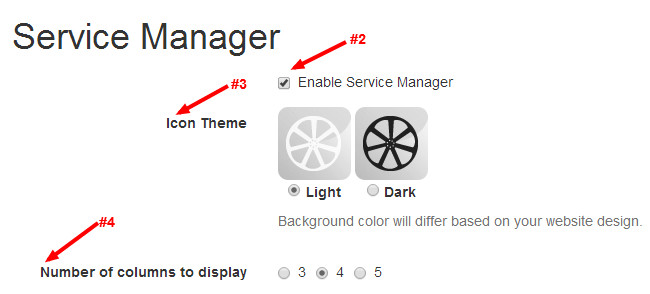/
Enable Services for Display on Website
ARI Responsive Websites
Enable Services for Display on Website
Whether you have one location or many, you can easily enter and display the services your business offers. You can add and remove pre-loaded services, create custom services, and apply pricing and availability for each service based on one or more store locations.
Enabling Service Manager
Go to Store > Services
- At the top of the Service Manager page, you will see a check box selection titled Enable Service Manager. Check the box to enable.
- You may optionally choose an Icon Theme for pre-loaded services. The choices are Dark or Light. Websites with a dark content area typically look better with a Light theme and vice versa, but that is not a hard rule. Use your own discretion to determine what looks best. You can easily change your theme at any time.
- The next setting allows you to choose whether the service icons on your main service page display in 3, 4, or 5 columns.
- If you deactivate the Service Manager, we advise that you check your website’s navigation bar and remove (or change) any links to your main Services page
, multiple selections available,
Related content
How do I enable services on my website?
How do I enable services on my website?
More like this
How do I add a custom service to my website?
How do I add a custom service to my website?
More like this
How do I add pre-loaded services to my website?
How do I add pre-loaded services to my website?
More like this
How do I manage my services for multiple store locations?
How do I manage my services for multiple store locations?
More like this
How do I remove a service from my website?
How do I remove a service from my website?
More like this
Managing Services for Multiple Store Locations
Managing Services for Multiple Store Locations
More like this