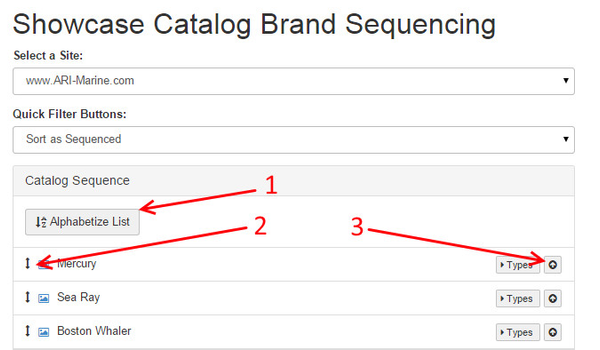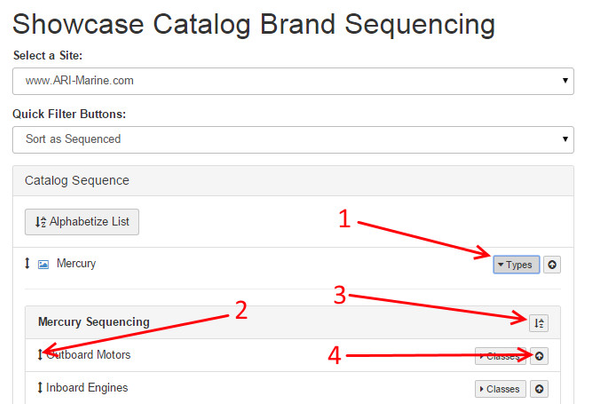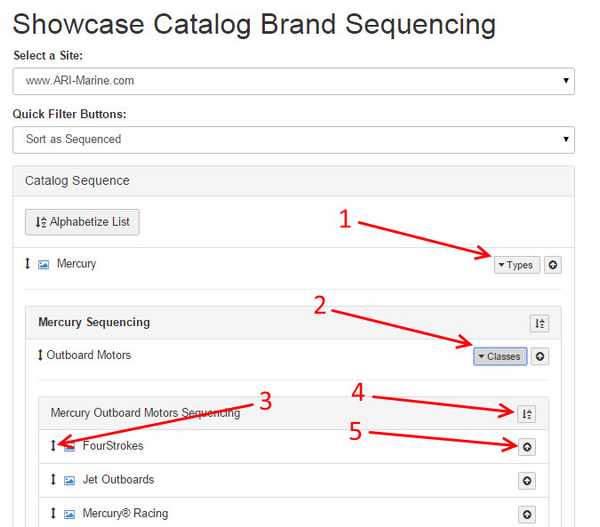/
Brand Sequence (Brochures)
ARI Responsive Websites
Brand Sequence (Brochures)
This article demonstrates how to control the website display sequence of your hard goods brands on your New Models pages (www.example.com/new-models).
Managing the sequence of Showcase Brands
Proceeding from Store > Brand Sequence in the main menu...
- To sequence your brands in alphabetical order, select Alphabetize List.
- To manually move a brand up or down the list, select the drag and drop icon next to the brand name and drag the brand to your desired placement.
- To move a Brand to the top of the brand list, click the up-arrow icon on the right side of the brand row.
Managing the sequence of Showcase Types
Proceeding from Store > Brand Sequence in the main menu...
- Go to the applicable Brand in the list and select Types. The Types list will display below your Brand.
- To manually move a Type up or down the list, select the drag and drop icon next to the type name and drag it to your desired placement.
- To sequence your Types in alphabetical order, select the A-Z Sort icon.
- To move a Type to the top of the brand list, click the up-arrow icon on the right side of the brand row.
Managing the sequence of Showcase Classes
Proceeding from Store > Brand Sequence in the main menu...
- Go to the applicable Brand in the list and select Types. The Types list will display below your Brand.
- Under the Type that contains the Classes that you which to manage, select Classes.
- To manually move a Class up or down the list, select the drag and drop icon next to the type name and drag it to your desired placement.
- To sequence your Types in alphabetical order, select the A-Z Sort icon.
- To move a Type to the top of the brand list, click the up-arrow icon on the right side of the brand row.
, multiple selections available,
Related content
How do I change the display sequence of Showcase Brands, Types, and Classes?
How do I change the display sequence of Showcase Brands, Types, and Classes?
More like this
Catalog Sequence (Ecommerce)
Catalog Sequence (Ecommerce)
More like this
Custom Brand Page/Make Grouping Feature
Custom Brand Page/Make Grouping Feature
More like this
Offers
More like this
Catalogs
More like this
How do I change the Brand Model Name order for the Expert Choice Tire Recommendation?
How do I change the Brand Model Name order for the Expert Choice Tire Recommendation?
More like this