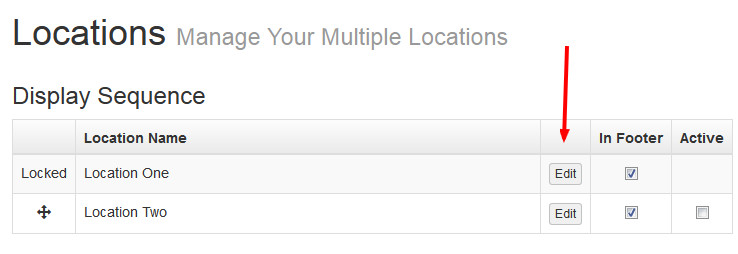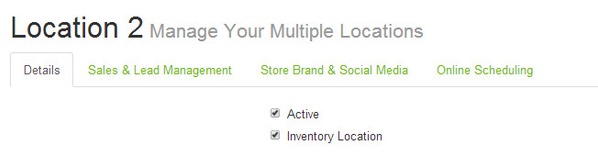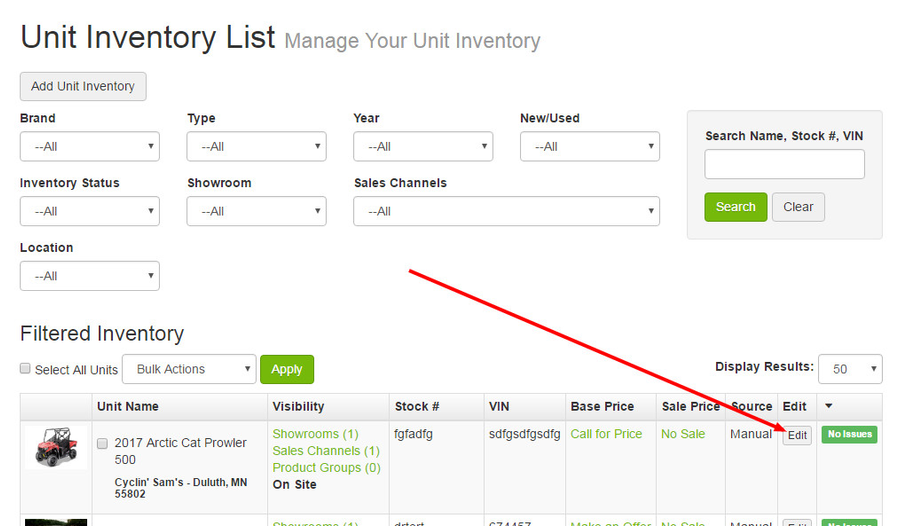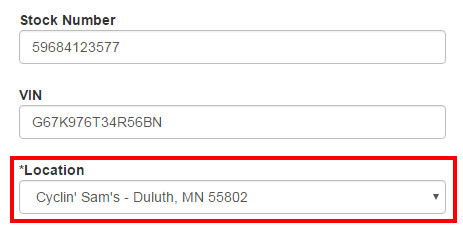ARI Responsive Websites
Managing Unit Inventory for Multiple Store Locations
This guide assumes you are a dealer with multiple retail locations and have purchased multi-location functionality for your website. If you need assistance with purchasing multi-location functionality, please contact us.
Configuring Inventory Locations
You will need to perform these steps for each of your locations for which you wish to assign major unit inventory.
- Go to Store > Locations. On the right side of the page under Location Name, select Edit.
- Check the box located next to Inventory Location as pictured below.
- Click Save. Repeat as needed for each location.
- Go to Products > Inventory Manager. Find a unit that you wish to assign to a specific location amd click Edit.
- On the Add/Edit Unit Inventory page, scroll down to the Location drop down menu. Select the location for which the unit should be associated, then Save. Repeat this step for all of the units that you wish to assign to a specific location.
- Click Save Changes.
Related Articles