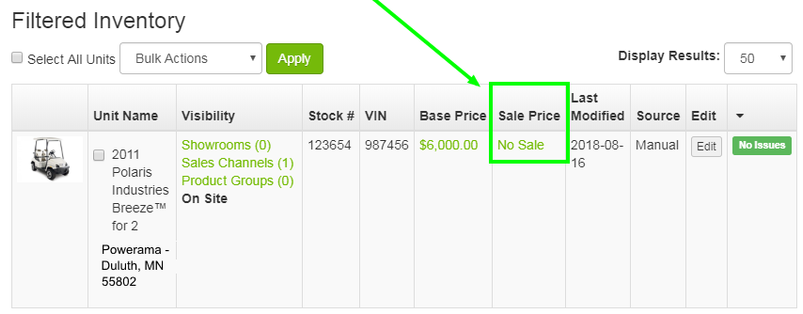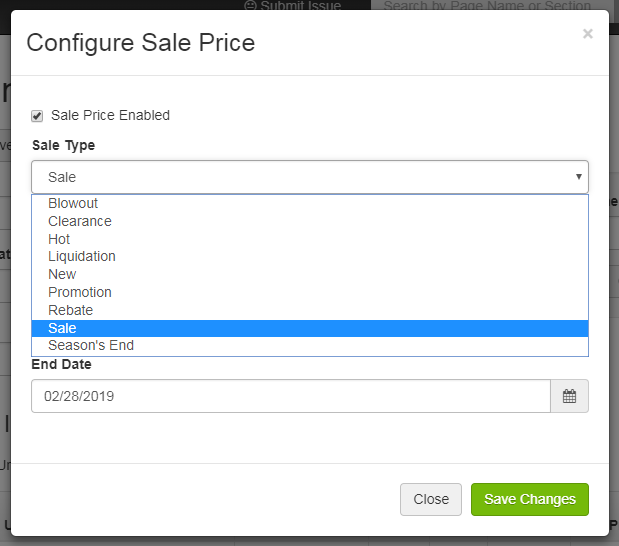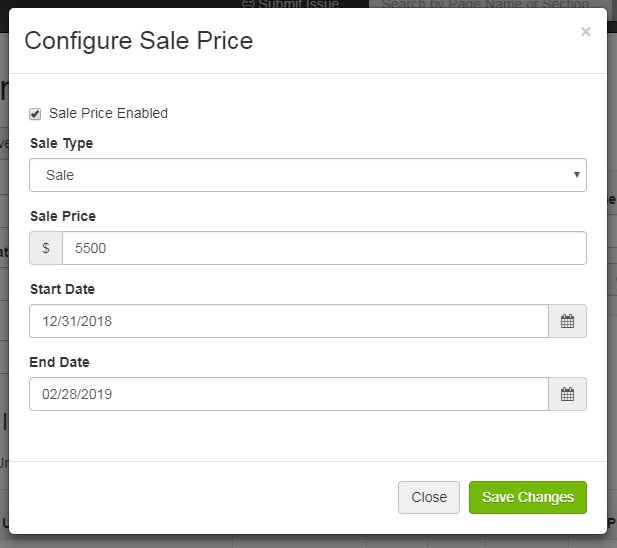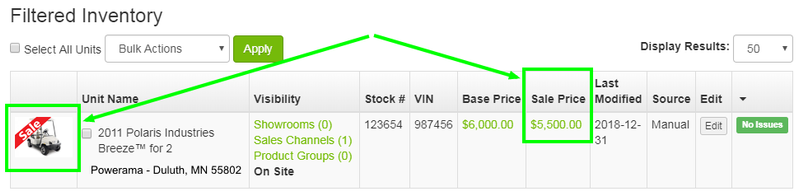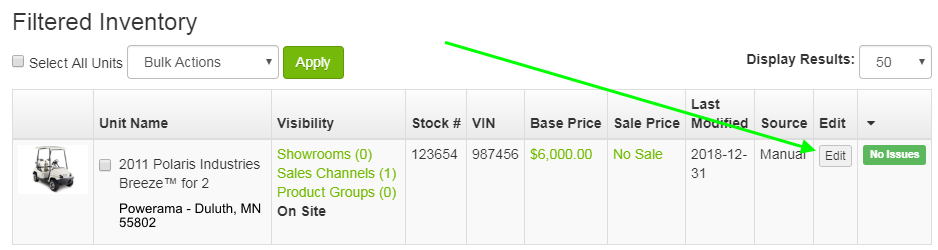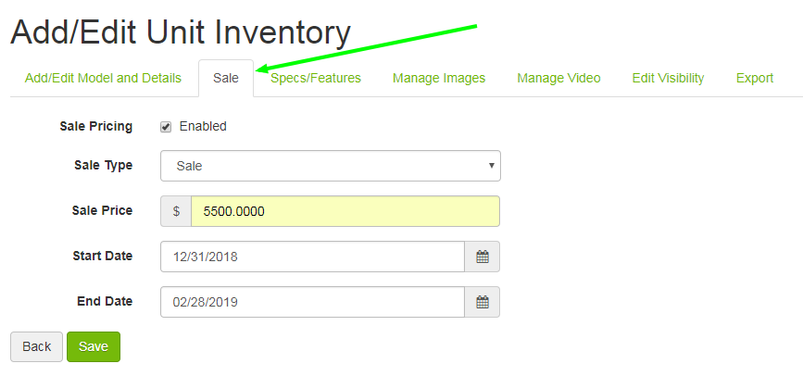/
Sales on Major Unit Inventory
ARI Responsive Websites
Sales on Major Unit Inventory
You can apply sale prices to your major unit inventory by following the instructions below.
Add a Sale Price to an Inventory Unit (Method A)
Add a Sale Price to an Inventory Unit (Method B)
, multiple selections available,
Related content
How do I put a product or variant on sale?
How do I put a product or variant on sale?
More like this
How do I sell major unit inventory on my ARI website?
How do I sell major unit inventory on my ARI website?
More like this
Sales
More like this
Price & Inventory Management by User Interface - Private/Custom
Price & Inventory Management by User Interface - Private/Custom
More like this
Update Shelf Inventory by User Interface - Aftermarket
Update Shelf Inventory by User Interface - Aftermarket
More like this
Inventory Manager
Inventory Manager
More like this