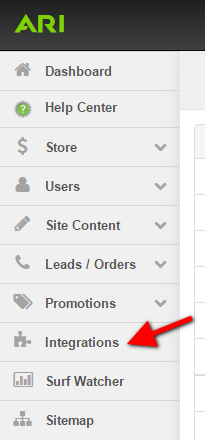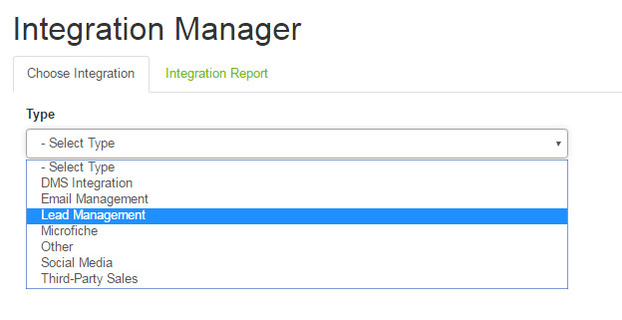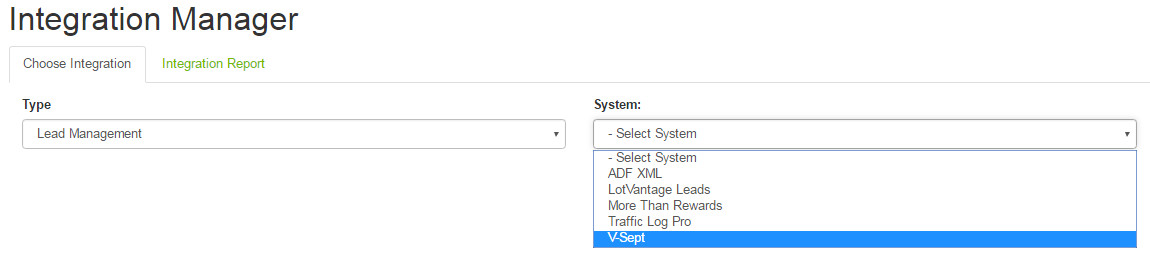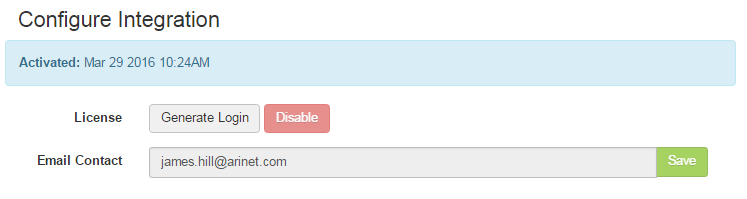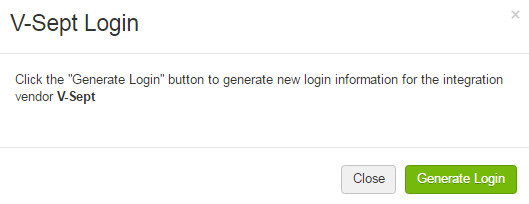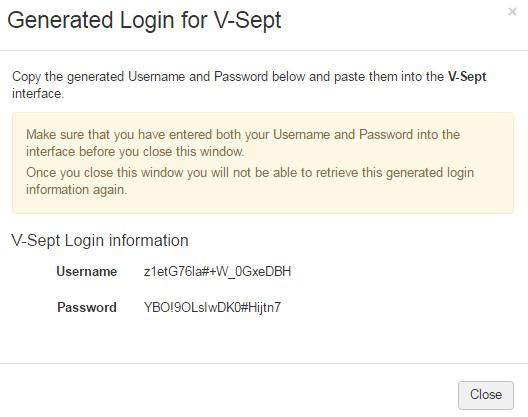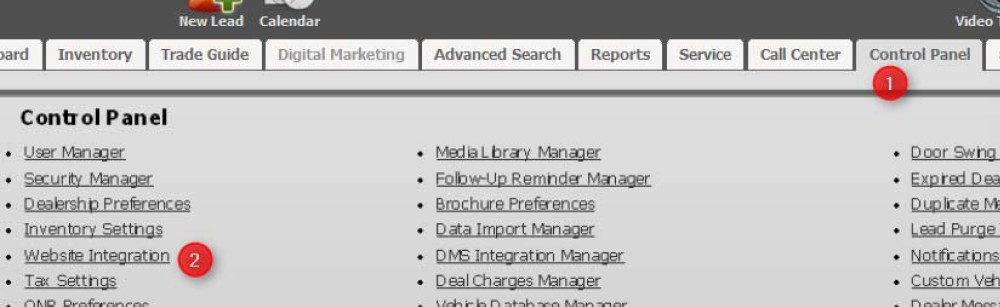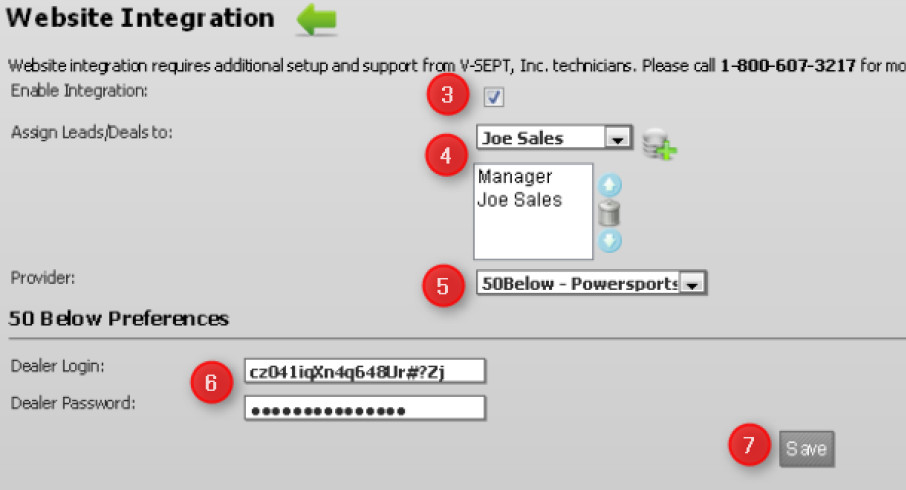/
CDK Lightspeed CEM/V-SEPT Integration
CDK Lightspeed CEM/V-SEPT Integration
Important
Please note: You must have this feature activated by ARI to integrate your CDK Lightspeed CEM (V-SEPT) system with your ARI website. Please contact us to enable this feature before proceeding.
ARI and CDK offer dealers the ability to integrate their Lightspeed CEM (V-SEPT) lead management system with leads generated by form submissions on their ARI website.
Step-by-Step guide
Once this integration has been enabled by ARI on your website, you will then be able to configure the Command Center and V-SEPT to transfer lead information.
Generate credentials in your website Command Center:
- From the Command Center home page, click on Integrations in the navigation bar on the left side of your screen.
- From the Type drop-down menu, select Lead Management.
- From the System drop-down menu, select V-Sept. If this option is not available to you, please contact your ARI website consultant or sales representative.
- Click the Generate Login button.
- A verification window will open; click the Generate Login button.
- The system will create a Login (username) and Password for you to enter into your Lightspeed CEM (V-SEPT) system.Tip: Leave the Command Center open with this information displayed while you login to Lightspeed CEM (V-SEPT) in another browser/window. This will allow you to copy/paste the credentials and avoid typos.
Enter the generated Login and Password into your Lightspeed CEM (V-SEPT) system:
Note: You must login to Lightspeed CEM (V-SEPT) as a manager.
- Click on the Control Panel tab.
- Click on Website Integration.
- Check the Enable Integration checkbox.
- Select the sales people you want to receive web leads.
- Select 50Below - Powersports as the provider.
- Copy and Paste the credentials you generated in Command Center into their respective boxes.
- Click Save. Your web leads will now transfer to your Lightspeed CEM (V-SEPT) system.
Related Articles
, multiple selections available,
Related content
CDK Lightspeed CEM/V-SEPT Integration
CDK Lightspeed CEM/V-SEPT Integration
More like this
CDK Pro-Level Unit Inventory Integration
CDK Pro-Level Unit Inventory Integration
More like this
CDK Lightspeed PG&A Inventory Integration
CDK Lightspeed PG&A Inventory Integration
More like this
CDK Lightspeed EVO Pro-Level Unit Inventory Integration
CDK Lightspeed EVO Pro-Level Unit Inventory Integration
More like this
CDK Lightspeed PG&A Inventory Integration
CDK Lightspeed PG&A Inventory Integration
More like this
Testing CDK Lightspeed or EVO Web Order Integration
Testing CDK Lightspeed or EVO Web Order Integration
More like this