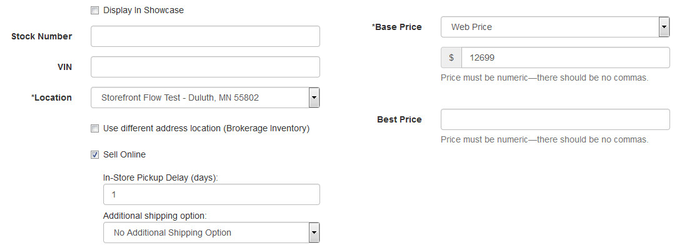Step-by-Step Guide
While using the Add/Edit Unit Inventory toolset:
- Click the Sell Online checkbox from the left hand column
- Choose your the number of days that you need to have a unit ready once it is purchased
- 0 is treated as same day
- Choose an additional shipping option from those you have configured, if desired. If you choose "No Additional Shipping Option" the unit will be restricted to In-Store Pickup only.
- Once the unit is saved and on the site, an Add to Cart button will now be present on the detail page, allowing a consumer to add it to their cart and check out as they would for any other order.
Once the unit is saved and on the site, an Add to Cart button will now be present on the detail page, allowing a consumer to add it to their cart and check out as they would for any other order.
Conditions to use Sell Online:
- Store Pickup is set up
- Unit has a dollar value price
- Lightspeed integration is not turned on
Related Articles