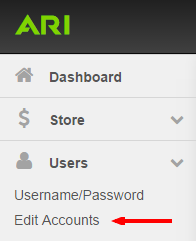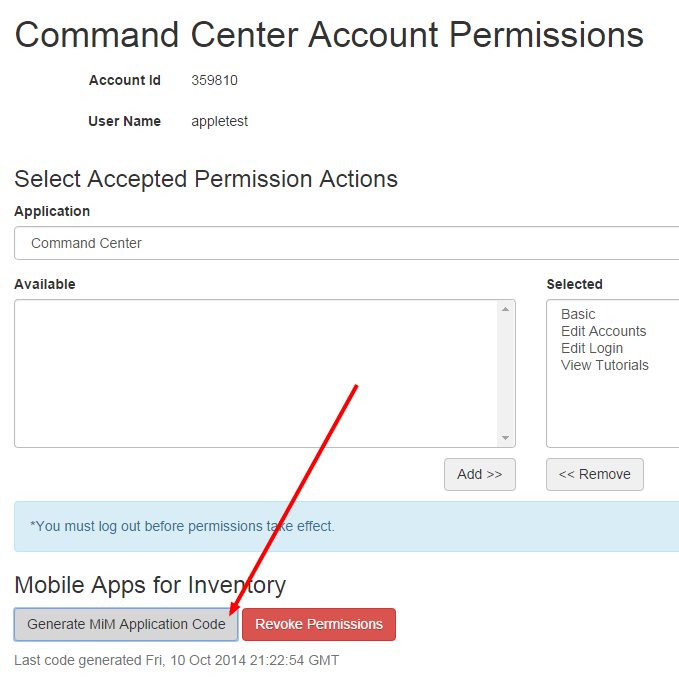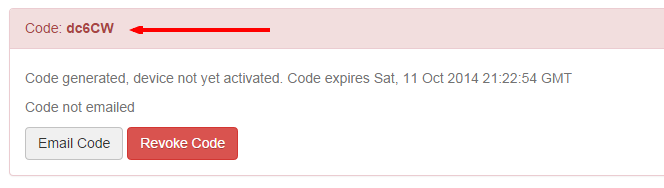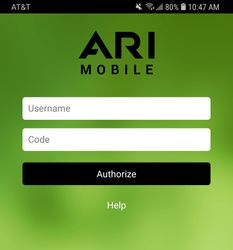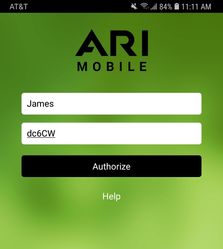How do I generate an authorization code for ARI Mobile?
Please Note: ARI Mobile is an inventory management mobile app that requires a paid subscription. Please contact us to assist you with activation.
Generate an ARI Mobile Authorization Code
IMPORTANT: You will need separate authorization codes for each device. There is no limit to the number of codes you can generate for each user.
- To start, select Users from the Command Center navigation bar, click Edit Accounts. Alternatively, you could search for "Edit Accounts" in the Command Center search bar and choose the "Edit Accounts | Admin" suggestion.
- Click on the Edit Permissions button on the user account you wish to connect to your mobile device.
- The bottom section of the Edit Permissions page is labeled Mobile Apps for Inventory. Click the Generate MiM Application Code button.
- New codes will generate in a red box. If you need to send the code to the user, click the Email Code button to send the code to the email address associated to this user account. Codes are valid for one-time use only and will expire after 24 hours if they are not activated.
- Open ARI Mobile. In the Username field, enter your first name (if your app version doesn't have a Username field, you can disregard that instruction). In the Password/Code field, enter the Authorization code. Then, click Authorize.
New to ARI Mobile? Download our Jumpstart Guide to get started today!
Related Articles