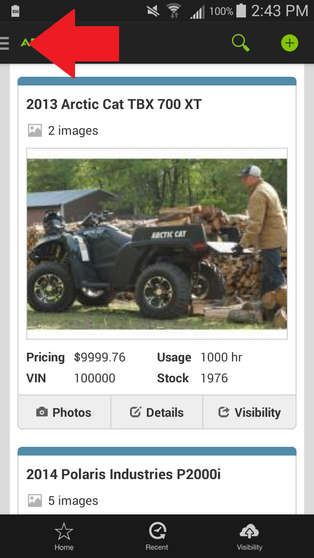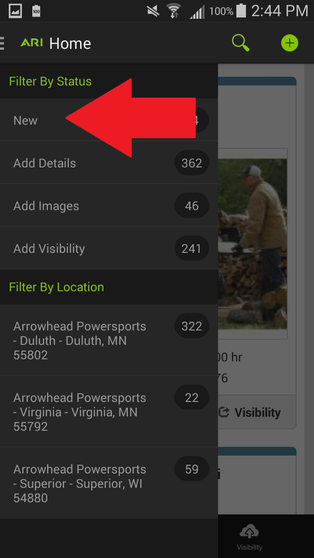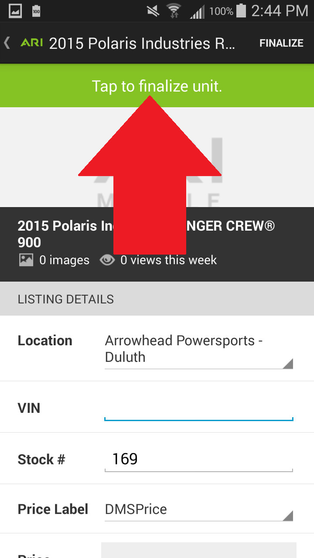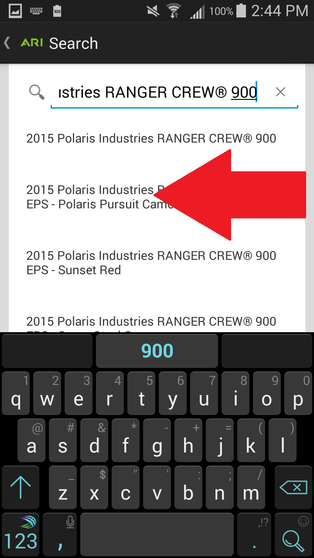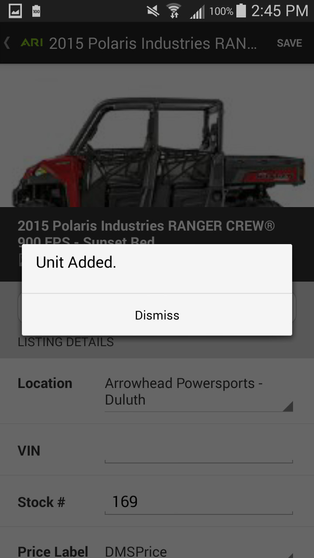Please Note: ARI Mobile is an inventory management mobile app that requires a paid subscription. Please contact us to assist you with activation.
Finalize Imported Units:
Note: Screenshots used below are from an Android phone. Your app layout may differ slightly depending on your device.
- From any stream view (Home, Recent, etc.), touch the menu icon in the upper left corner of your screen. Depending on your operating system, the icon may appear differently than pictured below but is always located in the top-left corner of the stream view.
- Select the 'New' filter from the 'Filter by Status' menu drawer.
- Scroll or search to locate the unit you wish to Finalize and press the Details button. Unfinalized units will always have a yellow upper border, making them easy to identify.
- Touch the green 'Tap to finalize unit' button.
- Adjust the Search keywords as needed to locate a match within ARI's published product data. You may only Finalize new units in ARI mobile if they match product data that has been published by ARI (generally, 2006 and newer). If you need to Finalize inventory that is older or does not match ARI's published data, you may do so within Command Center - afterwards, you'll be able to view the unit in ARI Mobile.
- Select the matching suggestion from the search results listed.
- Modify any details you wish, then press the Add/Finalize button in the upper right corner. Depending on your operating system, the button may appear differently than pictured below but is always located in the top-right corner when finalizing a unit.
- A confirmation will display that the unit has been added.
Related Articles