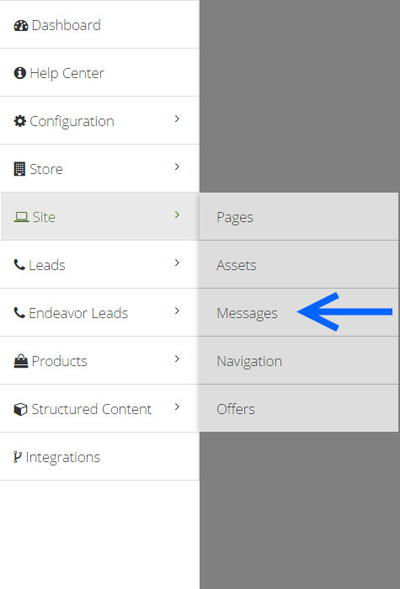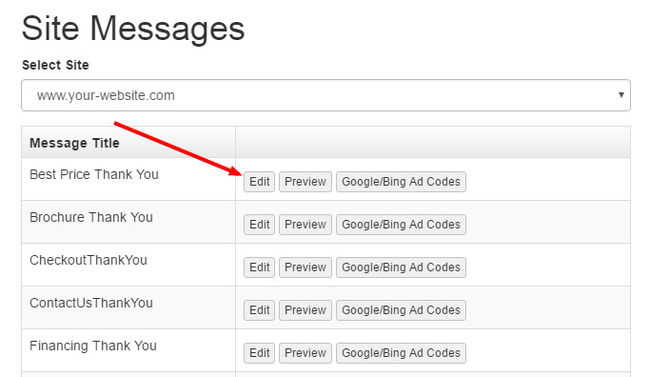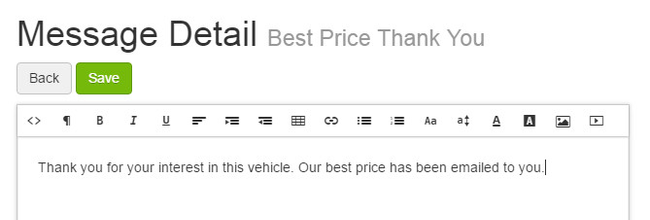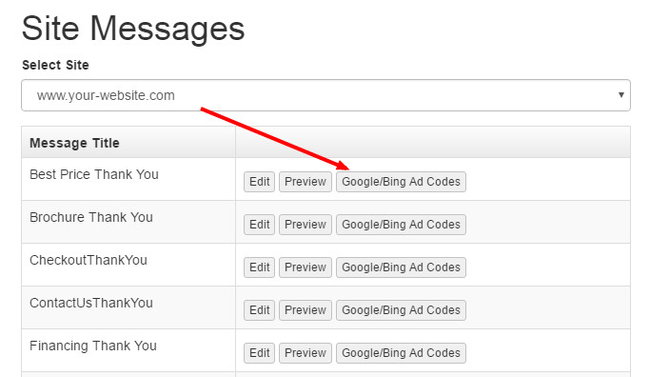The Messages editor allows you to control the text and image content that displays after a customer submits a web form or an Ecommerce order. Users can also apply ad campaign codes to these pages, for ad tracking purposes. Please note: These messages and ad codes apply only to web forms on your Ecommerce pages and your checkout. Web forms on responsive-designed pages are not editable by users.
Related Articles
| Filter by label (Content by label) | ||||||||||||||||||
|---|---|---|---|---|---|---|---|---|---|---|---|---|---|---|---|---|---|---|
|