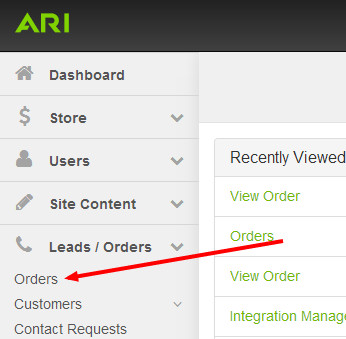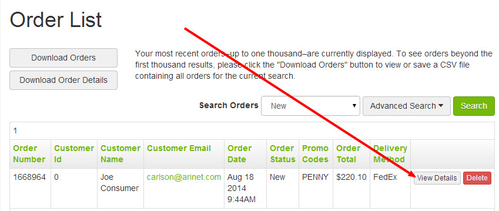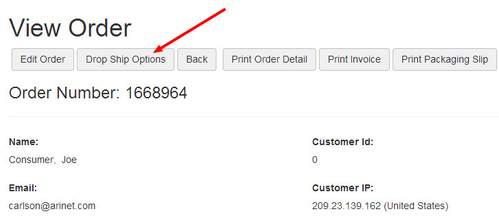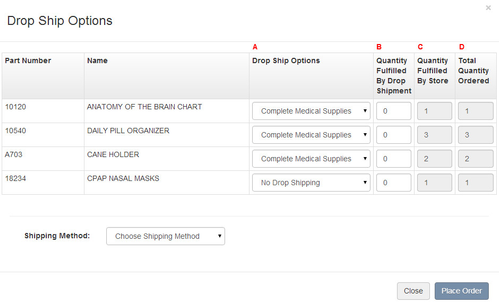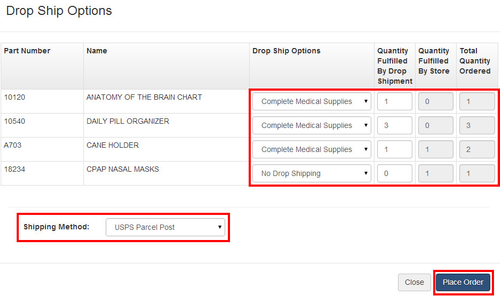Submitting Orders for Drop Shipment
When you receive an ecommerce order that includes one or more Complete Medical products, you will have the ability to submit a request to have those products fulfilled by the distributor or manufacturer.
- From the Command Center main menu, navigate to Command Center > Leads/Orders > Orders
- Find the order that you wish to manage and click “View Details”
- If there are one or more Complete Medical products in the order, a “Drop Ship Options” button will display at the top of the order page. Click this button.
- A modal window will open, displaying the items that are part of the customer’s order. Each item listed includes the part number and product name for each product. To submit any given product for fulfillment via drop shipment, do the following:
- Drop Ship Options: If the product is available from the Complete Medical catalog, this field will say “Complete Medical Supplies”. If the product is not recognized as being available from Complete Medical Supplies, the value of “No Drop Shipping” will display. PLEASE NOTE: If you recognize that a product is available from Complete Medical Supplies, but the value is “No Drop Shipping”, you may click into the drop down menu and change this to “Complete Medical Supplies”.
- Quantity Fulfilled By Drop Shipment: If you wish to have a one or more of a quantity of products fulfilled by Complete Medical Supplies, enter the appropriate quantity into this field for each product in the order for which this applies.
- Quantity Fulfilled By Store: This value is the quantity of product that you will fulfill from your store inventory.
- Total Quantity Ordered: This is the total quantity of the product that the customer has ordered.
- Once you have chosen the products and the respective quantities that will be fulfilled by Complete Medical Supplies, you must choose the shipping method from the drop down menu on the lower left of the window. To submit, click “Place Order”.
- Upon submission, the drop shipment order is sent to the distributor. Complete Medical Supplies will then send an order confirmation to the email address that they have on file for your business.
- Once submitted, a drop shipping order can’t be edited or cancelled in Command Center. To change or cancel an order, please contact the distributor directly.
Related Articles