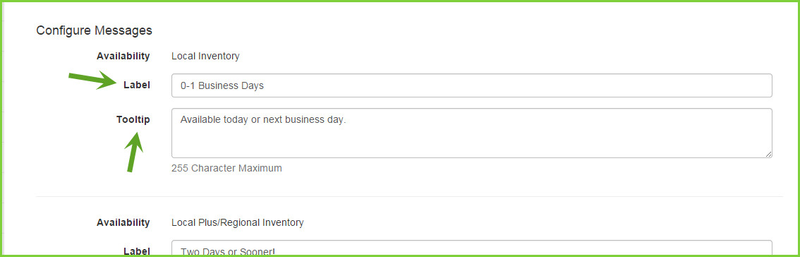...
- Log into ARI Command Center
- Goto Go to Integrations
- On the Integration Manager page
- Select Type = "Other"
- System = "Tire Distributor"
- Scroll down on page (towards bottom) to get to "Configure Messages" area. Below discusses the four different Inventory levels:
- Local Inventory = ATD Online Local Distribution - If there are 4 or more in local distributor inventory, this label will appear on product result
- Local Plus/Regional = ATD Online Local Plus Distribution - If Local Inventory does not contain 4 or more but Local Plus does, Local Plus label now displays
- National Inventory = ATD Online National Distribution - If both Local and Local Plus do not contain 4 or more in inventory, but National Inventory does, National Inventory label displays
- No Inventory Data Available = If Local, Local Plus, and National Distribution do not contain 4 or more, it defaults to "No Inventory Data Available" label
- Label - Enter label to display on the website. For instance, a label of "0-1 business days" on a tires that are available through Local Distribution may be desirable since generally this tire can be ordered and received within one day.
- Tooltip - Enter a Tooltip that helps further define label. For example, on a National Inventory label, a label such as "Available within 3-7 business days. Some exceptions apply." may be appropriate
| Info |
|---|
NOTE: This only applies to distributor type integrations. "No Inventory Data Available" default label exists if no integration exists. |
...
| Filter by label (Content by label) | ||||||||||||||||||
|---|---|---|---|---|---|---|---|---|---|---|---|---|---|---|---|---|---|---|
|