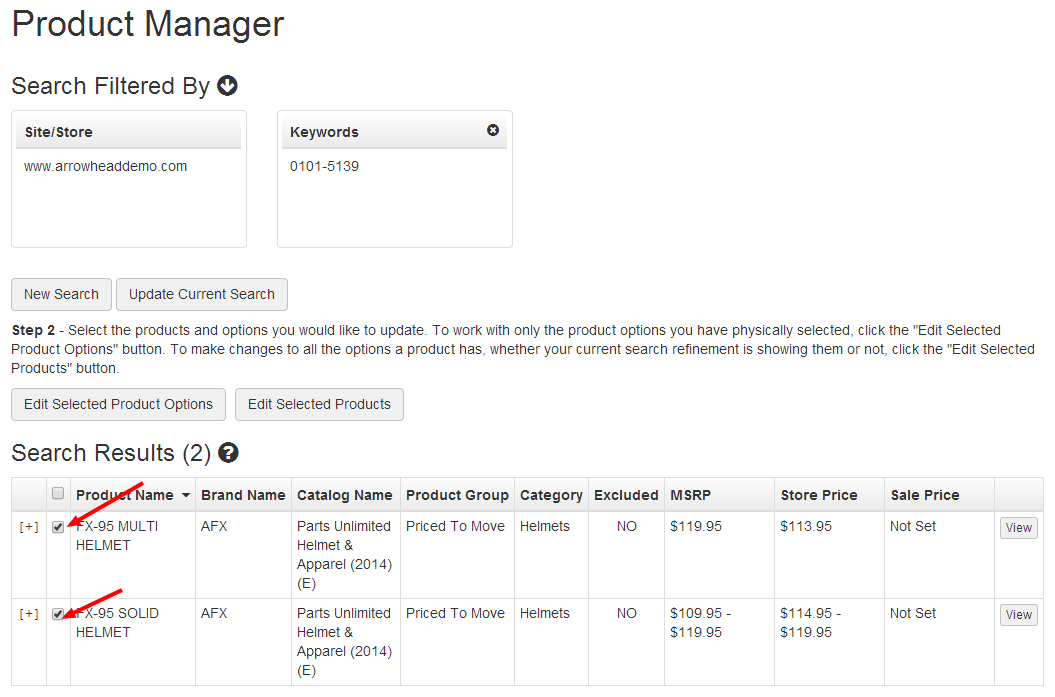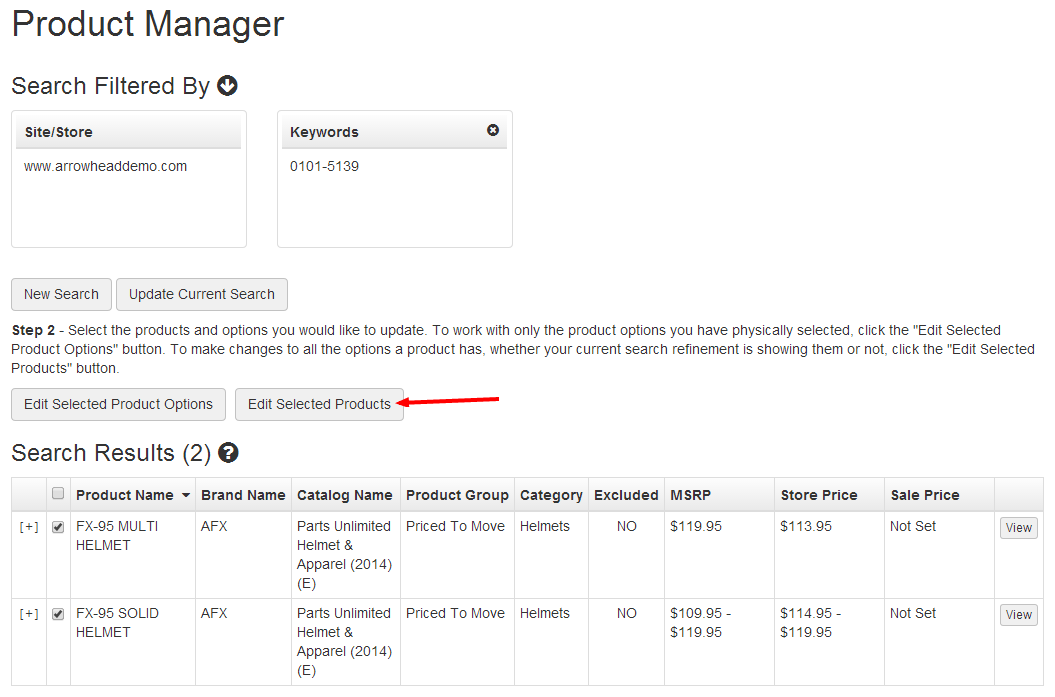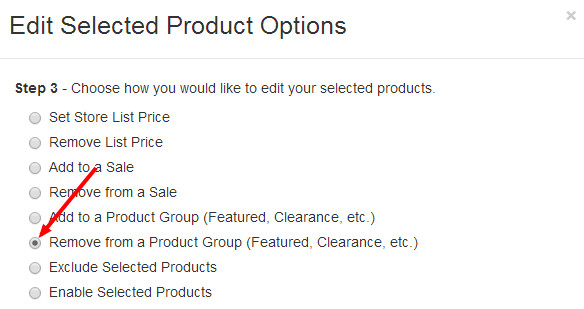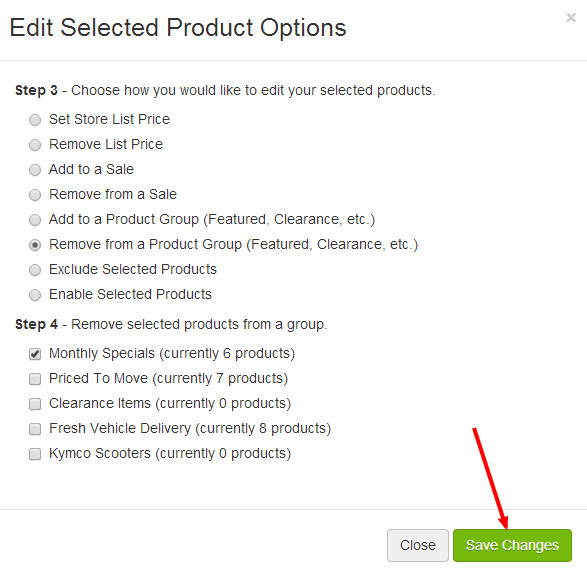...
- Follow steps 1-3 in the Finding Products section above to search for the products you wish to remove from a product group.
- Select the products that you would like to remove from a product group using the check boxes in each row.
- Click the Edit Selected Products button.
- In the Edit Selected Products dialog, click the Remove from a Product Group radio button.
- Check the box for the Product Group(s) you'd like to remove your selection from.
- Click Save Changes.
- When you've finished adding products to product groups, click Publish Changes and Publish Keywords from the Website dropdown menu in the upper-right corner of the Command Center.
Need More Help?
Watch our tutorial video, How to Use Product Manager.
| Iframe | ||||||
|---|---|---|---|---|---|---|
|
Related Articles
| Filter by label (Content by label) | ||||||||||||||||||
|---|---|---|---|---|---|---|---|---|---|---|---|---|---|---|---|---|---|---|
|