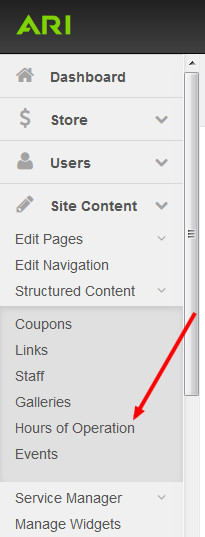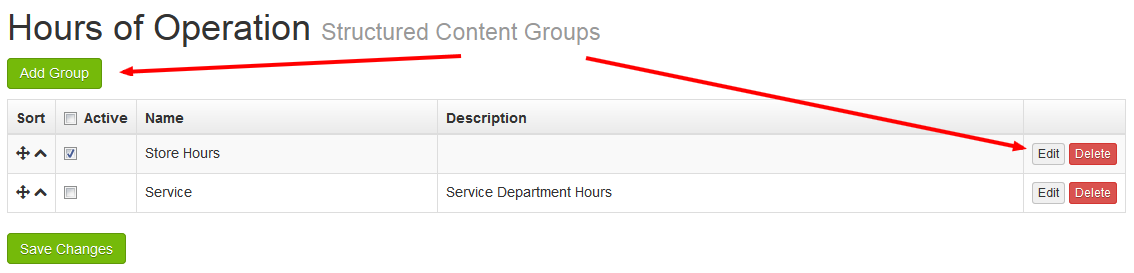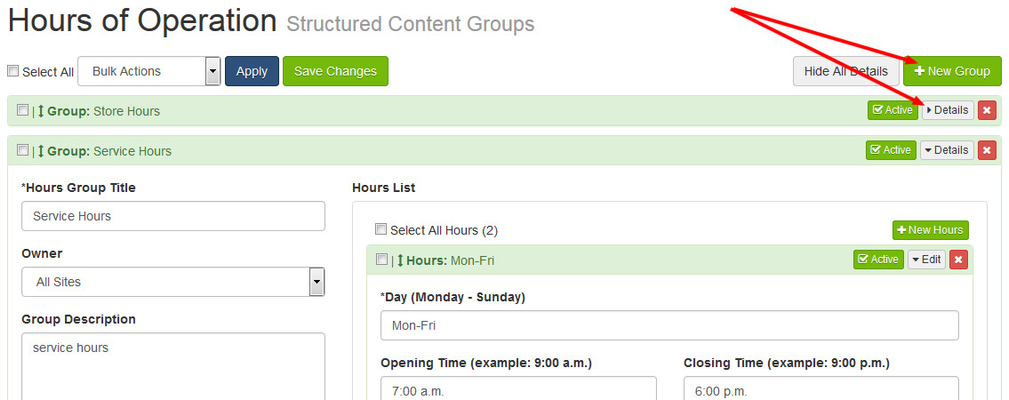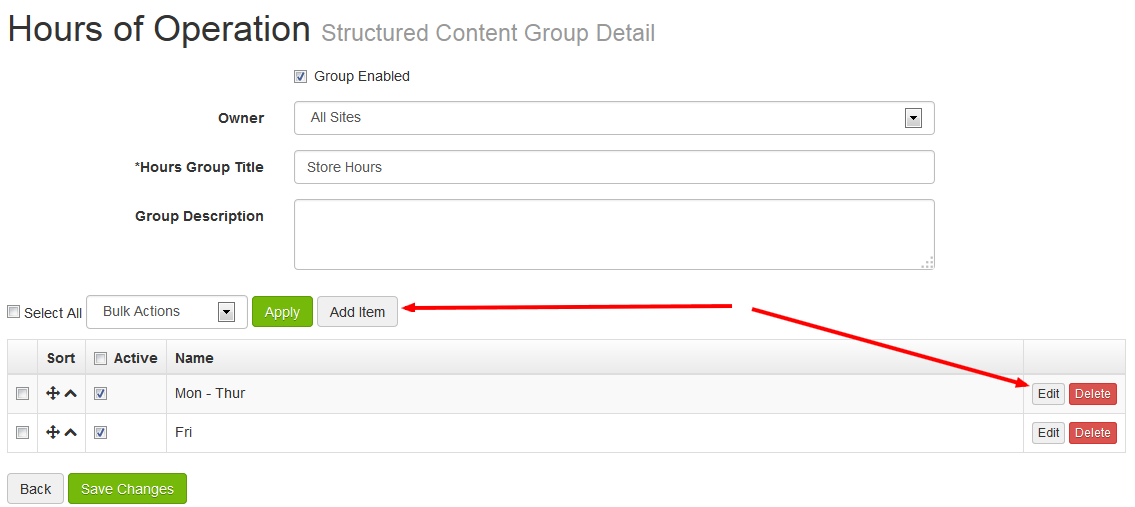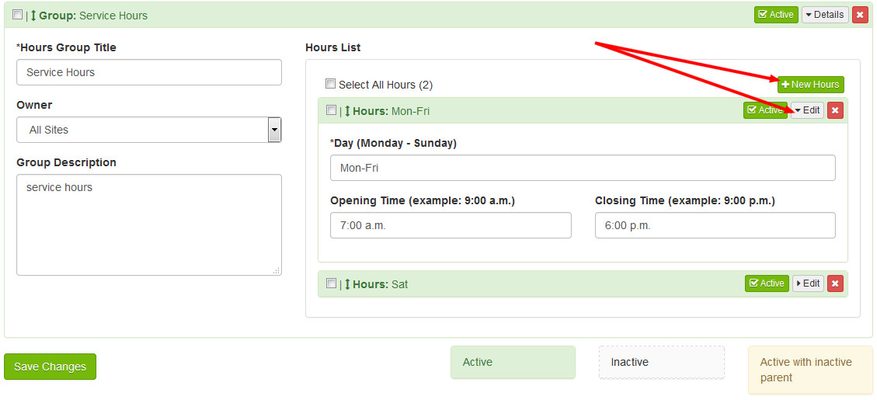...
- Navigate to the Site Content > Structured Content > Hours of Operation area of your Command Center.
- Click the Add New Group button to add a new group or click the Edit button to work with a group that you already have previously created.
- If you have multiple locations for your account, you will see each of them listed on this screen first. Click the Edit button for on the group location you wish to work with to move to the groups page.
- If you have multiple locations for your account, you will see each of them listed on this screen first. Click the Edit button for on the group location you wish to work with to move to the groups page.
- Once in a group, click the Add Item New Hours button to add a new line or click Edit on an existing item.
- Fill out the fields of information, check the Enabled Active box, and click Save Changes.
Click the Back button to return to the item list page. Add, edit, sequence, and delete as you see fit.
| Info | ||
|---|---|---|
| ||
| Add multiple groups to make it easier for your customers to find store vs. service hours. Combine days of the week in one line to save room on your site in the places that you choose to display your hours. |
...
| Filter by label (Content by label) | ||||||||||||||||||
|---|---|---|---|---|---|---|---|---|---|---|---|---|---|---|---|---|---|---|
|