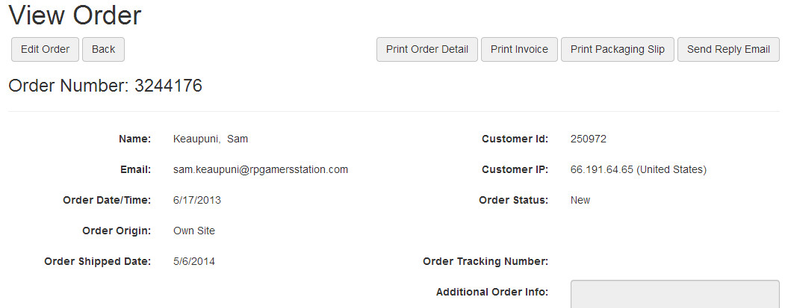...
Within the Command Center, navigate to the main Orders page.
From the Order List page, navigate to the order that you wish to edit. If the order does not display in the orders table, use the Search Orders and/or Advanced Search functions to locate it.
One you have found the order that you wish to view, click View Details.
- On the View Order page, you will be able to review any of the following information:
- Order Info: Customer name, customer email, order date/time, and more
- Shipping and Taxes: Delivery method and type, shipping rate, sales tax, promo code, and more
- Payment Method: Payment type (credit card, purchase order, PayPal, etc.)
- Credit Card: Cardholder's name, card type, billing postal code, and more
- Address Information: Billing address, shipping address, etc.
- Order Line Items: The products included in the customer's order
| Info |
|---|
| If you see the warning icon next to an order, this order should be reviewed carefully. It has been marked as suspicious as it contains pieces of data that match other orders that have been previously marked as fraudulent in the Endeavor system. |
Related Articles
| Filter by label (Content by label) | ||||||||||||||||||
|---|---|---|---|---|---|---|---|---|---|---|---|---|---|---|---|---|---|---|
|