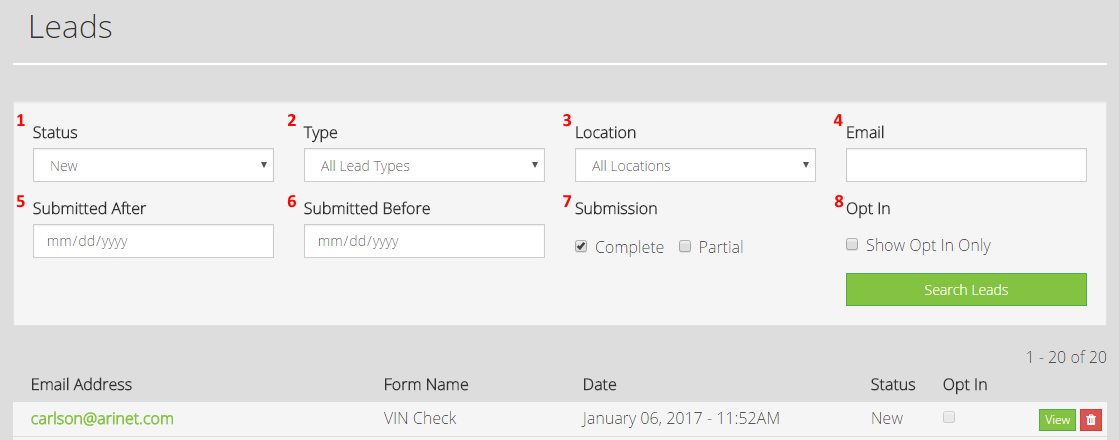Learn how to access and manage your web form submissions within the ARI CMS.
Web Forms
The following forms are available on ARI Responsive Websites. Click the respective link for more information on any specific form.
Stand Alone Forms
These forms can be enabled on their own dedicated web page, or added to nearly any other page on an ARI Responsive website.
Unit Detail Page Forms
These forms options are available for your unit detail pages (for hard goods inventory or brochure units). can be enabled on their own dedicated web page, or added to nearly any other page on an ARI Responsive website.
Search Results Page Forms
These forms options are available for your unit detail pages (for hard goods inventory or brochure units). can be enabled on their own dedicated web page, or added to nearly any other page on an ARI Responsive website.
Managing Lead Records
- In the main ARI CMS menu, select Leads - Please note that a menu item named Endeavor Leads may also be present in the menu. Endeavor Leads are the Ecommerce form submissions as well as form submissions received on any portal website that you may have.
- If you have any form submissions with a status of "New", they will be listed and sorted by their submission date/time.
- Once you've found the record or records that you're looking for, you'll have the option to click View to open the lead record. You also have the option to delete the record.
- Once you've accessed a lead record, you can update the status, change the Opt In preference, leave a comment, print the record or send a reply email to the customer
- You can also search for leads by using any or all of the refinement menus listed at the top of this page. They are as follows:
- Status: Available options are New, In Progress, Test, Complete, Deleted, All
- Type (Lead Type): Available options are Best Price, Contact Us, Customer Survey, Employment, Finance Application, Get Pre-Qualified, Make Offer, Newsletter Signup, Parts Request, Request Brochure, Request Quote, Schedule Test Drive, Value Your Trade, VIN Check, All Lead Types
- Location: If you have more than one store location that receives form submissions, this allows you to refine records to a single store
- Note: For any lead types where Location is not a required field on the form, these leads are assigned to your primary location.
- Email: Will return only those records that were submitted by the email address you enter
- Submitted After: If a date is entered, any submissions entered prior to the date will be filtered out of the search results
- Submitted Before: If a date is entered, any submissions entered after the date will be filtered out of the search results
- Submission: Available options are Complete, Partial
- A "Partial" submission is logged when a consumer opens but doesn't completely fill out and submit a form
- Opt In: If "Show Opt In Only" is selected, only the records submitted by consumers who chose to "Receive Offers" will display