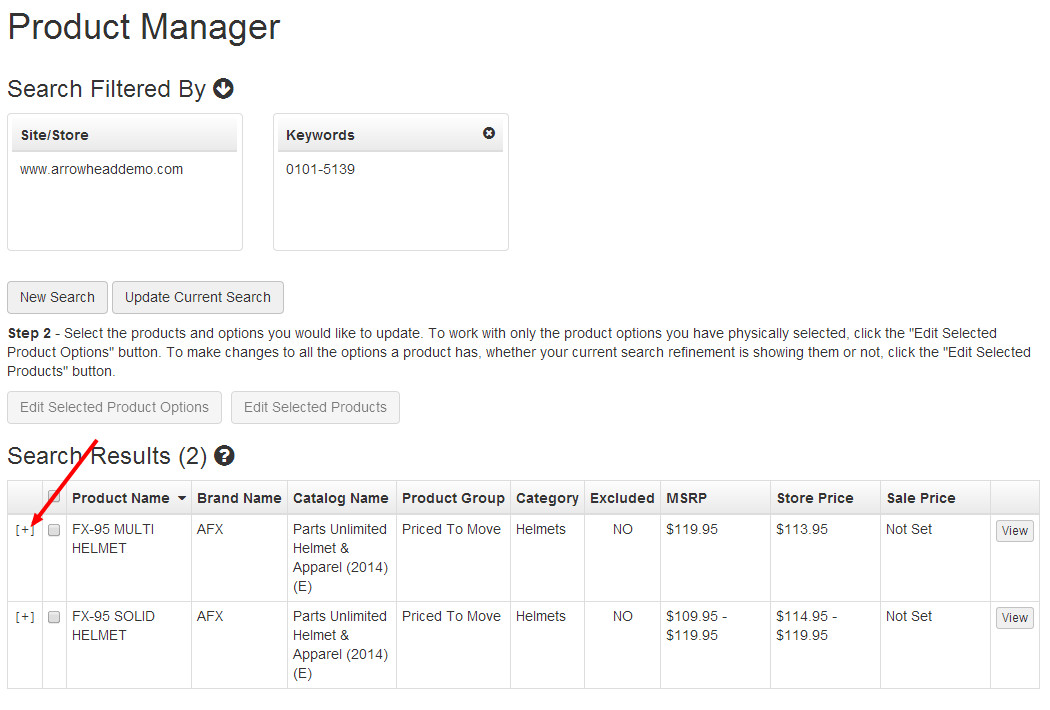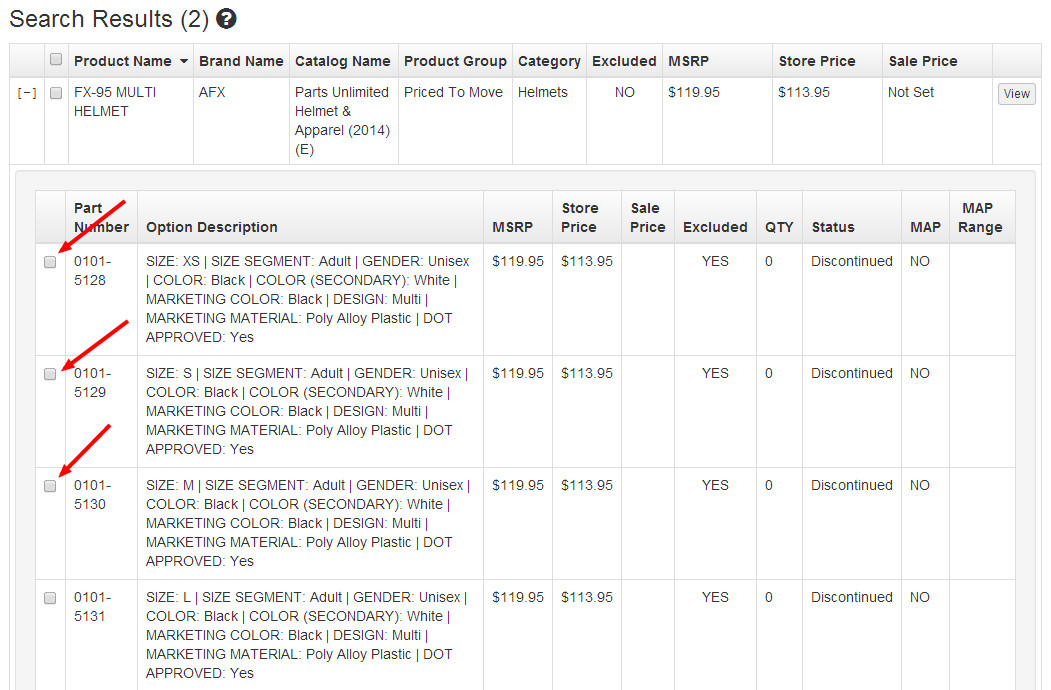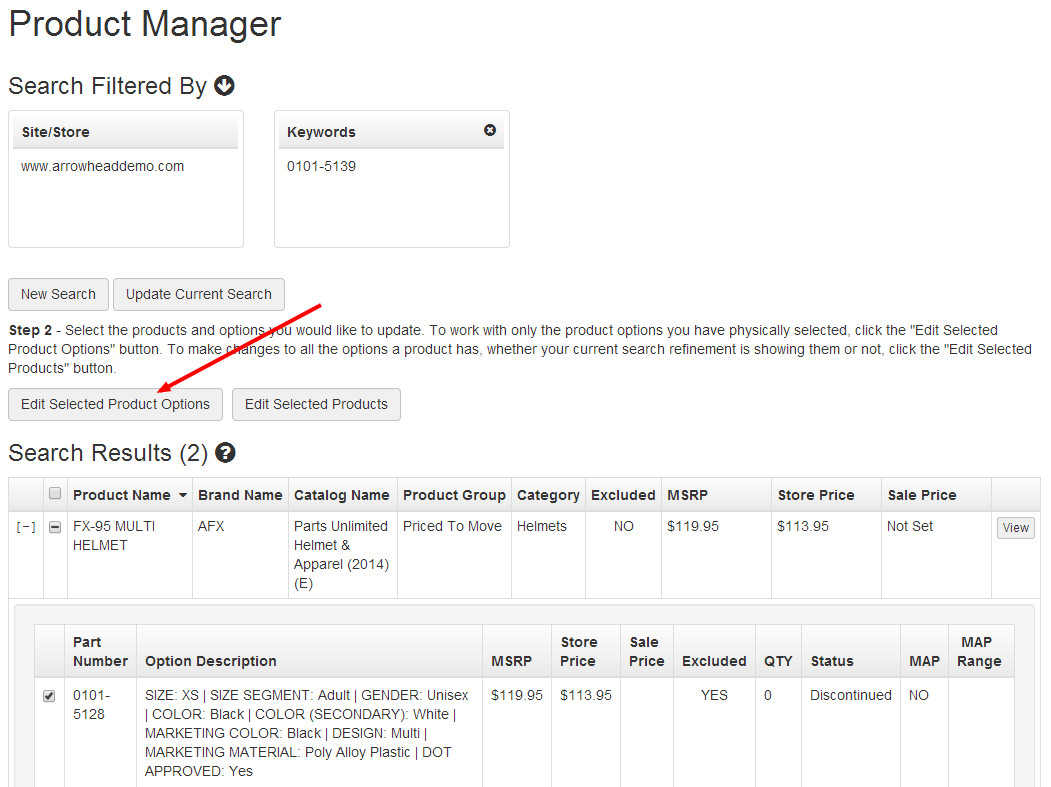...
- Follow steps 1-3 in the Finding Products section above to search for the product variants you wish to exclude.
- Expand the product result that contains the variants you wish to exclude using the [ + ] displayed in the leftmost column.
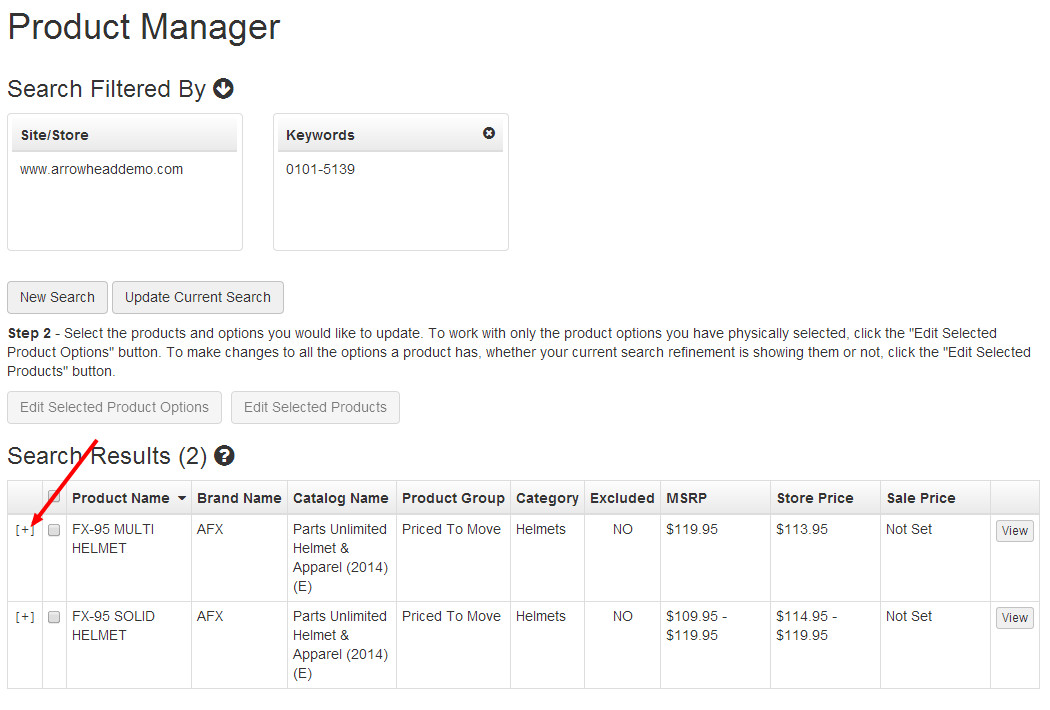
- Select the check boxes next to the variants you wish to exclude.
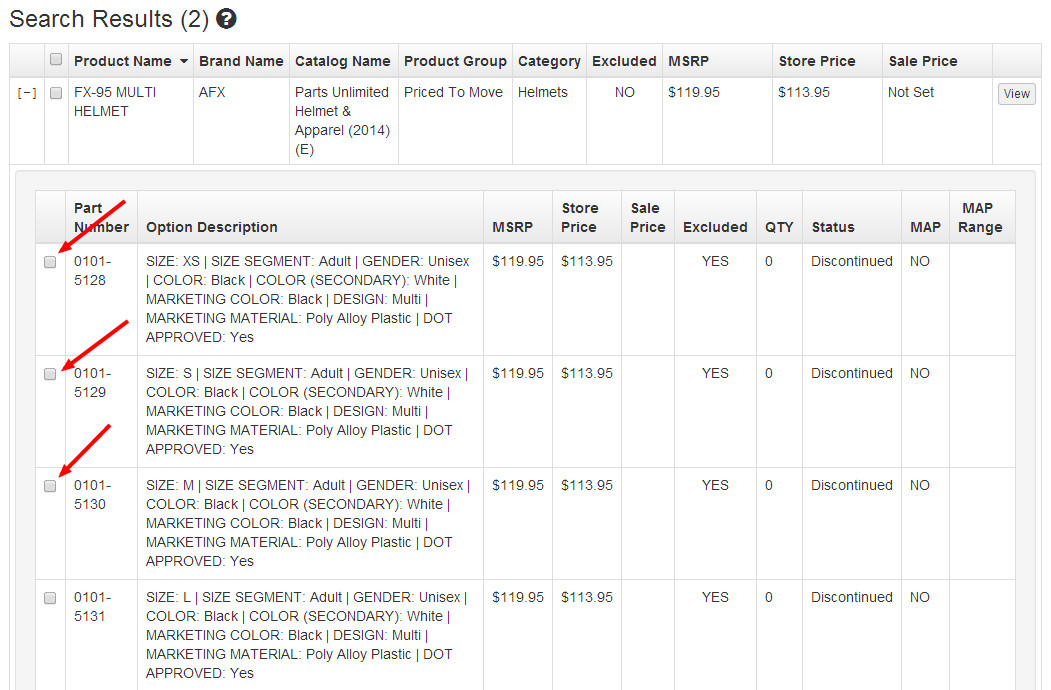
- Click the Edit Selected Product Options button.
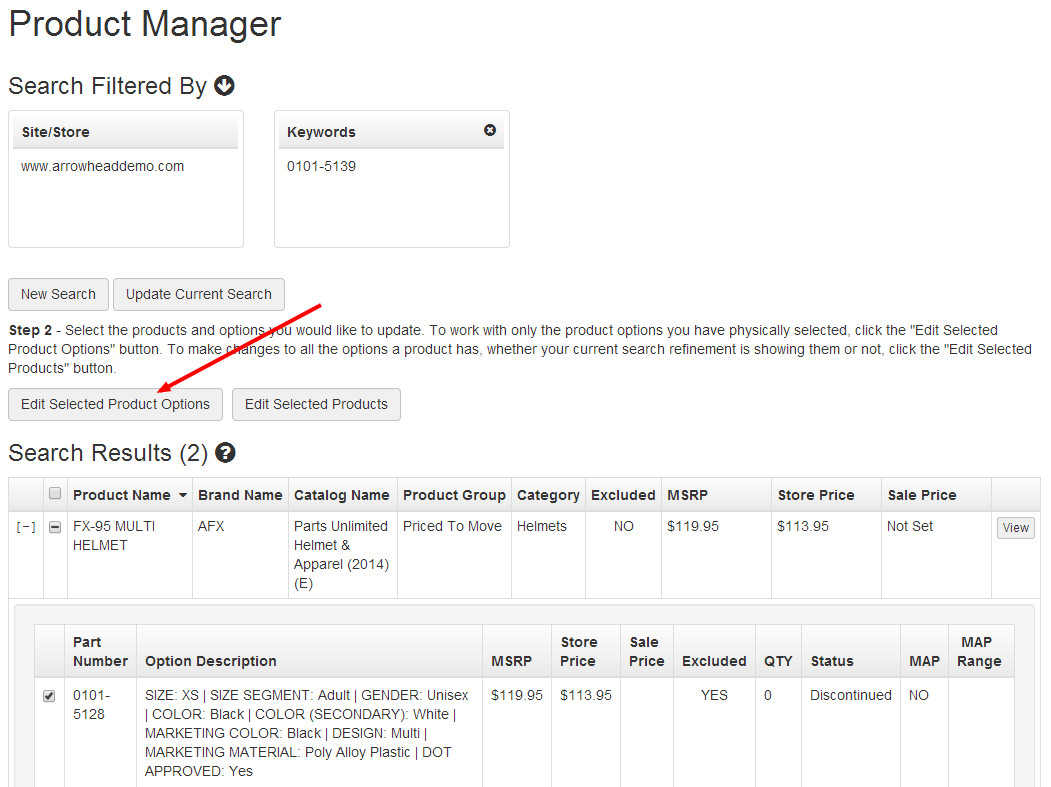
- In the Edit Selected Product Options dialog, select the Exclude Selected Product Options radio button.

- Check the box confirming that you wish to exclude selected options.

- Click Save Changes.

- When you are finished making exclusions, click Publish Changes and Publish Keywords from the Website dropdown in the upper-right corner of the Command Center.
Need More Help?
Watch our tutorial video, How to Use Product Manager.
| Iframe |
|---|
| src | https://fast.wistia.net/embed/iframe/xdaz4vgjj0 |
|---|
| width | 600 |
|---|
| height | 400 |
|---|
|
Related Articles
| Filter by label (Content by label) |
|---|
| showLabels | false |
|---|
| max | 5 |
|---|
| spaces | EH |
|---|
| showSpace | false |
|---|
| sort | modified |
|---|
| reverse | true |
|---|
| type | page |
|---|
| cql | label = "kb-how-to-article" and type = "page" and space = "EH" |
|---|
| labels | kb-how-to-article |
|---|
|