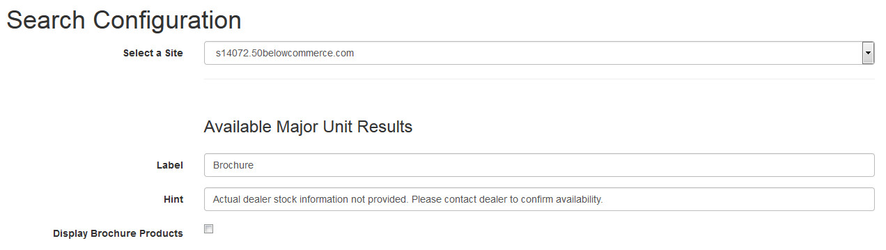For those dealers on the newest version of the ARI search technology, you will see a configuration section under Store > Configuration labeled Search Configuration.
...
- If you have major units (anything on in a showcase catalog within Catalog Manager), configure your availability label, hint to show when the label is moused over, and if you want your major units to display in search results.aka Brochure or Showcase products) enabled, you have the option to...
- Edit the Label that displays on your website. The default value is Brochure.
- Edit the Hint that displays when a user viewing a major unit mouses over the Label.
- Select (or De-select) Display Brochure Products. This function only controls whether these products are included in search results.
- If de-selected, only products loaded into your Inventory Manager will display in the Inventory Search
- If de-selected, only products loaded into your Inventory Manager will display in the Inventory Search
- Choose the text that you want displayed next to your search bar. The default is " Go."
- For the Search Type of Inventory, you can open the configuration menu by clicking Show. The following configuration options will display:
- Enabled (Check box): Select this if you have products loaded into Inventory Manager and/or if you have enabled Brochure units to be included in the search.
- Label: This is the Availability message that is displayed for each web inventory product, on both the search page and the inventory detail page. The default value is In Stock.
- Hint: This is the message that displays when a user viewing a major unit mouses over the Label.
- Refinement Location: This determines whether your search page refinement options are displayed on the left side of the search page, or the top.
- Primary Industry: If your business sells products from more than one industry (example: Powersport and Trailers), select the option that you consider to be your primary industry. This will determine which refinement menus should be displayed.
- For each search type available to you, click the "Show" button to configure active status, wording, and default sort initially presented to the end customer. You can also change the order in which the search types are presented to a consumer by using the drag and drop sequencing..
- Lastly, you may configure how the sort filters are presented on your sort. The options are Dropdown, where all choices are selected from a dropdown box, or Expanded where a consumer can see all options at once and click on the one they want.
...