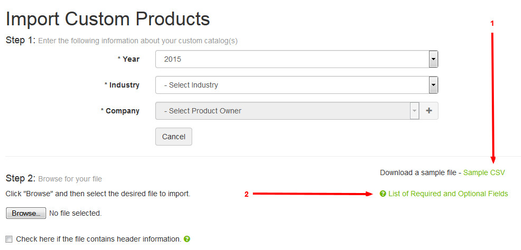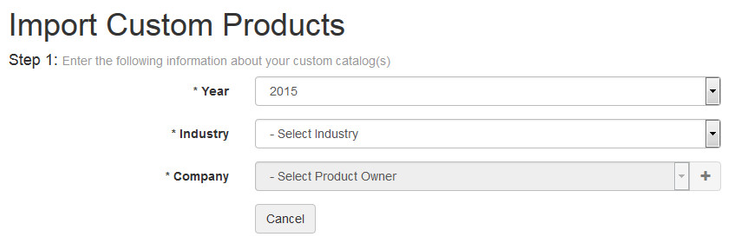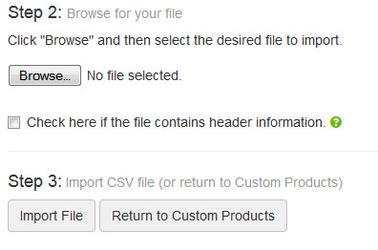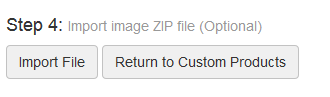...
- Download the file template by clicking on the Sample CSV link
- Review the list of required and optional fields
- Build out your CSV. You do not need to create the catalog before importing your CSV; the system will create the catalog if it does not already exist.
- You can create entirely new catalogs or include only the items that you wish to add to an already existing catalog with this upload.
- Once your CSV is ready for upload, choose your catalog year, industry, and company in Step 1.
- In Step 2, browse your computer for your file and select it.
- If you file has header information, check the provided corresponding box in Step 2.
- Click the Import File button in Step 3 to upload your CSV.
- To upload associated images to your catalog, repeat Step 1 and Step 2. Then click on the Import File button in Step 4.
| Info |
|---|
| Your CSV must contain all of the columns that are in the sample, and they must be in the same order. Do not remove or reorder the columns. |
...