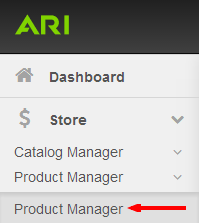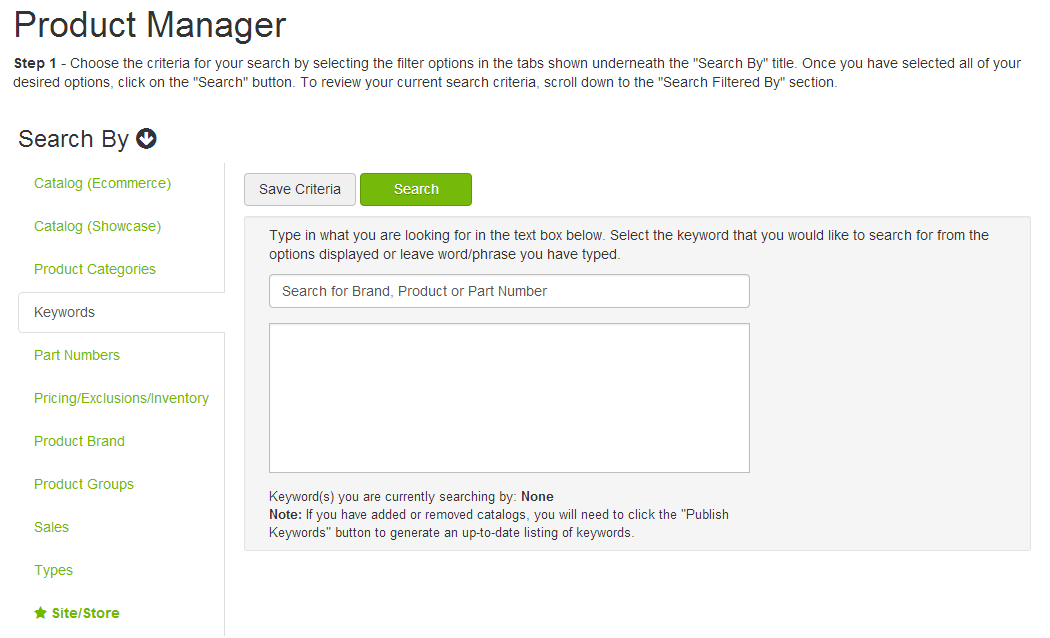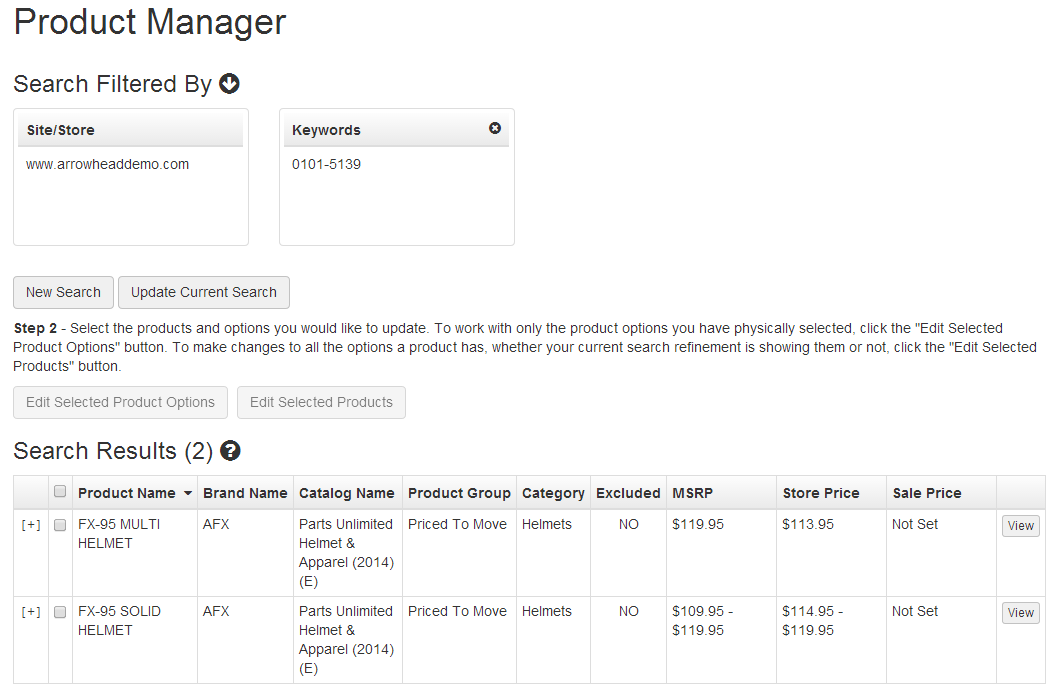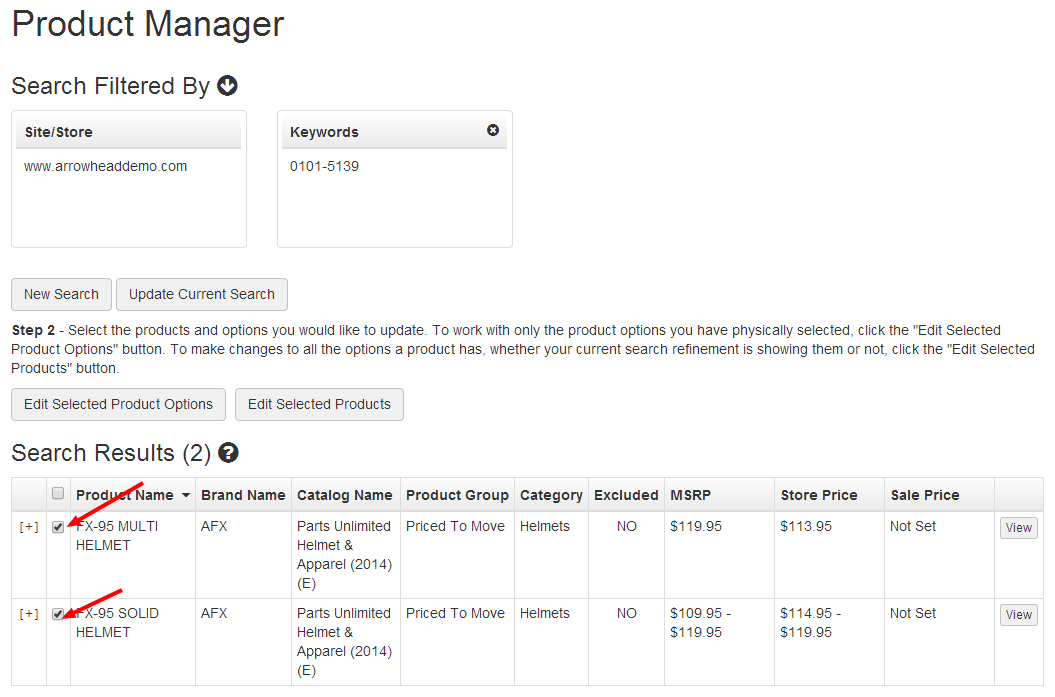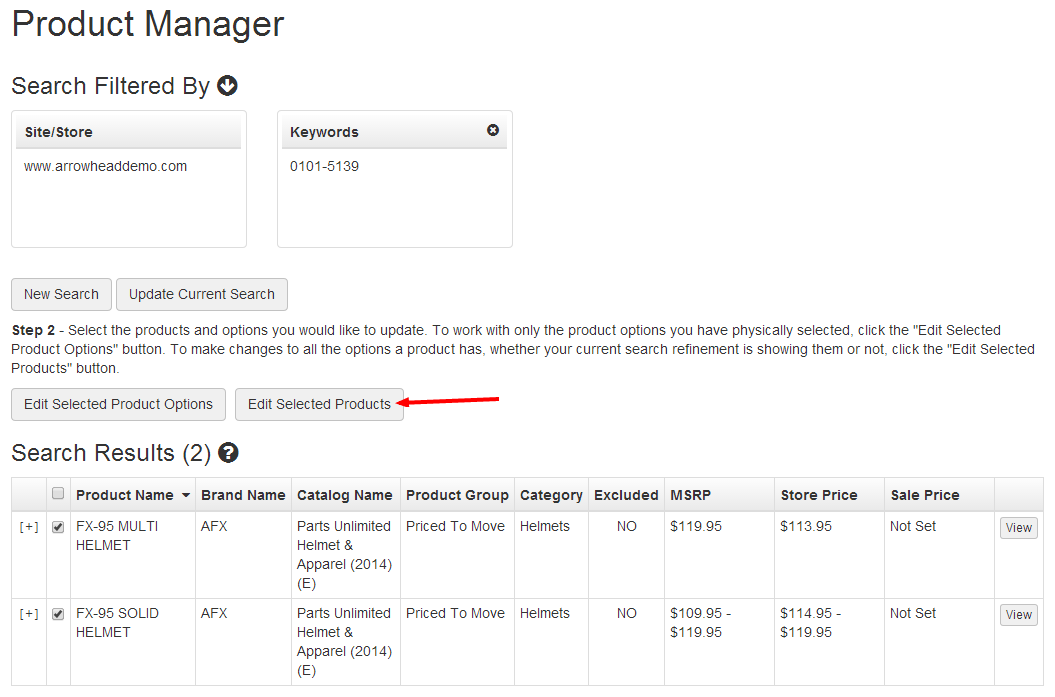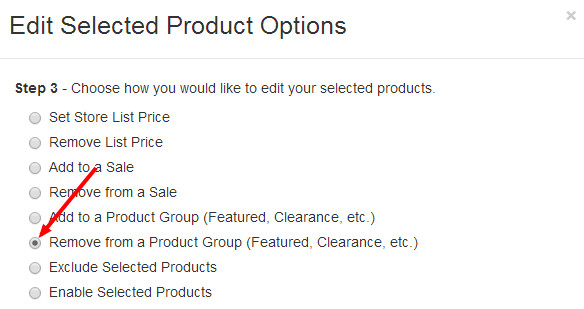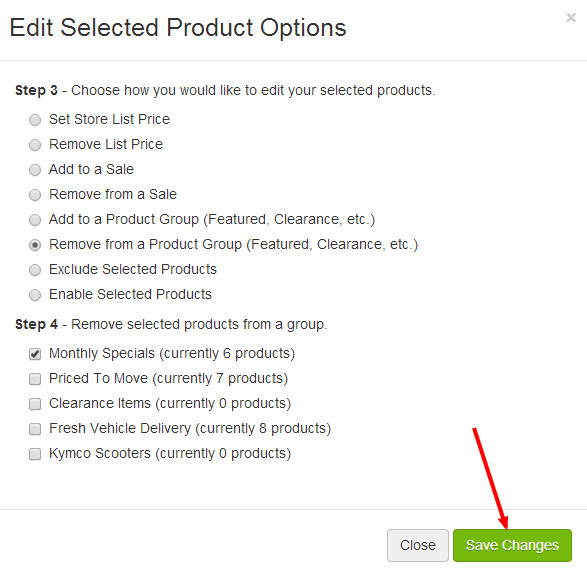...
Step-by-
...
Step Guide
| Anchor | ||||
|---|---|---|---|---|
|
- To start, select Store from the Command Center navigation bar, click Product Manager, then Product Manager. Alternatively, you could search for "Product Manager" in the Command Center search bar and choose the "Product Manager | Admin" suggestion.
You will need to conduct a search for the products that you wish to modify. The default search tool is a keyword/part number search bar, or you could use the Search By buttons on the left side of the screen to find products using other methods.
- Search results will display in a table including that includes several columns.
- Proceed to add products to a product group using the steps below, or skip further down to remove products from a product group.
Add products Products to a product groupProduct Group:Anchor Add Add
- Follow steps 1-3 in the Finding Products section above to search for the products you wish to add to a product group.
- Select the products that you would like to add to a product group using the checkboxes check boxes in each row.
- Click the Edit Selected Products button.
- In the Edit Selected Products dialog, click the Add to a Product Group radio button.
- Check the box for the Product Group(s) you'd like to assign your selection to.
- Click Save Changes.
- When you've finished adding products to product groups, click Publish Changes and Publish Keywords from the Websites drop-down Website dropdown menu in the upper-right corner of the Command Center.
...
Remove products Products from a product groupProduct Group:Anchor Remove from product group Remove from product group
- Follow steps 1-3 in the Finding Products section above to search for the products you wish to remove from a product group.
- Select the products that you would like to remove from a product group using the checkboxes check boxes in each row.
- Click the Edit Selected Products button.
- In the Edit Selected Products dialog, click the Remove from a Product Group radio button.
- Check the box for the Product Group(s) you'd like to remove your selection from.
- Click Save Changes.
- When you've finished adding products to product groups, click Publish Changes and Publish Keywords from the Websites drop-down Website dropdown menu in the upper-right corner of the Command Center.
Related
...
Articles
| Filter by label (Content by label) | ||||||||||||||||
|---|---|---|---|---|---|---|---|---|---|---|---|---|---|---|---|---|
|