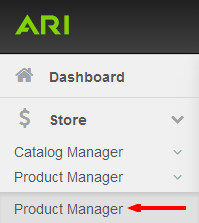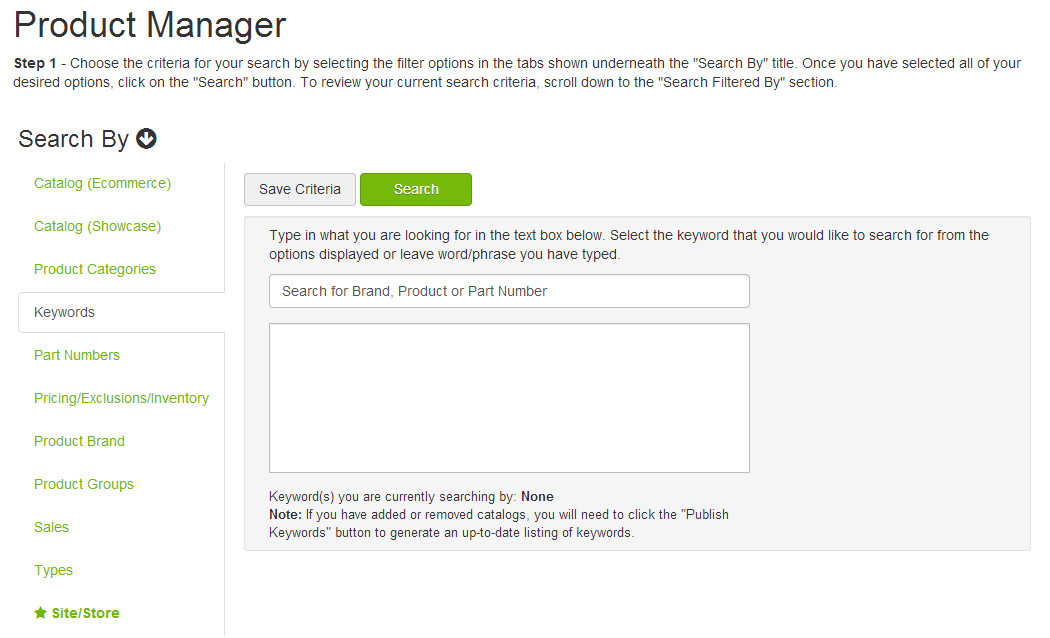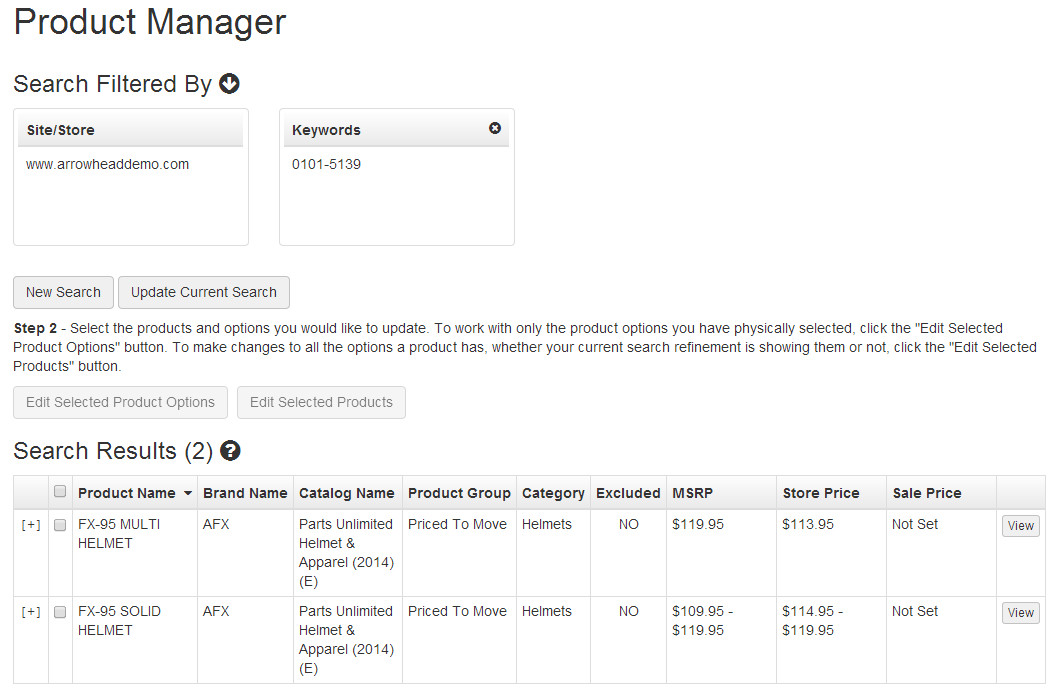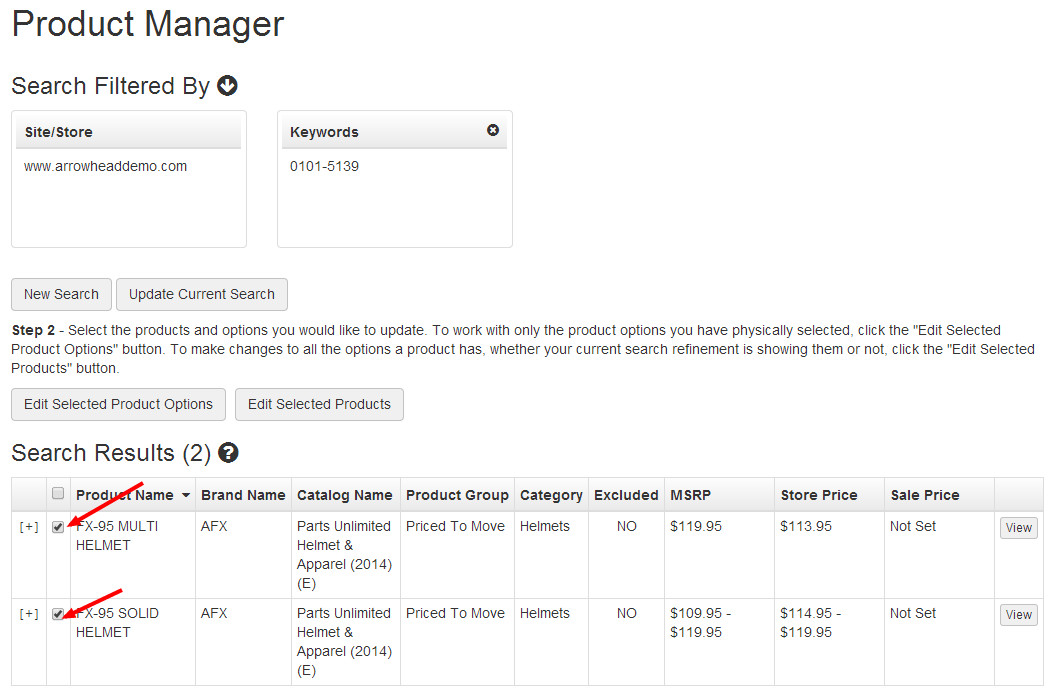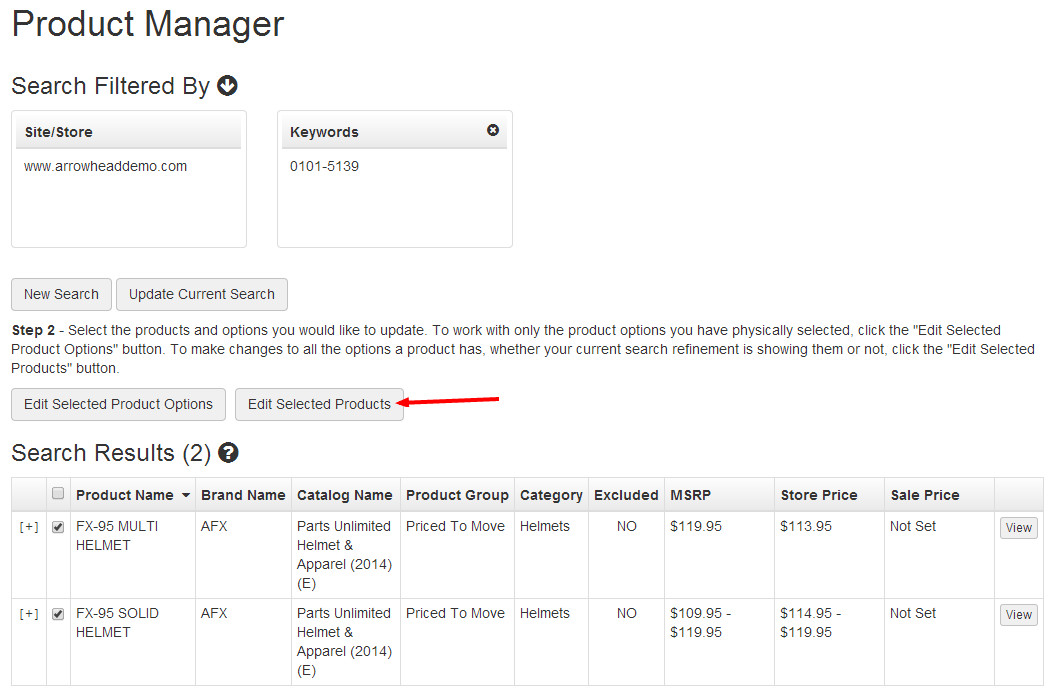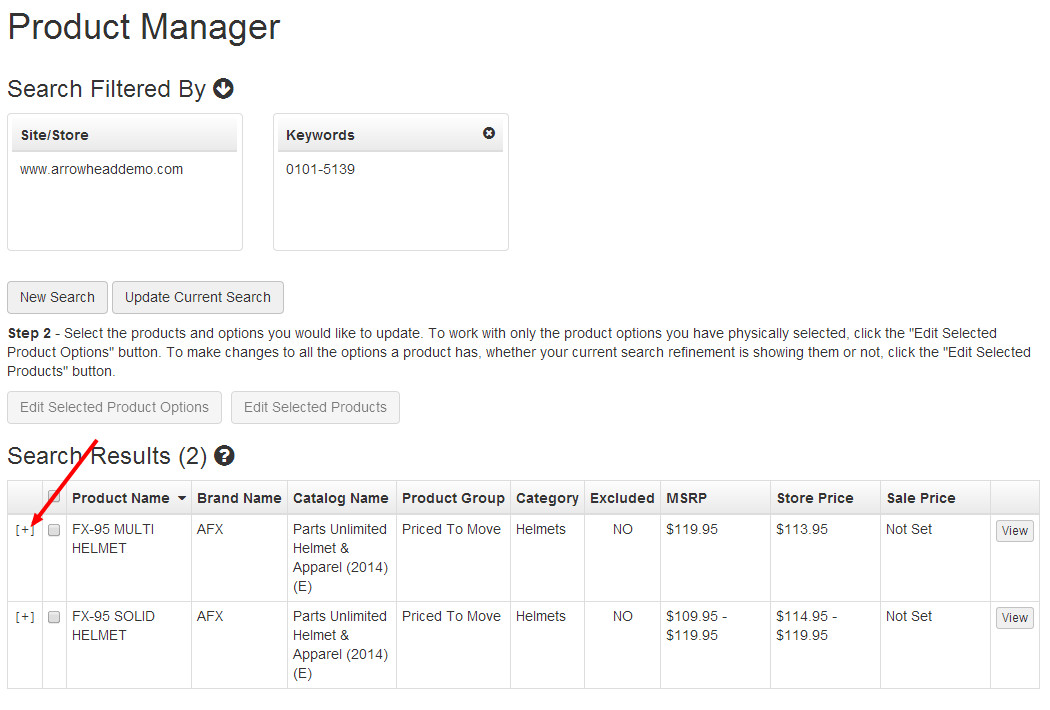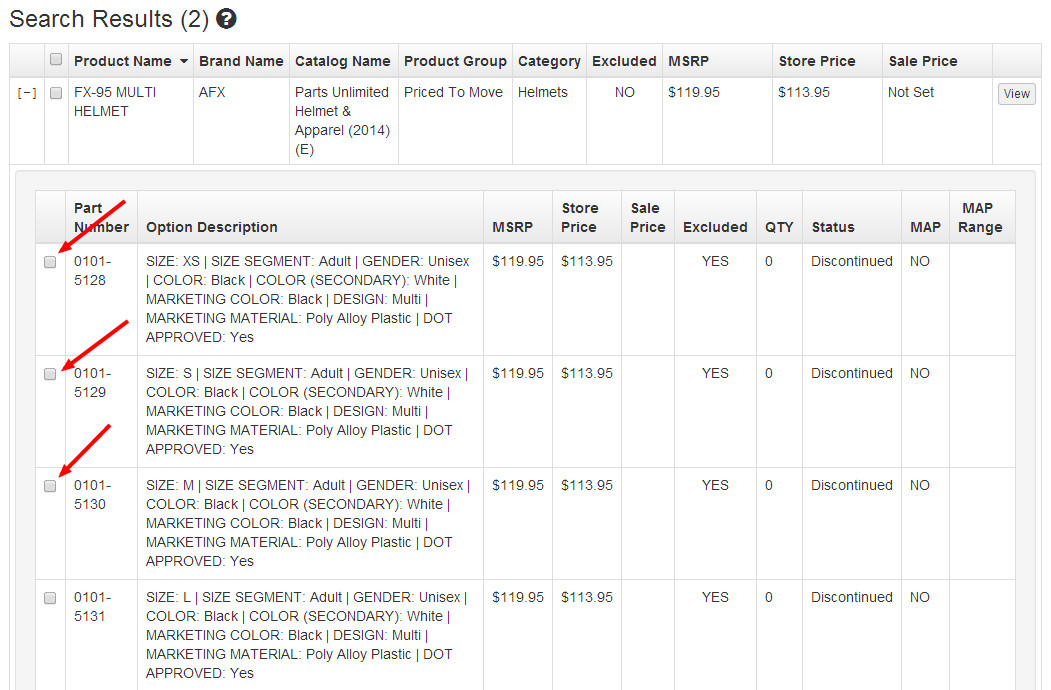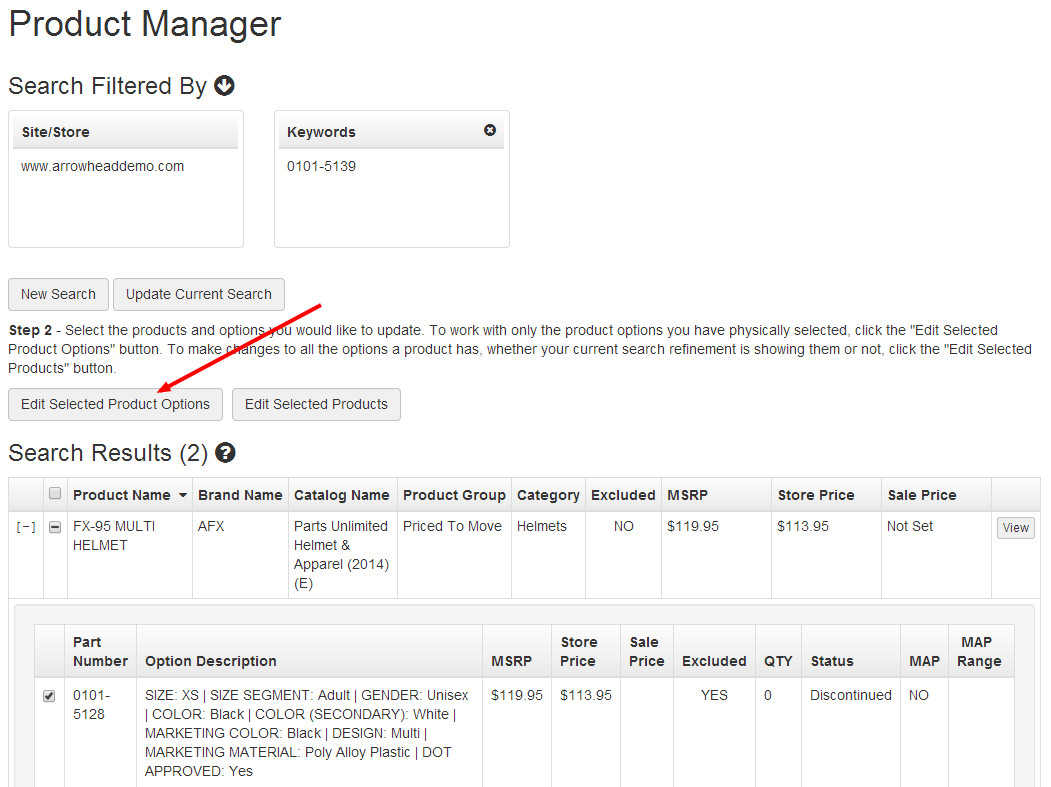...
- To start, select Store from the Command Center navigation bar, click Product Manager, then Product Manager. Alternatively, you could search for "Product Manager" in the Command Center search bar and choose the "Product Manager | Admin" suggestion.
You will need to conduct a search for the products that you wish to modify. The default search tool is a keyword/part number search bar, or you could use the Search By buttons on the left side of the screen to find products using other methods.
- Search results will display in a table including several columns.
- Proceed to exclude products using the guide below, or skip further down to exclude specific product variants.
To exclude products or major units:
- Follow steps 1-3 in the Finding Products section above to search for the products you wish to exclude.
- Select the products that you would like to exclude using the checkboxes in each row. Remember, changes you make to products will affect all variants included in the product.
- Click the Edit Selected Products button.
- In the Edit Selected Product Options dialog, select the Exclude Selected Products radio button.
- Check the box confirming that you wish to exclude selected products.
- Click Save Changes.
- When you are finished making exclusions, click Publish Changes and Publish Keywords from the Websites drop-down in the upper-right corner of the Command Center.
To exclude specific variants of a single product:Anchor Exclude Variants Exclude Variants
- Follow steps 1-3 in the Finding Products section above to search for the product variants you wish to exclude.
- Expand the product result that contains the variants you wish to exclude using the [ + ] displayed in the leftmost column.
- Select the checkboxes next to the variants you wish to exclude and click .
- Click the Edit Selected Product Options button.
- In the Edit Selected Product Options dialog, select the Exclude Selected Product Options radio button.
- Check the box confirming that you wish to exclude selected options.
- Click Save Changes.
- When you are finished making exclusions, click Publish Changes and Publish Keywords from the Websites drop-down in the upper-right corner of the Command Center.
Related articles
| Filter by label (Content by label) | ||||||||||||||||
|---|---|---|---|---|---|---|---|---|---|---|---|---|---|---|---|---|
|