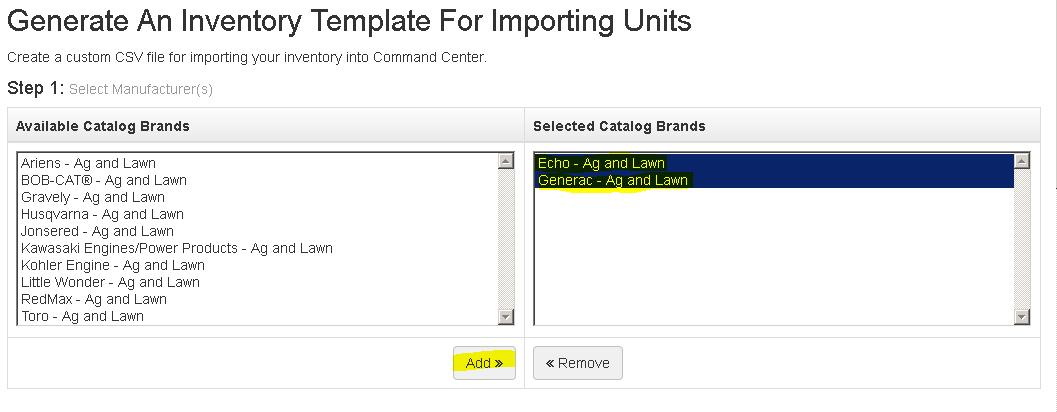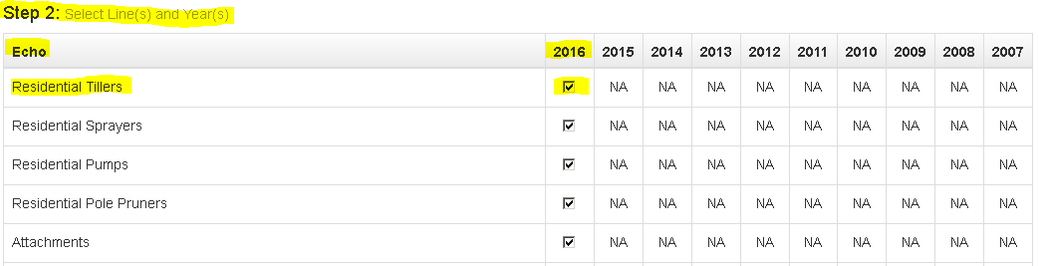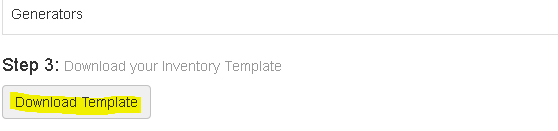ARI Responsive Websites
Importing units to Inventory Manager via CSV file
- In the ARI CMS menu, go to Products > Inventory Manager
- Under the text Unit Inventory List click the second button from the left of the screen titled Import units.
- Beneath the text Generate an Inventory Template for Importing Units click one manufacture at a time clicking the Add button after each Manufacturer.
- Beneath Step 2, verify the manufacturer years and equipment types that you wish to appear in your template are selected .
- Beneath Step 3 click Download Template.
- Open the template, adjust product information as needed, then save the document as a CSV file.
- In the ARI CMS menu, return to Products > Inventory Manager
- Under the text Unit Inventory List click the second button from the left of the screen titled Import Units.
- Beneath the text Import units and the text Step 2 click browse to open a browser pop up window to explore your computer.
- Select your inventory file and click the open button in the lower right hand corner of the browser pop up window. Inventory Manager will proceed with importing the file.
- Please note: If any errors occur, a large “post-it-note” will appear in the upper right hand corner of the application.