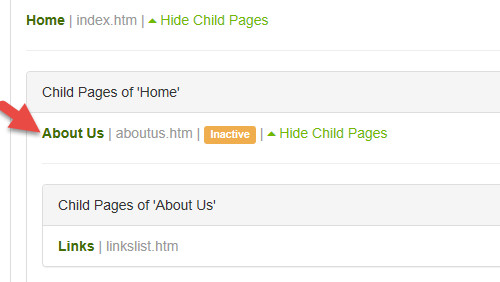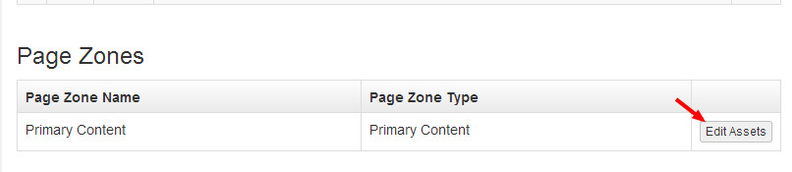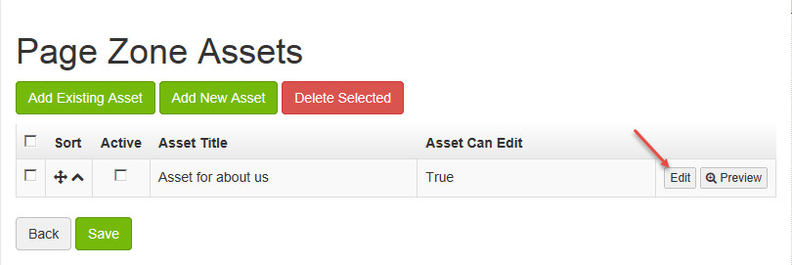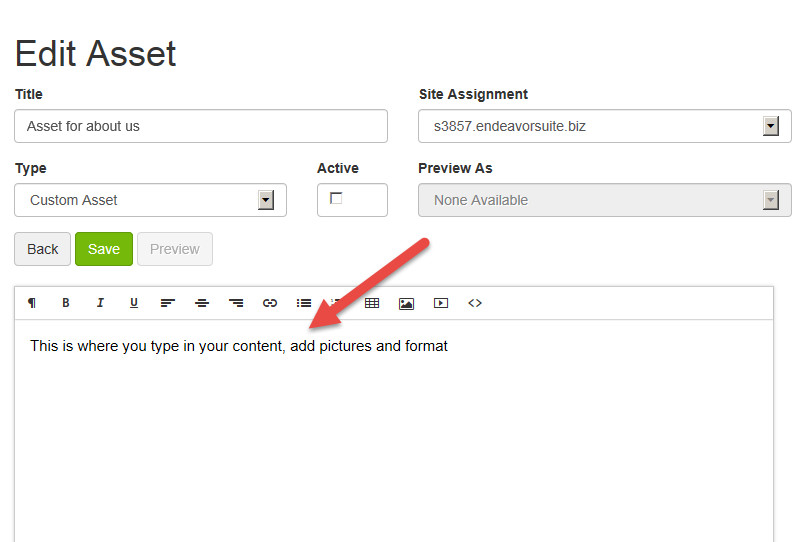ARI Responsive Websites
Assets
Add/remove and otherwise manage custom content on your web pages.
Step-by-Step Guide
- In the primary menu, navigate to Site > Pages. You will now be in the Page List section.
- Find and click on page you would like to update. In the example below, the user wants to change the About Us page.
- Once on the Page Detail page, scroll down to the bottom and find the Page Zones section. Click the Edit Assets button.
- You will now be placed on the Page Zone Assets page. Click the Edit button on right of the asset you wish to edit. This brings you to the Edit Asset page.
5. Within this editor, users are able to do the following:
- Edit the Asset Title (this title does not display on your site)
- Use the page editor to:
- Bold text
- Italicize text
- Underline text
- Align text
- Create links
- Add bullets, numbering, or tables
- Add an image or video
- Prefer to use HTML? Click < > to code page using HTML.
6. Once you are finished adding or updating your content, Save your changes, then Publish.
Page assets can be associated to one or many pages. They can also be set to display only within a set date range.
Related Articles